Apple Logic Pro 8 User Manual
Page 250
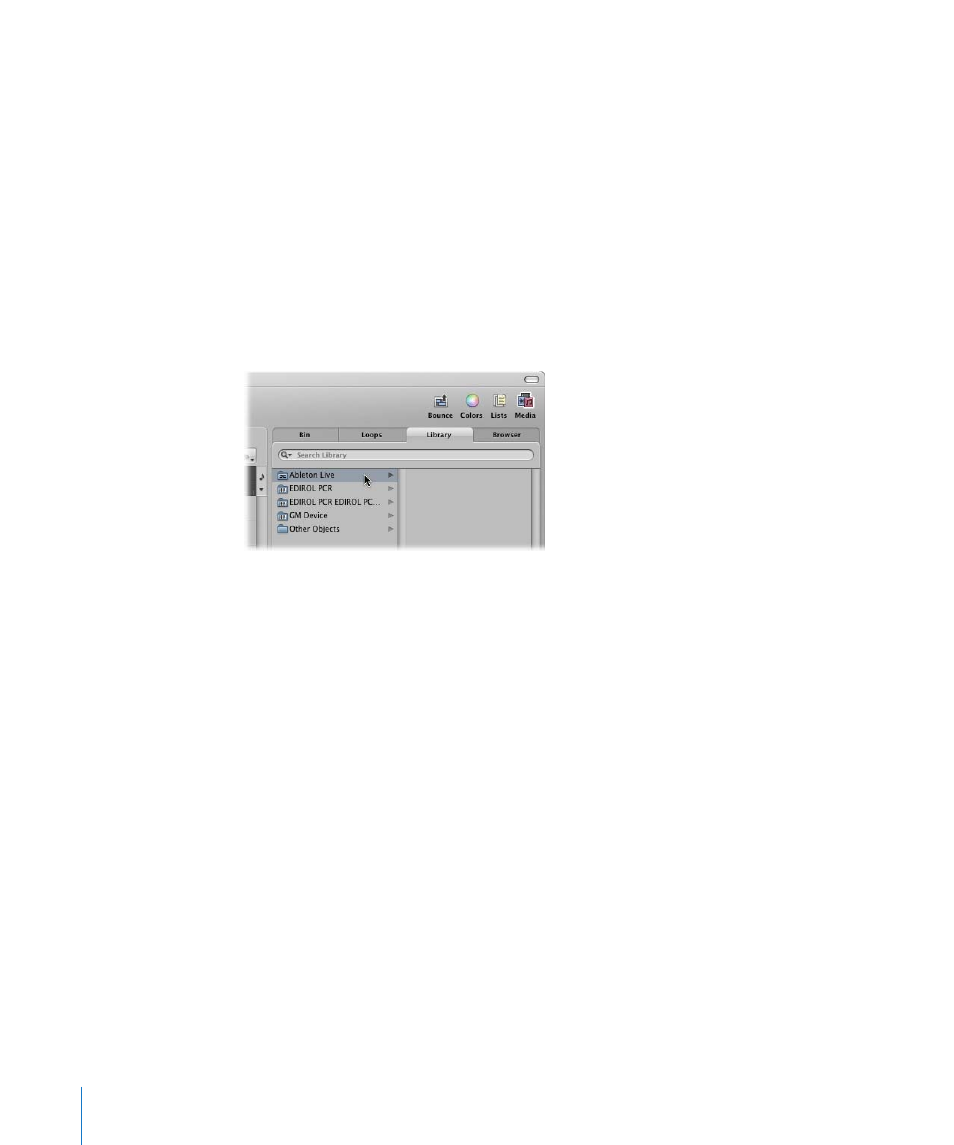
250
Chapter 10
Working With Instruments and Effects
Beyond routing the outputs of ReWired applications into Logic Pro, you can also
directly play, record, and play back the software instruments available in these
programs. Propellerhead Reason, for example, is the software equivalent of a rack of
synthesizers and samplers.
You can directly play each synthesizer in the Reason rack, and can record these parts as
MIDI regions on Logic Pro tracks, much as you would with Logic Pro’s internal, or
external MIDI, instruments.
To access a ReWired instrument:
1
Create an External MIDI track in the Arrange window.
2
Double-click the ReWire application name in the Library tab (Reason or Ableton Live,
for example).
This will launch the ReWired application, and a list of all available ReWire instruments
appears in the Library.
3
Click the desired instrument track in the Library.
To manually set up an aux channel for ReWire use:
1
Click the Mixer button at the bottom of the Arrange window. In the Mixer window,
choose Options > Create New Auxiliary Channel Strips.
2
Create as many aux channel strips as required, with the appropriate Format, Input, and
Output settings. For this example, create a stereo channel strip, routed to Input/
Outputs 1-2.
3
Choose the desired ReWire channel in the Input menu of the aux channel strip.
Individual RW Channel entries are available in the Channel menu. These can be
assigned individually, to allow each ReWired channel to be routed to a particular aux
channel in the Logic Pro Mixer. This provides extended mixing and processing options.
