Usage examples – Apple Logic Pro 8 User Manual
Page 483
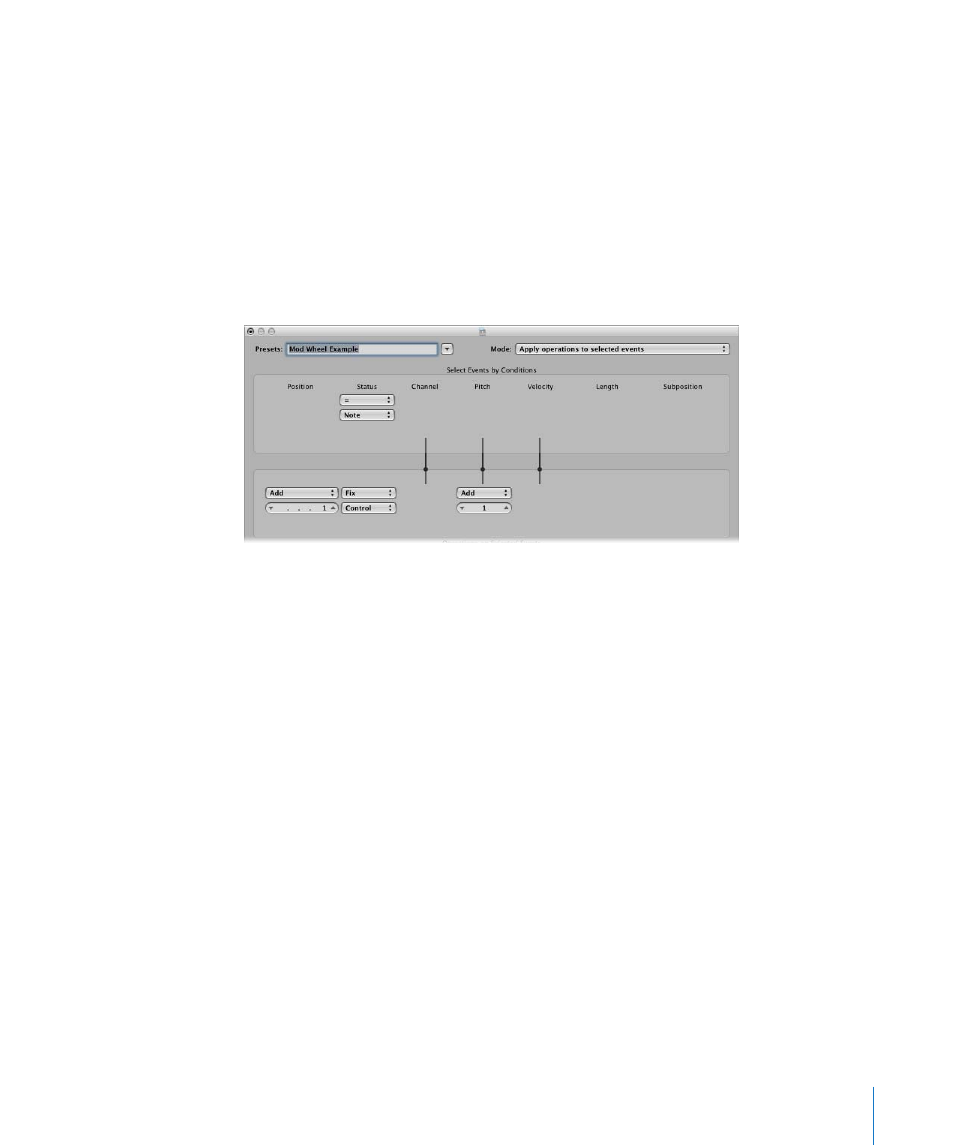
Chapter 20
Editing MIDI Events in the Transform Window
483
6
Save your project or template.
Usage Examples
The following section provides several usage examples for the Transform window.
To add a mod wheel controller event (#1), with a value that matches the note’s
velocity:
This is automatically placed one tick after each note start and end, thus avoiding
potential conflicts with the note events themselves.
1
Choose the following settings in the Transform window:
 Mode menu: Copy selected events, then apply operations
 Selection Conditions area: Set Status to Note.
 Operations area
 Set Position to Add and enter a value of 1 in the field below it.
 Set Status to Fix and choose Control in the menu below it.
Note: When you convert MIDI note events to controller events, two controller events
are created: one for the note on event, and one for the note off event.
 Set Pitch to Fix and enter a value of 1 in the field below it. This means “the first data
byte receives the value of 1” (the first data byte defines the controller number for
controller events, and mod wheel events happen to be #1).
If you analyze these settings, you’ll see that all note events will be selected for
operation. A copy of each will be made, then moved 1 tick later than the original, and
converted to CC#1 (mod wheel)—with a value that corresponds to the velocity of the
original note. This is because the second data byte (Vel) is left unaltered.
2
Click Select and Operate.
To create a transform set that fixes all note velocities to a defined amount:
1
Select **Create Initialized User Set** from the Preset pop-up menu.
2
Set the Status menu in the Selection Conditions area to “=”.
