Creating and deleting score sets – Apple Logic Pro 8 User Manual
Page 765
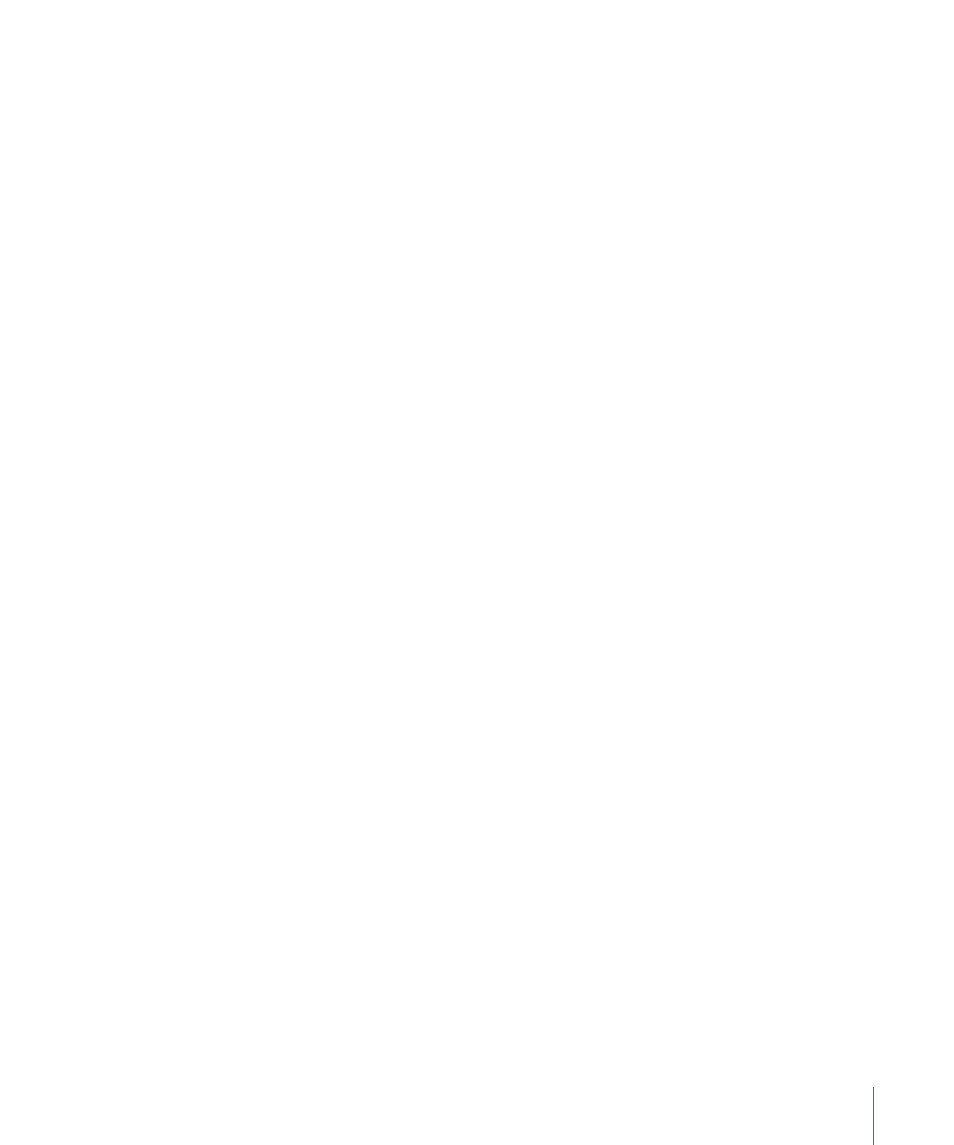
Chapter 33
Working With Notation
765
Bar line connections can also be edited directly in the score. Just click on the upper end
of a bar line to connect it to the next (higher) staff. Repeating the procedure
disconnects the bar lines.
Creating and Deleting Score Sets
When you open a Score Editor window, while several regions are selected in the
Arrange area, Logic Pro automatically creates and displays a score set that only contains
the instruments of the selected regions.
You can also use one of the following methods to create a score set manually.
To create an empty score set:
m
Choose New > New Empty Set in the Score Set window.
You can insert the desired instruments into the empty score set, one-by-one.
To create a copy of the currently selected score set:
m
Choose New > Duplicate Set in the Score Set window.
To create a score set for all selected instruments:
1
Select at least one MIDI region for all instrument tracks you want to include in the score
set.
2
Choose Layout > Create Score Set from Selection (or use the corresponding key
command) in the Score Editor.
Logic Pro creates and displays a new score set, which consists of all instruments used
by the currently selected MIDI regions.
Score sets created this way are automatically named after the instruments they contain.
To create a score set that contains all instrument tracks used in the Arrange window:
m
In the Score Set window, choose New > New Complete Set.
∏
Tip: If several instruments or staffs use the same MIDI sound for playback (with the
same MIDI channel on the same MIDI instrument), and you want to display these staffs
with different instrument names in the score, you need to create a separate track
instrument for each staff, in the Arrange area.
All score sets are saved with the project file.
To delete a score set:
m
Select the score set in the Score Set window, then choose New > Delete Set.
