Time stretching regions, Omised (see, Time stretching – Apple Logic Pro 8 User Manual
Page 525: Regions
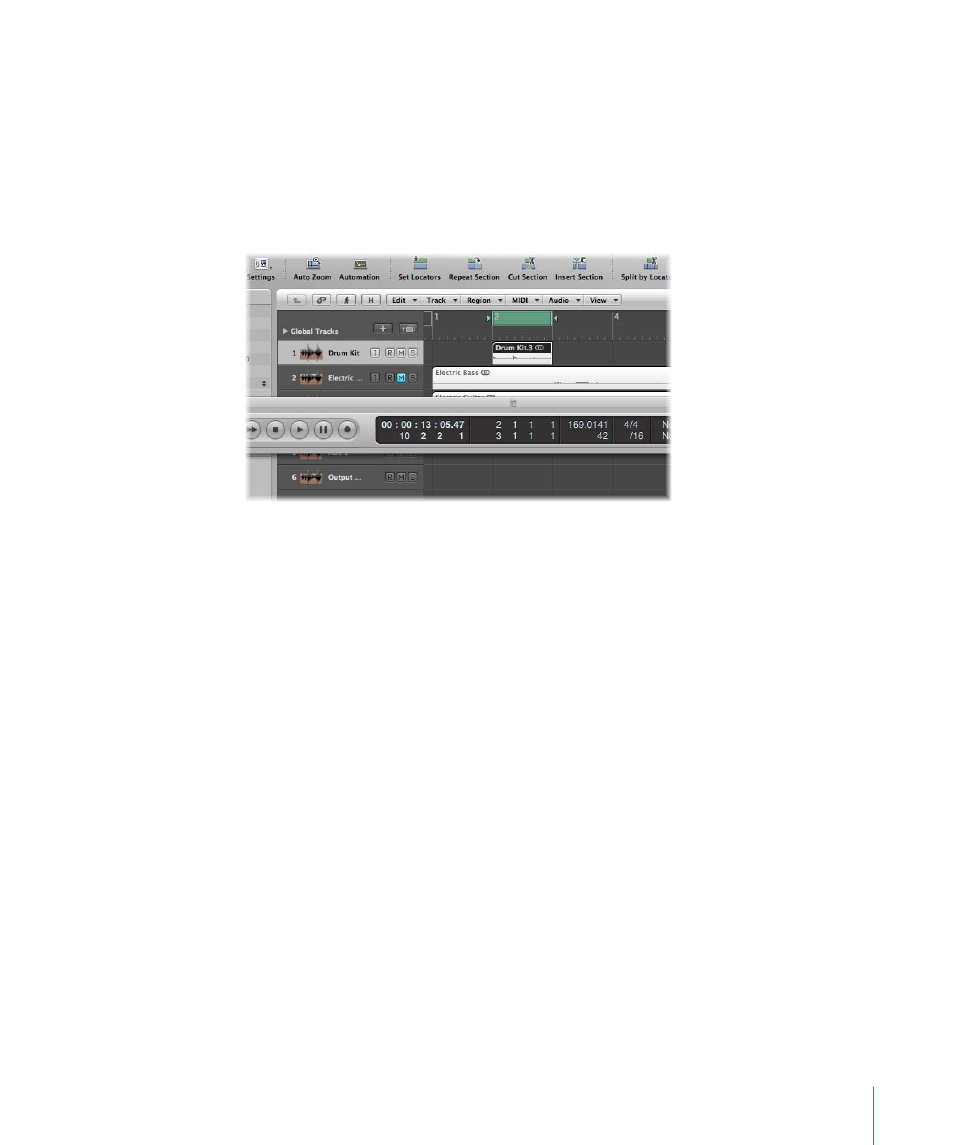
Chapter 23
Adjusting the Tempo of Audio Regions
525
A dialog will ask if you want to change the tempo of the entire project, or create a
tempo change for the section of the project occupied by the selected region.
4
Do one of the following:
 Click Globally to adjust the tempo of the complete project to the audio region.
 Click Create to create a tempo change that spans the length of the audio region.
The project tempo is recalculated to conform with the audio length (and locators).
Time Stretching Regions
Logic Pro allows you to change the length of audio regions (without changing their
pitch) directly in the Arrange area—using menu or key commands.
When applying these functions to a region in the Arrange area, a new file—consisting
of the resulting material—will be created, leaving the original intact. Both new and old
files are accessible in the Audio Bin.
Logic Pro offers different time stretching and compression algorithms in the Arrange
area’s Audio > Time Machine Algorithm menu. The different algorithms are best suited
for particular types of musical material. For more information, see “
Note: You can also time stretch selected audio regions directly in the Sample Editor,
using the Time and Pitch Machine.
To adjust the region length to match the locator positions:
1
Set the left and right locator positions.
2
Choose Audio > Adjust Region Length to Locators to stretch or compress the selected
audio region to fit between the locators.
The region start point is not changed by this function—so it doesn’t matter if the
locators are not directly above the region.
