Working with help tags – Apple Logic Pro 8 User Manual
Page 170
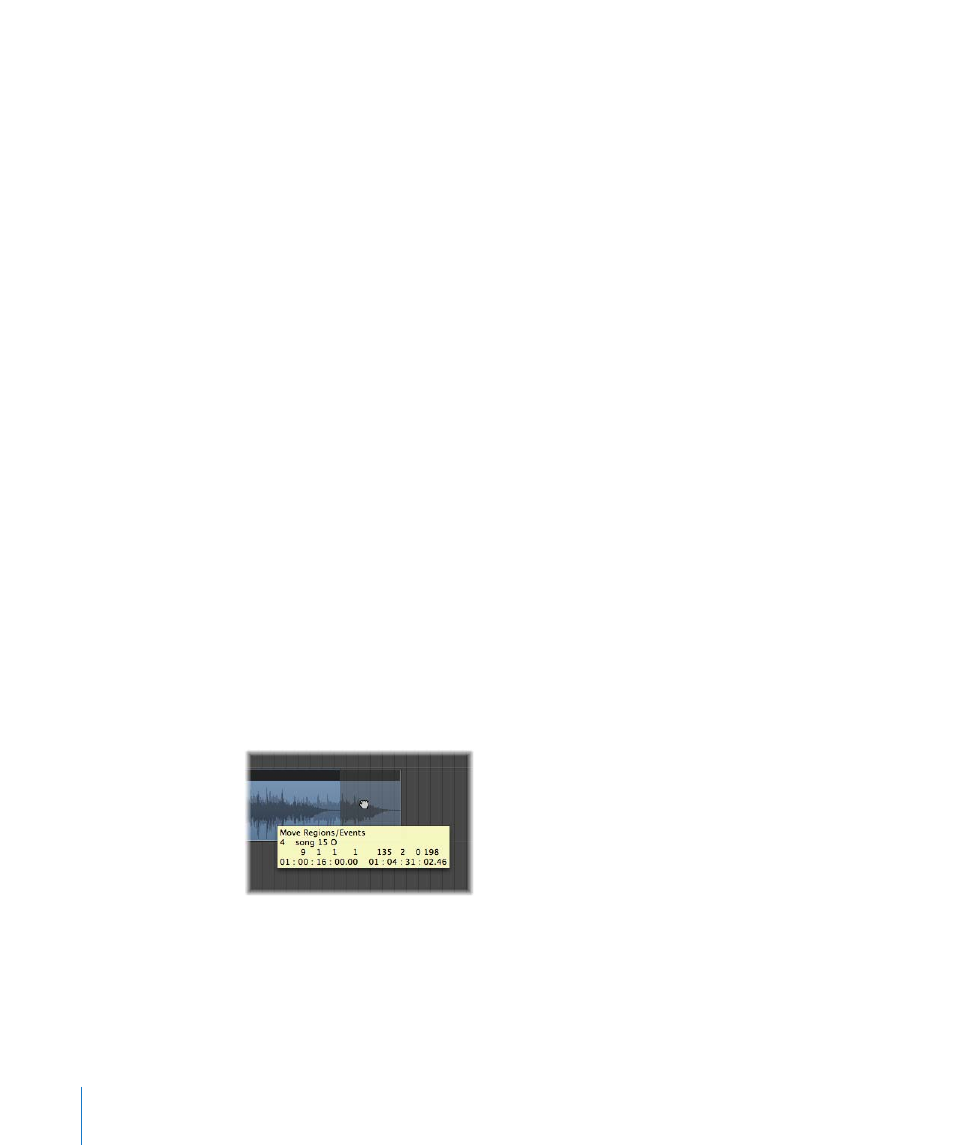
170
Chapter 8
Basic Operations
Glue Tool
The Glue tool performs the reverse operation of the Scissors tool. All selected regions
or events are merged into a single region or event.
Solo Tool
Click-holding a region with the Solo tool allows you to listen to the selected region or
event in isolation. Moving the mouse horizontally also outputs (scrubs) any events the
cursor touches.
Mute Tool
Clicking an event or region with the Mute tool prevents it from playing. You can
unmute the region or event by clicking it a second time with the Mute tool. If multiple
regions or events are selected, the mute status of the clicked region or event applies to
all selected regions or events.
Zoom Tool
The Zoom tool allows you to zoom (up to the full window size) by making a rubber-
band selection. You can revert to the normal zoom level by clicking on the window
background with this tool. You can also access the Zoom function—even when other
tools are active—by holding down Control-Option.
Working With Help Tags
A help tag appears just below the mouse cursor position—for as long as the mouse
button is held down—when using many of the tools. The help tag provides useful
feedback on the operation you are performing.
Note: You must enable the Logic Pro > Preferences > Display > General > Show Help
Tags option in order to view help tags during editing operations.
During operations involving regions, the help tag will look something like this:
From left to right (and from top to bottom), the values indicate:
 Name of the operation.
 Mouse (or region) position.
 Region/event name.
 Track number.
