Apple Logic Pro 8 User Manual
Page 45
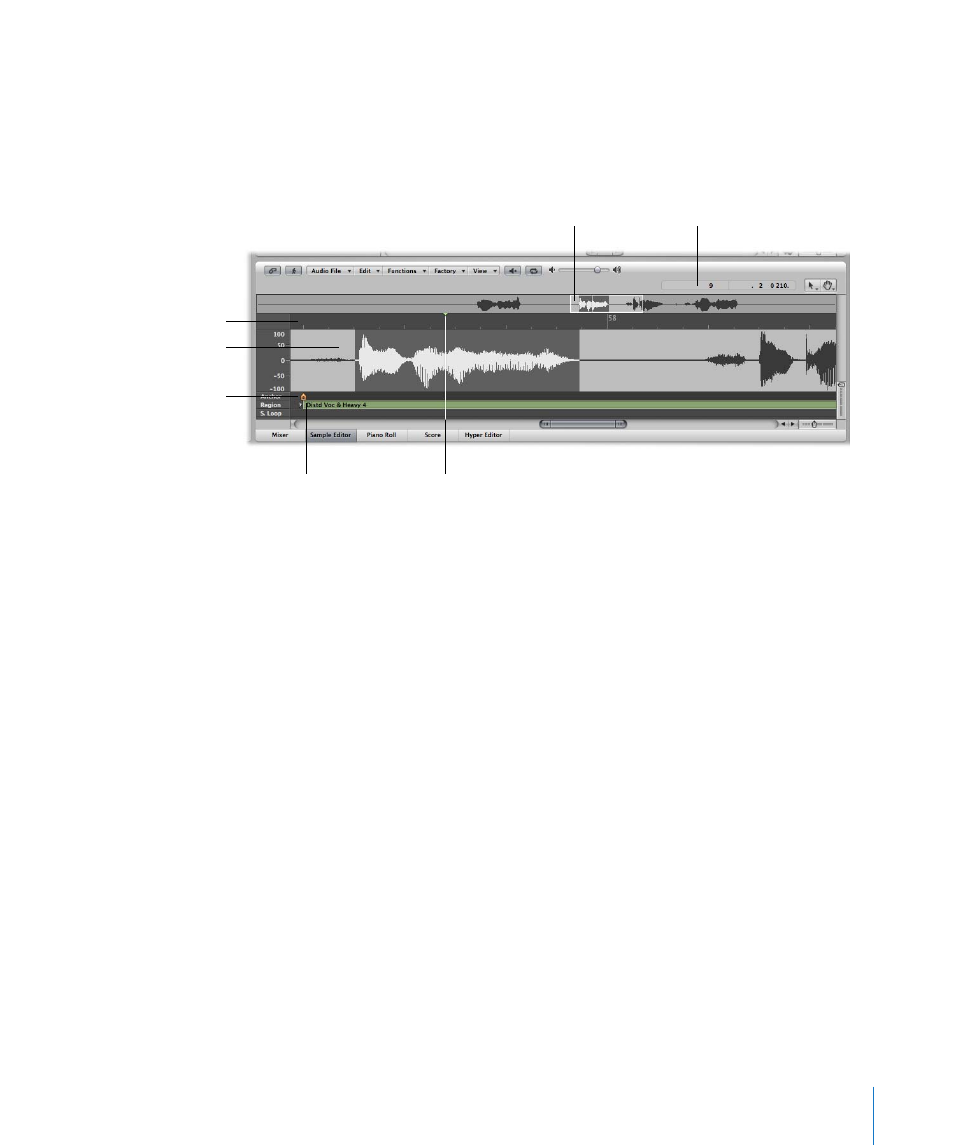
Chapter 2
Overview of the Logic Pro Interface
45
Getting to Know the Sample Editor
The Sample Editor displays the contents of audio files as waveform graphics. You can
use the Sample Editor to precisely edit audio files (and regions). The Sample Editor also
features a number of useful destructive processing tools—these allow you to time
stretch and pitch shift audio, change sample rates, extract MIDI grooves from the audio,
and even quantize audio.
 Ruler: Shows the position of the region in the arrangement. If you have not yet
added the audio file to the arrangement, the position marker lines are dotted,
indicating no time connection exists.
 Info display: Shows the start point and length of the selected area.
 Waveform overview: Displays a miniature view of the entire waveform. The white
frame shows the extent of the section visible in the waveform display. The dark gray
frame shows the currently selected area.
 Waveform display: Provides a detailed waveform display. If you’re dealing with a
stereo file, both channels are displayed, with the left side on top, and the right side
below. Left of the waveform display is the amplitude scale.
 Playhead: The gray line in the waveform display shows the current position of the
playhead.
 Anchor: Sets a temporal reference point for an audio region. When you move a
region in the Arrange area, Logic Pro displays the position of the anchor in the help
tag, and snaps the region’s anchor to the selected Snap menu grid division.
 Region area: Edit this beam to adjust the length of the region.
Ruler
Info display
Waveform overview
Waveform display
Anchor
Playhead
Region area
