Recycle import handling in projects, Saving projects – Apple Logic Pro 8 User Manual
Page 152
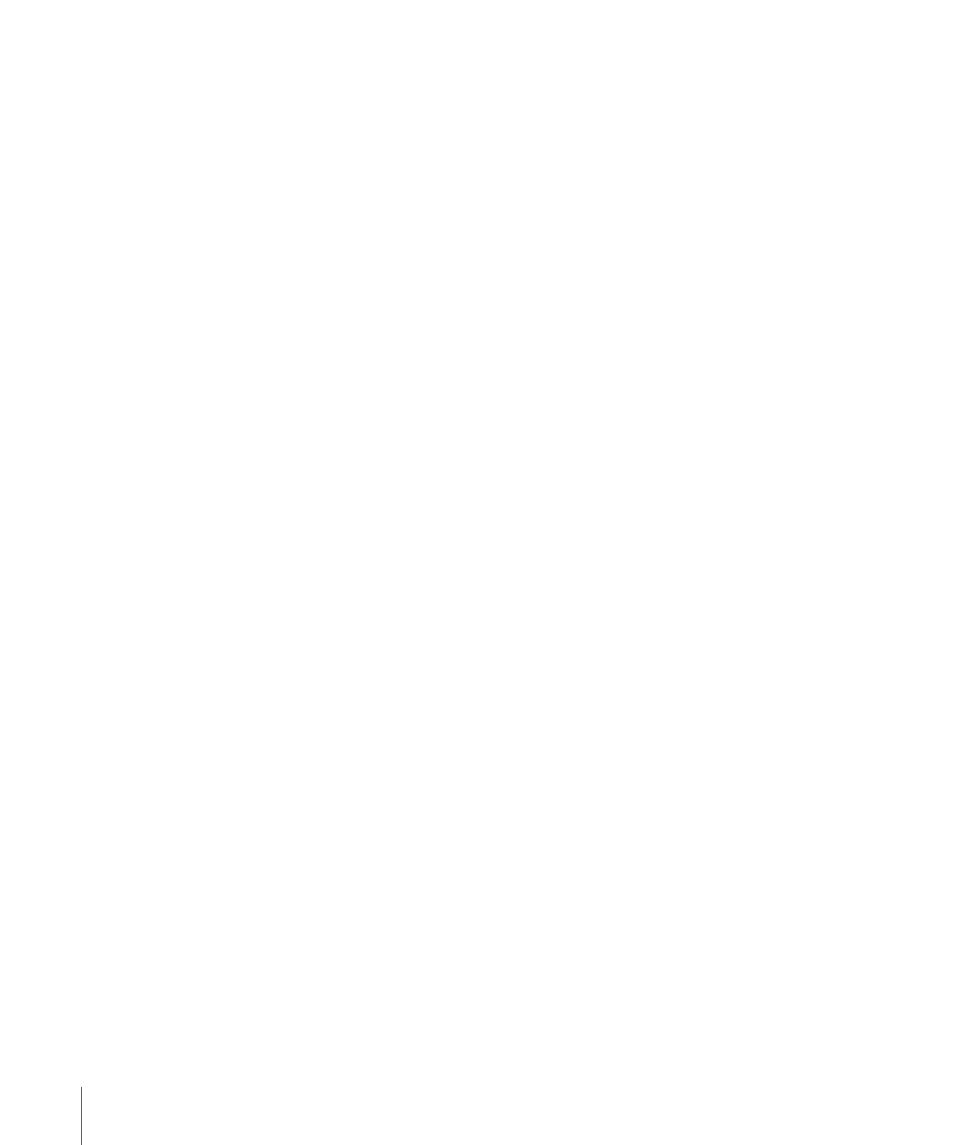
152
Chapter 7
Working With Projects
2
Choose the desired menu option for the different file types in the Consolidate dialog,
to either move, leave, or copy the existing files.
The two shortcut buttons at the lower left of the window make project consolidation
quick and easy.
 Click Copy All to set all menus to the copy option.
 Click Move All to set all menus to the move option.
3
Activate the “Delete empty folders after moving” checkbox to remove the empty
folders in the source project, after files have been moved to the target project.
4
Activate the “Create folders for audio file groups” checkbox to creates group folders
within the Audio Files sub-folder of the target project.
The groups must first be created in the Audio Bin of the source project. See “
5
Press OK, when you’re done.
ReCycle Import Handling in Projects
EXS instruments created via a ReCycle import are placed in a Sampler Instruments/
ReCycle sub-folder of the project folder. All audio data generated by a ReCycle import is
placed in the ReCycle Audio folder, alongside the project file.
Note: This happens automatically and can’t be changed. If no project folder exists,
ReCycle files are saved in ~Music/Logic/ReCycle Audio.
Saving Projects
When you choose File > Save (or use the corresponding key command,
default: Command-S), the current project will be saved—with its current name intact.
If you don’t wish to overwrite the most recent version of the project file saved with this
name (which will happen if you use File > Save or Command-S), make use of the File >
Save As or File > Save a Copy As commands. In the ensuing file selector dialog, you can
enter a new name for the project, set Asssets as desired, (and select a new directory or
even create a new folder).
 File > Save As: The next time you save using the straight Save (Command-S)
command, the new file name and path will be used.
 File > Save a Copy As: The next time you save with the straight Save (Command-S)
command, the existing file name and path will continue to be used. The copy is a
replica of the existing project, stored in a different location. It does not update the
file save path. Save a Copy As is ideal for archiving and moving data.
