Recording into or replacing a selected midi region – Apple Logic Pro 8 User Manual
Page 381
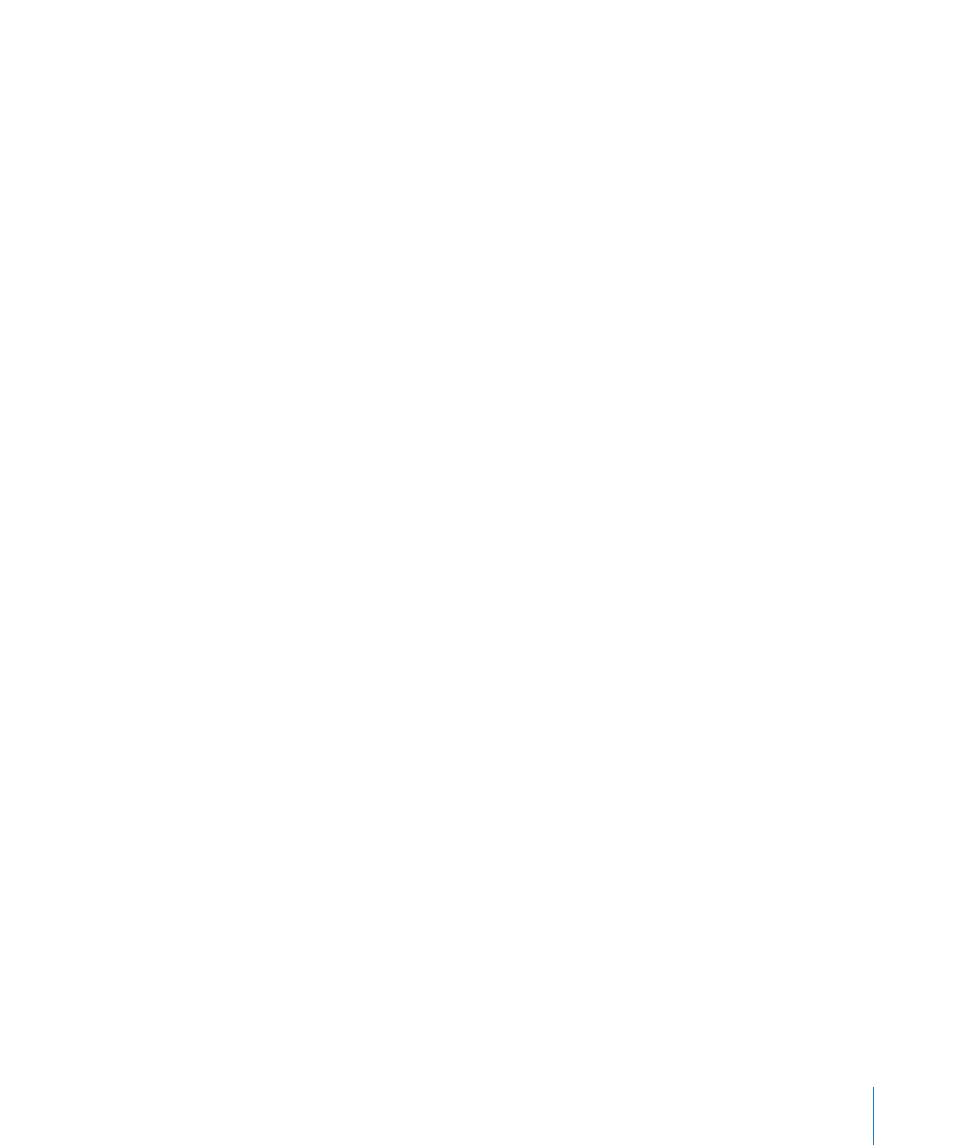
Chapter 14
Recording in Logic Pro
381
 Recording over multiple existing MIDI regions will merge them (per track) before
creating the take folder. All existing MIDI regions will appear as the first take, while
new recordings will appear as the second, third, and so on takes.
 Recording over multiple existing MIDI take folders will flatten them individually, and
merge them per track, before creating a new take folder (which spans the combined
length of all take folders). All material which existed prior to recording will appear as
the first take, with subsequent recordings appearing as the second, third, and so on
takes.
Note: All takes that were not playing in the take folders (which existed prior to
recording) are lost, although Undo is possible.
Only the actual recording of MIDI events qualifies them as overlapping. To provide an
example: Imagine you are recording over existing take folders 1, 2, and 3. You don’t
play any MIDI events before the start, or after the end of take folder 2. This will result in
the new recording being added as further take of take folder 2. Logic Pro will even
tolerate Note Off events in the first bar of take folder 3, without merging the take
folders (2 and 3).
Important:
MIDI take folders do not have the comping functionality available to audio
take folders. The MIDI Take Folder menu does not provide the New Comp or Flatten
and Merge commands. For information on the other commands in the MIDI Take Folder
menu, see “
Recording Into or Replacing a Selected MIDI Region
You can incorporate newly recorded data into an existing (and selected) MIDI region.
This works in both normal and cycle record modes.
To combine several recording takes into one MIDI region:
m
Choose the “Overlapping recordings: Merge with selected regions” option in the File >
Project Settings > Recording tab.
To replace the events in a MIDI region recording:
m
Choose the “Overlapping recordings: Merge with selected regions” option in the File >
Project Settings > Recording tab, and turn on the Transport’s Replace button.
This will replace the events in existing (and selected) MIDI regions with newly recorded
events.
You can also use the Merge/Replace combination in conjunction with the Autopunch
and Cycle functions.
To limit merge recording to Cycle mode:
m
Choose the “Overlapping recordings: Merge only in Cycle record” option in the File >
Project Settings > Recording tab.
