The basics: projects and regions, Projects – Apple Logic Pro 8 User Manual
Page 23
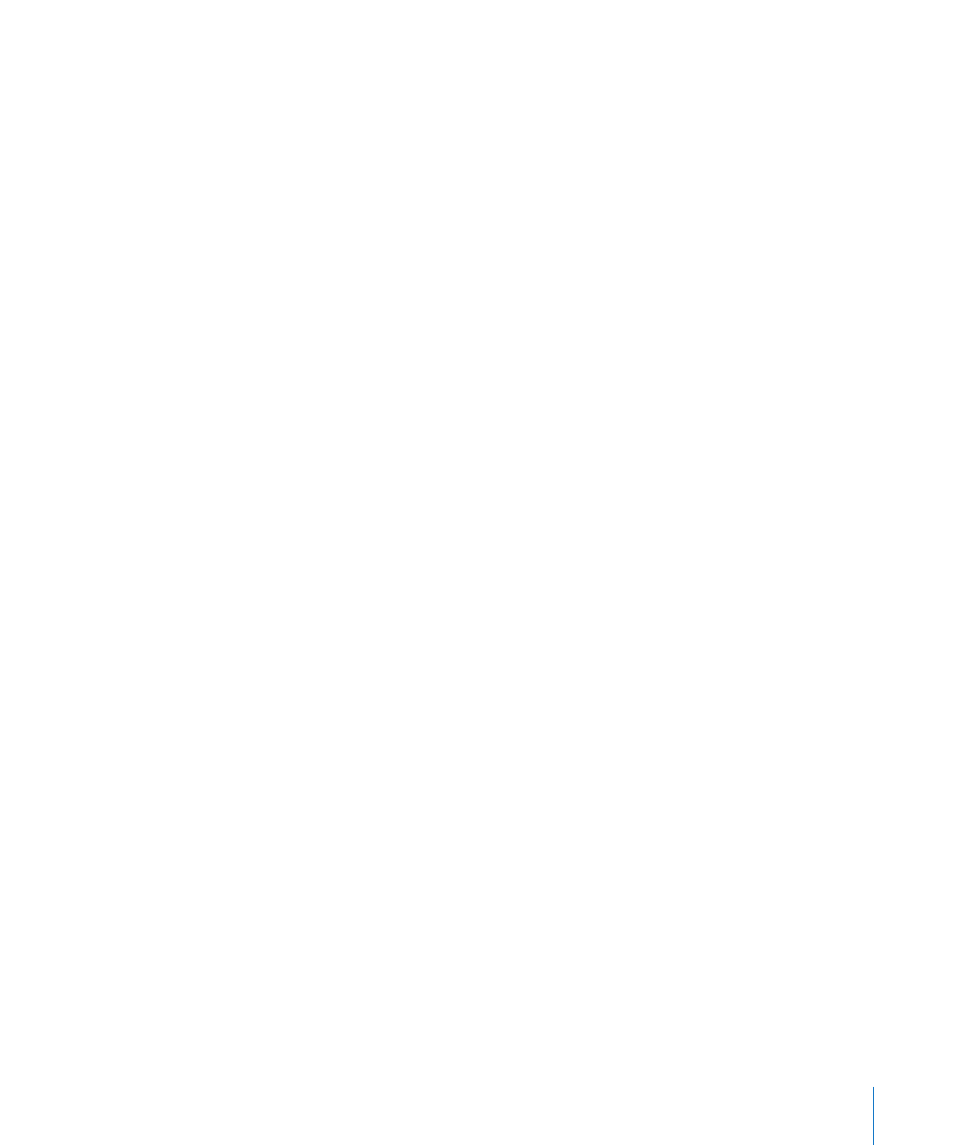
Chapter 1
An Introduction to Logic Pro
23
The Basics: Projects and Regions
This section will provide you with an introduction to the basic elements and
terminology of a Logic Pro project. Detailed, step-by-step instructions on working with
projects, regions, and events are provided in later chapters. If you are an experienced
user, you may wish to skip ahead to “
A Tour of the Logic Pro Interface
Projects
You start working in Logic Pro by creating a project, or opening an existing one. This is
similar to using a word processing application, that requires a document to be opened
before you can begin typing. Logic Pro, like word processors, also allows you to have
multiple documents (projects) open at the same time, and transfer media and other
data between them.
A Logic Pro project file contains all MIDI events and parameter settings, information
about the audio and video files to be played and all edits to MIDI and audio data.
It is important to note that the project file points to your audio and video files, which
are stored as separate entities on disk. You have the choice of including these, and
other file types, in the project folder.
This approach has two main benefits:
 Saving a project without its assets (audio, video, sample files, and so on) minimizes
the memory requirements for project (and project backup) file storage.
 Saving a project with assets simplifies tasks such as archiving and transport to other
Logic Pro-based studios—either physically or as email attachments.
The Project Folder
A project can consist of the complete collection of files used, including the “song” (the
project document) itself, “song” backups, all audio, sampler instruments, and samples
for the EXS24 or Ultrabeat, Space Designer reverb impulse response files and video.
These are collectively known as the project assets.
When you create a new project, a project folder is created, named, and a hard disk
location is specified. New recordings are automatically placed into an Audio Files sub-
folder within the project folder.
If you choose to include the project assets, further sub-folders will be created
automatically. These can include Audio Files, Project Backups, Samples, Video, ReCycle,
and Sampler Instruments folders.
