Creating your own transform sets, Importing transform sets from other projects – Apple Logic Pro 8 User Manual
Page 482
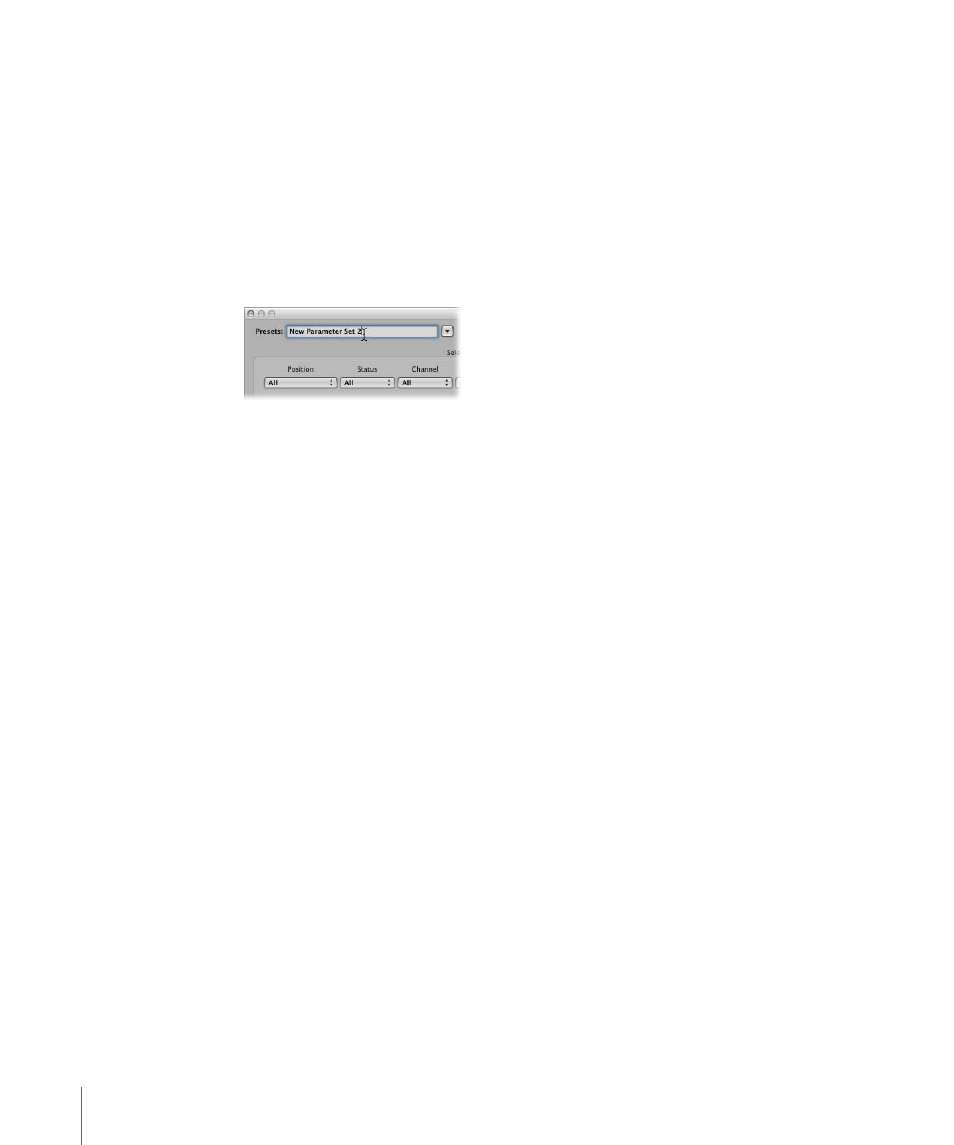
482
Chapter 20
Editing MIDI Events in the Transform Window
Creating Your Own Transform Sets
You can store your own transform settings in a user transform set.
To create a user transform set:
1
Choose **Create Initialized User Set** from the Presets pop-up menu.
2
Set the desired conditions.
3
Set the desired operations.
4
Switch on the “Hide unused parameters” checkbox. This helps to avoid changes to
conditions and operations that aren’t required for (or may mess up) your transform set.
5
Click on New Parameter Set (Number) in the Presets menu. Type in a new name for
your transform set.
This transform set will now appear at the bottom of the Presets list in all Transform
windows—for this project! You should consider saving your user transform sets in one
or more template projects. This way, they will always be available to you in all future
projects.
∏
Tip: Renaming an existing transform set creates a new transform set that is identical to
the original. The existing (source) transform set is retained.
Importing Transform Sets From Other Projects
You can import transform sets from other projects, allowing fast access to a transform
preset you created earlier. This facility also makes it easy to add existing transform sets
to new template projects.
To import all transform sets from another project:
1
Choose File > Project Settings > Import Settings from the main menu bar (or use the
corresponding key command, default: Option-Command-I).
2
Clear all checkboxes—except Transform Sets—at the bottom of the Import Settings
dialog.
3
Browse to, and select, the project that contains the transform sets you want to import.
4
Click the Open button, and the transform sets will be imported into the current project.
The names of these imported transform sets are retained, and added to the bottom of
the Presets list.
5
Repeat the steps above to import transform sets from other projects.
