Apple Logic Pro 8 User Manual
Page 326
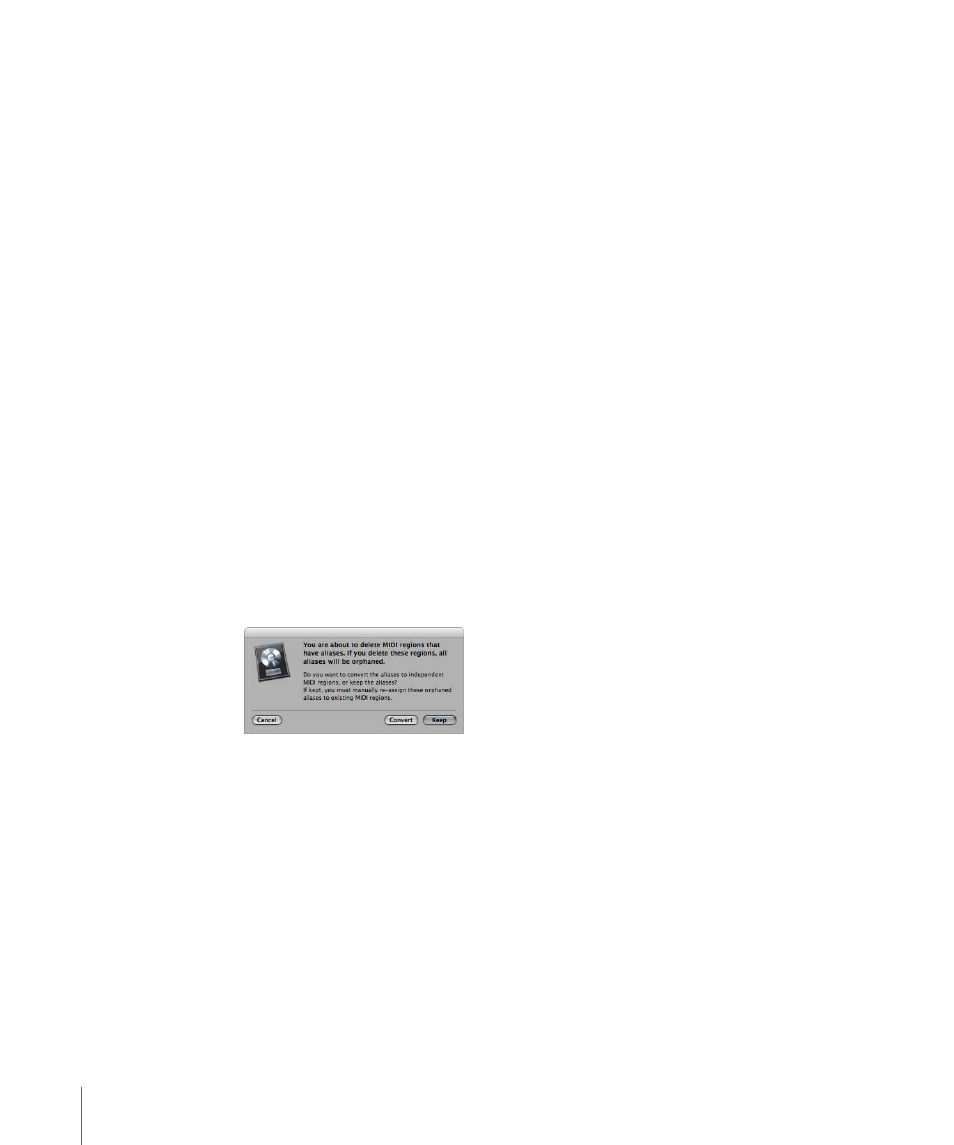
326
Chapter 13
Creating Your Arrangement
Reassigning MIDI Region Aliases
You can assign a new original region to an existing alias. This is exceptionally handy for
arranging tasks where the structure is right, but the part is wrong. You can certainly
copy a region to the appropriate position on a new track, create an alias, mute the
existing region, and hit play, or use the far simpler method below:
To re-assign an alias:
1
Select both the alias and the intended new original region.
2
Choose MIDI > Alias > Re-Assign (or use the Reassign Alias key command).
Searching for an Original or Alias
If you have forgotten where the original is for a certain alias, you can search for it.
To find and select the original region of an alias:
m
Select the alias, and choose MIDI > Alias > Select Original (or use the Find Original of
Alias key command).
To find any aliases you’ve made from a region:
m
Choose MIDI > Alias > Select All Aliases of Region (or use the corresponding key
command, default: Shift-A).
All existing aliases will be found, and selected.
Selecting and Deleting Orphan Aliases
If you delete a source region that one or more aliases were derived from, Logic Pro will
display the following warning message:
 Cancel: Click to cancel the erase procedure.
 Convert: Click to change all alias MIDI regions into real copies.
 Keep: Click to delete the parent region, and retain all (orphaned) alias regions.
Although such orphan aliases serve no useful purpose, Logic Pro doesn’t
automatically delete them, as you might decide to re-assign them to new originals at
a later stage.
If your project file contains several unneeded aliases, you can quickly tidy up by
selecting and deleting all orphan aliases.
To select all orphan aliases:
m
Choose MIDI > Alias > Select All Orphan Aliases (or use the Select All Orphan Aliases
key command).
