Special selection commands – Apple Logic Pro 8 User Manual
Page 867
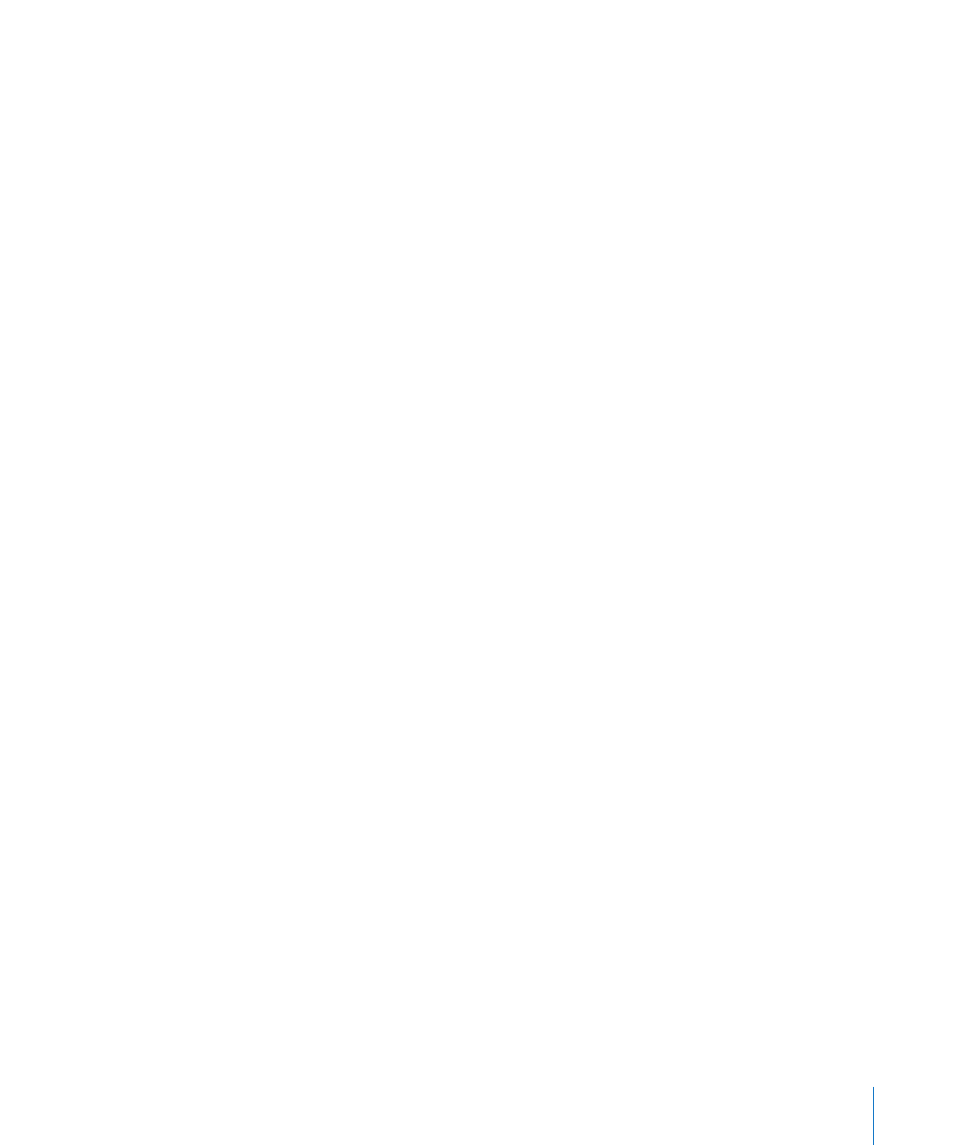
Chapter 39
Working in the Environment
867
To set the size of the selected object to its default value:
m
Choose Options > Clean up > Size by Default.
You can also use the following key commands to decrease or increase the width or
height of all selected objects by 1 pixel
 Object Width –1 Pixel
 Object Width +1 Pixel
 Object Height –1 Pixel
 Object Height +1 Pixel
Special Selection Commands
You can make moving and copying tasks faster and easier by using the selection
commands outlined below.
Selecting All Used Instruments
The Edit > Select Used Instruments function selects all objects that are assigned to the
selected track in the Arrange window (or tracks that contain regions), or are connected
to such objects via cables.
Selecting All Unused Instruments
The Edit > Select Unused Instruments function selects all objects that are neither used
in the Arrange window (as tracks which contain regions), nor connected to any such
objects via cables.
Selecting Cable Destination or Origin Objects
The Edit > Select Cable Destination command highlights the destination object of a
selected cable connection. This is particularly useful in two cases:
 The destination object is on a different layer. You can use the function to select and
display the destination object (and layer).
 When in the list display (View > By Text), you can locate the destination object of a
source object, because selecting the source object also selects its cable connections.
This function allows you to follow the cabling from one (serially-cabled) object to the
next. If several objects are connected in parallel, or several cable connections are
selected, the path of the top cable is followed.
The Edit > Select Cable Origin command essentially performs the reverse task, where
the MIDI signal flow is back-tracked to the source (or origin) object. This is particularly
useful for troubleshooting, or when you want to make changes to a number of serially
cabled objects (by changing the original).
Toggling Your Selection
Just as in the Arrange and editor windows, you can change the status of any selected
objects in the current layer by choosing Edit > Toggle Selection.
