Audio – Apple Logic Pro 8 User Manual
Page 836
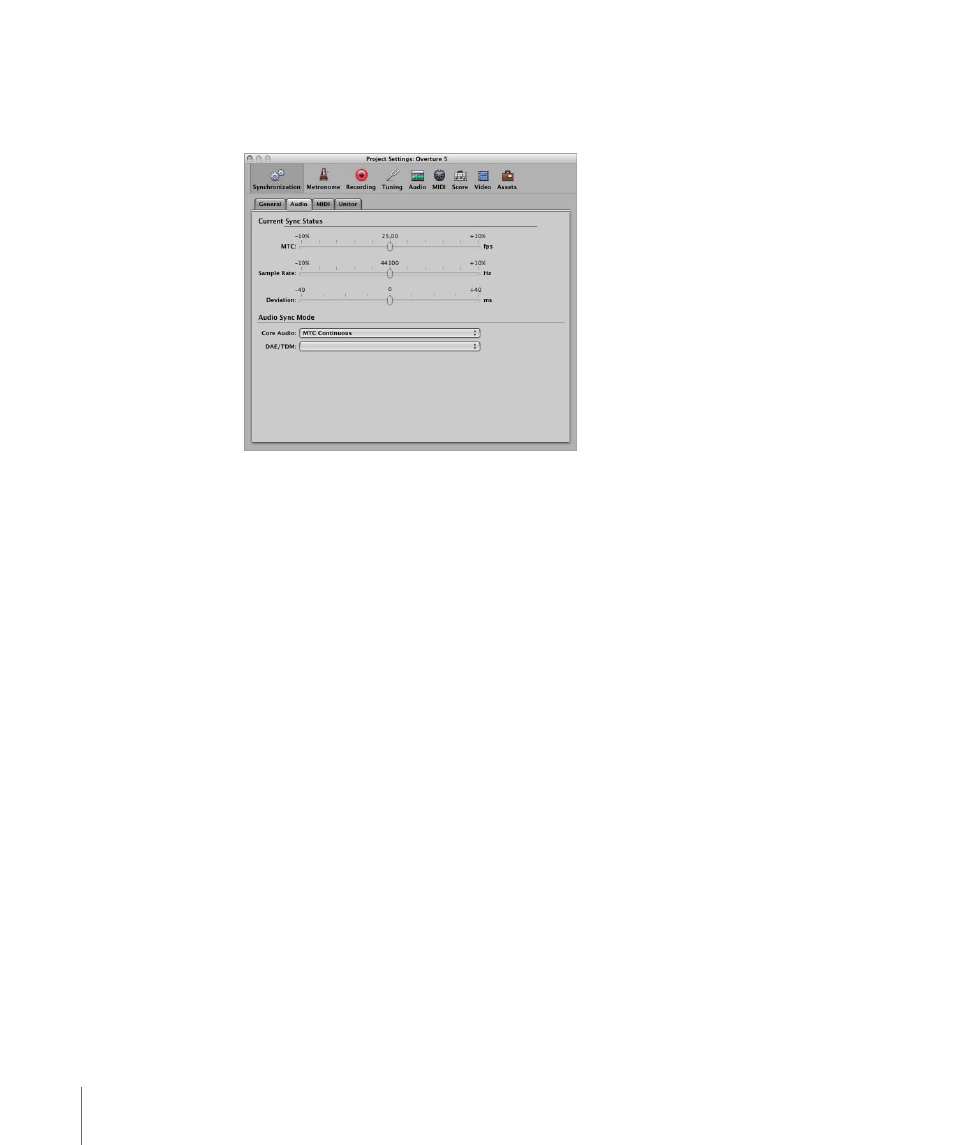
836
Chapter 36
Synchronizing Logic Pro
Audio
Use the Audio tab of the Synchronization project settings to keep your audio and MIDI
tracks synchronized.
Current Sync Status
 MTC (fps): This real time display shows the deviation between the incoming MTC,
and its nominal frame rate. If the deviation is significant, make sure that the right
frame rate is set in the General tab of the Synchronization project settings. If in
doubt, set the frame rate to 24 fps and switch on “Auto detect format of MTC”. If the
frame rate is correct, you can use this display to adjust the tape speed of the master
machine to the nominal value (the same speed used when the time code was
recorded). Adjust the varipitch control on the master machine, until the slider is
centered.
 Sample Rate (Hz): This display shows the deviation of the sample rate from its
nominal value. You should note that some audio hardware will not allow any
variation in the sample rate.
 Deviation (ms): This display shows the current phase deviation of the Word Clock
from the time code master—in other words, the deviation between audio and MIDI.
Varying time code signals shown in this display indicate how Logic Pro regulates the
sample rate of the hardware, when in MTC Continuous sync mode. Even large time
code variations result in no deviation between audio and MIDI synchronization. Your
audio hardware must be capable of continuously variable sample rates, for this to
function. Small deviations between audio and MIDI are unavoidable, because MIDI
can (and should) follow the time code master directly.
Note: The real time sample rate conversion facility of Logic Pro allows it to follow an
external MTC signal (MTC Continuous), while maintaining the correct audio playback
pitch and speed. This even works when recording in MTC-slave mode.
