Maximum recording size – Apple Logic Pro 8 User Manual
Page 359
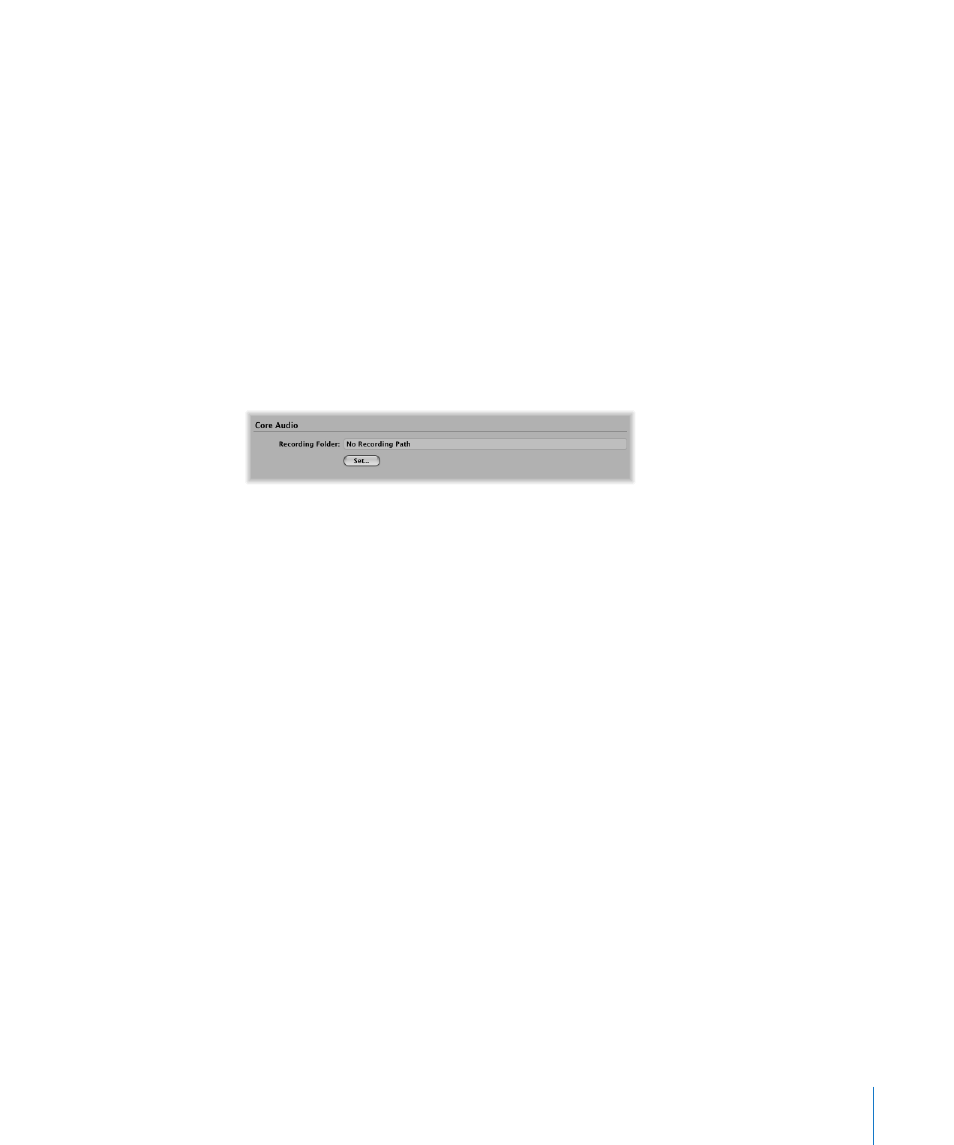
Chapter 14
Recording in Logic Pro
359
You can set a different “recording” folder for each project. You can also define different
paths for each audio hardware system that is running (if applicable to your Logic Pro
system). As an example, Core Audio could use the internal Macintosh hard disk and
your DAE hardware could be set to use an external FireWire hard drive. You define the
recording folder in the Recording project settings.
To define the recording folder:
1
Open the Recording project settings by doing one of the following:
 Choose File > Project Settings > Recording (or use the Open Recording Project
Settings key command).
 Click the Settings button in the Arrange Toolbar, and choose Recording from the
pop-up menu.
 Control-click the Record button, and choose Recording Settings from the pop-up
menu.
2
Click the Set button to open a file selector, and browse to the desired recording folder.
Maximum Recording Size
The AIFF and SDII file formats can not handle audio file recordings larger than 2 GB:
 For 16 bit, 44.1 kHz stereo files, this equals a recording time of about 3 hours and 15
minutes.
 For 24 bit, 96 kHz, 5.1 surround files, this equals a recording time of about 20 minutes.
The WAV file format can not handle audio file recordings larger than 4 GB:
 For 16 bit, 44.1 kHz stereo files, this equals a recording time of about 6 hours and 30
minutes.
 For 24 bit, 96 kHz, 5.1 surround files, this equals a recording time of about 40 minutes.
If the size of your recording will exceed these limits, you should choose CAF as the
recording file type. CAF can handle the following recording times:
 About 13 hours and 30 minutes at 44.1 kHz
 About 6 hours at 96 kHz
 About 3 hours at 192 kHz
The bit depth and channel format (mono, stereo, surround) do not affect the maximum
recording size of CAF files.
You can define the preferred file type in the Recording File Type menu of the Logic Pro
> Preferences > Audio > General preferences.
