Converting audio to midi: using audio to score – Apple Logic Pro 8 User Manual
Page 514
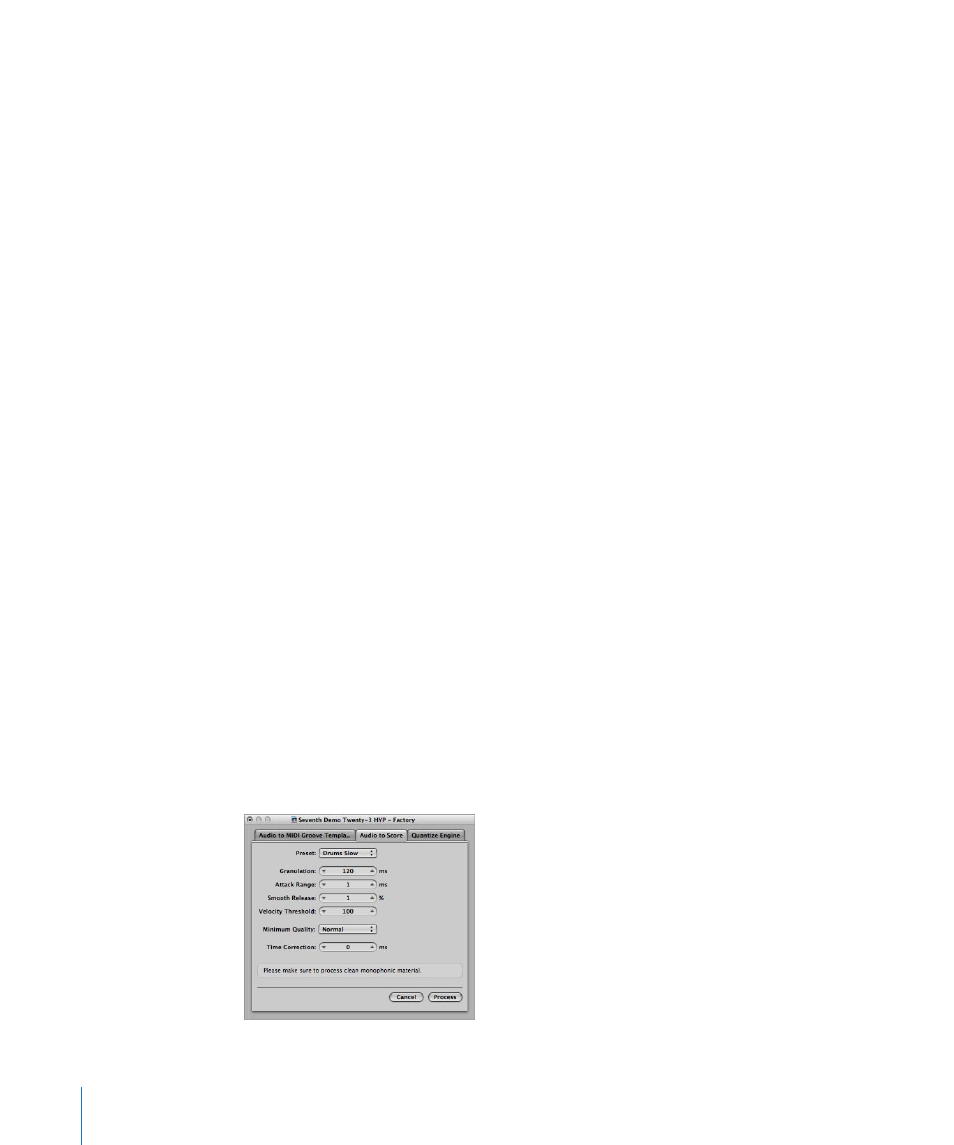
514
Chapter 21
Editing Audio in the Sample Editor
 The Re-build setting completely replaces the (often unusable) original signal with
an artificially generated estimate of the original signal, at the identified points. This
synthesized signal is created by analyzing the audio material surrounding these
points.
All of these algorithms filter the original signal at the identified spike points.
4
Click the Process button to execute the function.
Experiment with the parameters. If the Sensitivity slider is set to High (or close to it),
there’s a danger that very sharp transients in the main signal will be identified as spikes.
Depending on the audio material, it’s sometimes impossible for the Silencer to
distinguish between signals you want to keep, and signals you want to eliminate. This
is particularly the case if the decision between spike or main signal is merely a matter
of taste—with some click-like bass drum sounds, for example. The attack phase of
these sounds can have similar characteristics to static on vinyl records.
∏
Tip: Don’t forget that pops and clicks can also be manually removed with the Pencil
tool, if the Silencer doesn’t produce satisfactory results.
Converting Audio to MIDI: Using Audio to Score
This function transforms a monophonic audio recording into musical notation, by
creating a MIDI region that corresponds to the recorded melody. This allows you to play
a MIDI sound module in unison with an audio recording or—transposed—as a second
voice.
Note: This function is best-suited to producing melody notes from a clearly sung non-
legato vocal line. It works best on unprocessed (no effects) audio.
To open and use the Audio to Score function:
1
Select the destination MIDI or software instrument track in the Arrange window.
The MIDI region generated by the Audio to Score function will be placed on this track.
2
In the Sample Editor, choose Factory > Audio to Score (or use the corresponding key
command).
