Video preferences – Apple Logic Pro 8 User Manual
Page 805
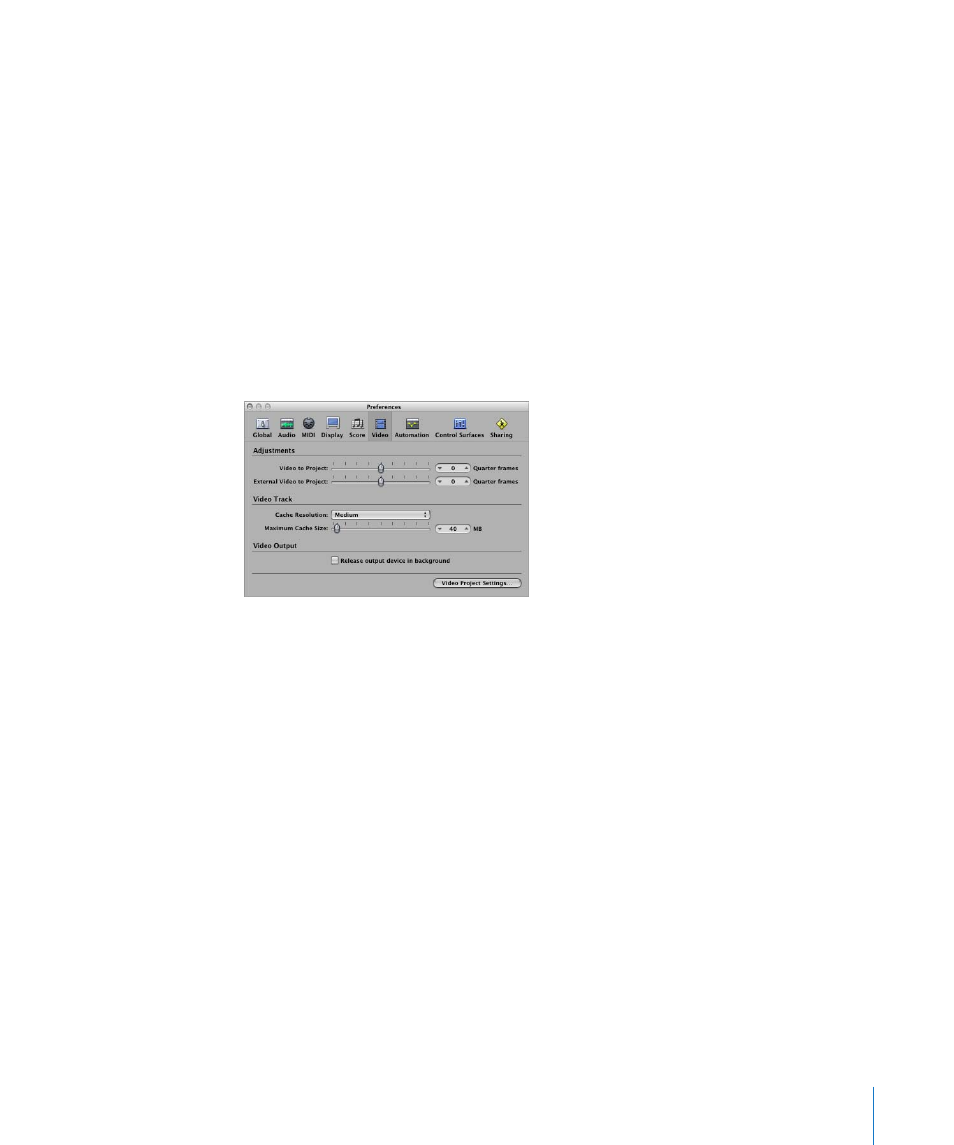
Chapter 34
Working With Video
805
Activating Follow Tempo
Turn on the Follow Tempo checkbox and set a basis tempo in the field below to make
the QuickTime movie run at the chosen tempo value until it receives a tempo change
message (from the Tempo track).
Video Preferences
The Video preferences determine how Logic Pro handles video memory and video
hardware settings. You can also make timing adjustments here.
To open the Video preferences, do one of the following:
m
Choose Logic Pro > Preferences > Video (or use the corresponding key command).
m
Click the Preferences button in the Arrange Toolbar, and choose Video from the pop-up
menu.
 Adjustments: Video to Project: A global setting for fine tuning the start point of a
movie.
 Adjustments: External Video to Project: The same setting as above, but for external
FireWire Video devices. This setting compensates for the latency of the video
hardware in use, if applicable.
 Video Track: Cache Resolution: Resolution of the thumbnails kept in the temporary
internal memory (cache). Higher resolutions display more detail, but take up more
space in the cache.
 Video Track: Maximum Cache Size: Amount of memory reserved for the thumbnail
cache. 40 MB is recommended for medium resolution. For higher resolutions use a
higher value. This section of reserved memory will only be occupied when actual
movie data is displayed.
 Video Output: Release output device in background: Enable this checkbox to release
the chosen output device (set in the Video Project Settings), when it is not being
used in Logic Pro.
 Video Project Settings: Click to open the Video Project Settings window.
