Creating separate layouts for parts and score – Apple Logic Pro 8 User Manual
Page 767
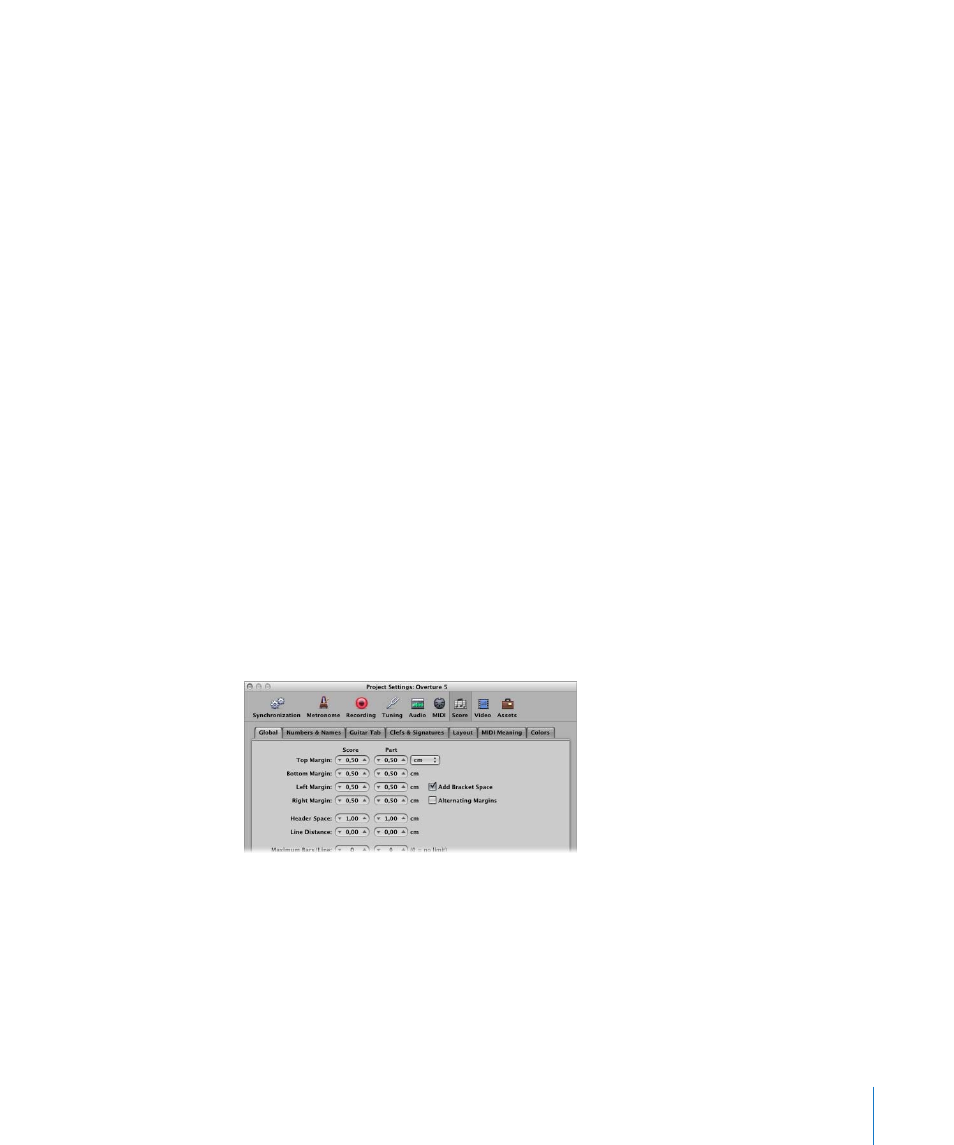
Chapter 33
Working With Notation
767
The Scale parameter affects:
 All staffs
 The distance between the staffs
 All symbols associated with staffs (all notes, rests, and other symbols)
 All local text, including lyrics
 Slur and Tie thickness
The Scale parameter does not affect global text objects (header text, text inserted
outside the margins) and text such as page numbers, and so on.
Scaling doesn’t take place on instrument parts that were created by Option-clicking on
the Score Set menu—and choosing the instrument from the pop-up menu (as
described below, see “
” on page 768). As such, you can use
the same staff styles for full scores and parts: in extracted parts, the staffs will appear
at their original size, in the full score, their size is defined by the Scale parameter.
Note: The All Instruments set can not be edited (and therefore, can not be scaled), so
you’ll need to create a dedicated score set for the full score, in most cases.
Creating Separate Layouts for Parts and Score
You can use separate layout parameters for the full score, and parts, in the Global tab of
the Score project settings. The Format parameter in the Score Set window determines
which layout parameters a score set uses.
To create separate layout parameters for the full score, and parts:
1
Open the Global Score project settings by choosing File > Project Settings > Score (or
using the Open Score Project Settings key command), then click the Global tab.
The Global tab offers separate page layout parameters for score and parts.
2
Set the separate score and part layout parameters as desired.
