Using the i/o labels window – Apple Logic Pro 8 User Manual
Page 579
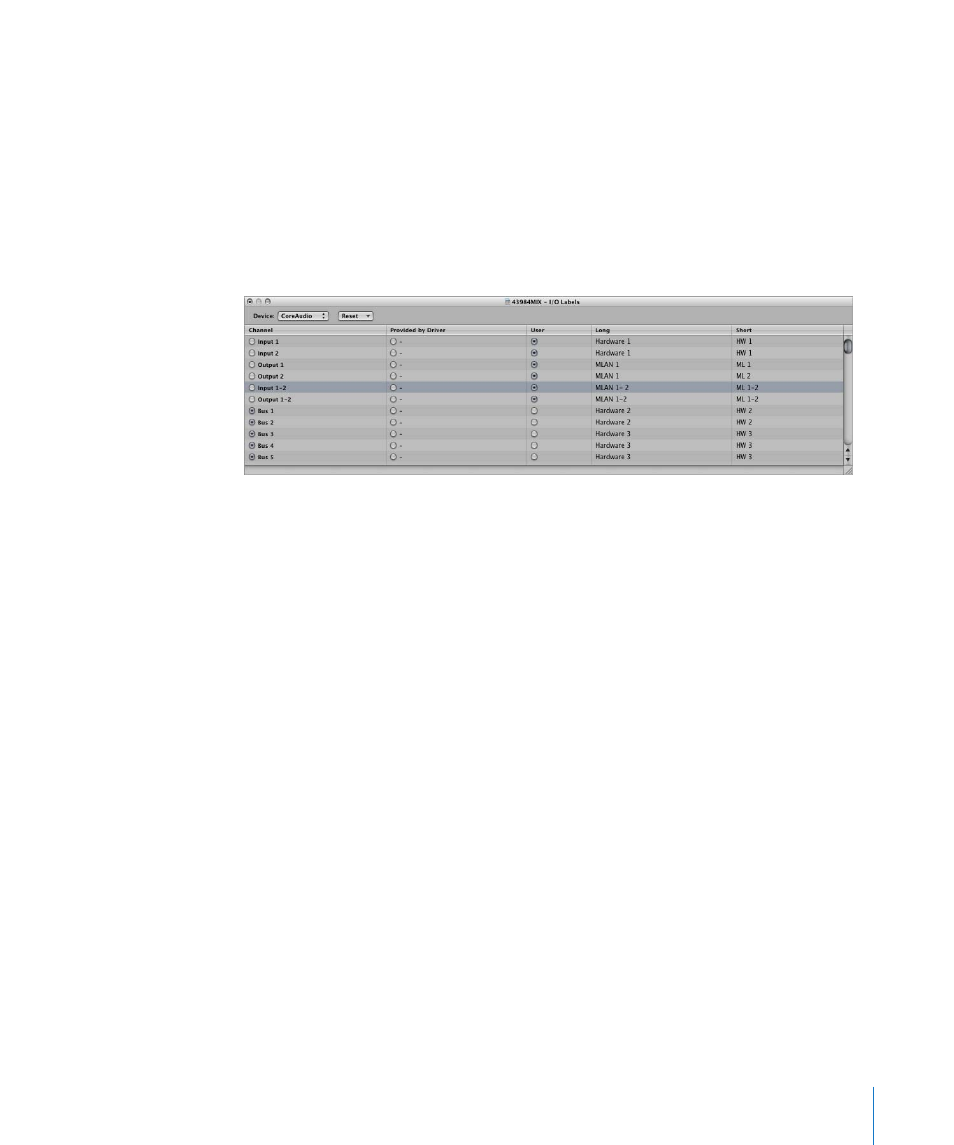
Chapter 25
Mixing
579
Using the I/O Labels Window
You can use the I/O Labels window to define names for all channel strip Input, Output,
and Send menu items, which can be used in place of defaults such as; “Input 1” or
“Output 8”.
To open the I/O Labels window:
m
Do one of the following:
 Choose Options > Audio > I/O Labels in the main menu bar.
 Choose Options > I/O Labels in the Mixer window.
Choose the desired Device from the menu, if you have multiple audio interfaces. I/O
labels can be individually defined for each hardware driver type (Core Audio or DAE, as
examples), but are valid for all projects. These labels are stored in a separate file,
located in the ~/Library/Application Support/Logic folder. The file is called “IOLabels
xxx”, with “xxx” being the name of the hardware type.
To create new I/O labels for the Input, Output, and Send menus of channel strips:
1
Click the button in the User column, aligned on the Channel row (Output 1-2, for
example).
2
Double-click the “–” in the Long (name) column and type in a new name for Output
1-2. MLAN 1-2, for example. Click outside the row, or press Return.
3
Repeat the process for the Short (name) column. Type in 1-2, for example.
The short name is used in the Send slots.
Output 1-2, if used, will be replaced with MLAN 1-2 in the Output menu slot of all
channel strips.
