Ancillary audio devices – Apple Logic Pro 8 User Manual
Page 85
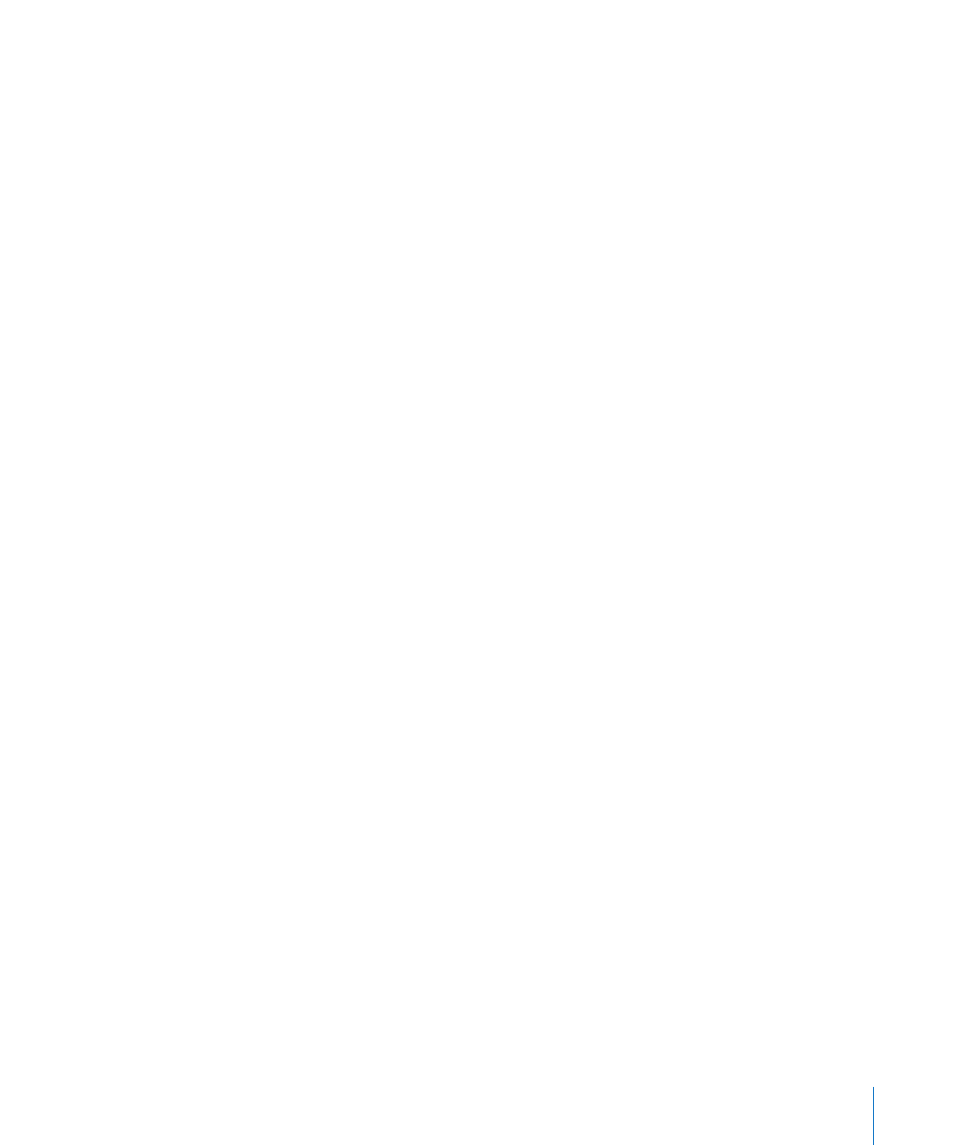
Chapter 4
Setting Up Your System
85
Synthesizers and MIDI Controlled Effects
Logic Pro provides plenty of software instruments and effects, and can also act as a
host for Audio Unit plug-ins from other manufacturers. More information on the use of
plug-in instruments and effects can be found in Chapter 10, “
You can also incorporate hardware MIDI instruments and MIDI controlled effects units
to your Logic Pro music production system. These are connected via a MIDI interface,
using MIDI cables (see “
Connecting Your Audio and MIDI Devices
MIDI controlled effects units do not process MIDI data. Rather, they are audio
processors (such as reverb or multi-effect devices) that can be controlled via MIDI
messages. This allows you to automate the parameters of these devices—such as delay
time or flanger speed—from Logic Pro.
Typically, you would connect all external devices, such as synthesizers and MIDI
controlled effects units to either your audio interface or a hardware mixing console.
MIDI controlled effects units would be connected in a send/return loop, using either:
 A pair of audio ins and outs (or auxiliary in/out, if available) on your audio interface
 An auxilliary in/out (sometimes called FX send/return) pair on your mixing console
Both methods allow the use of Logic Pro’s In/Out plug-in, enabling you to freely route
audio information through the external effects unit—and the MIDI connection
provides control over the effects parameters. In many ways, this is much like using one
of Logic Pro’s internal effect plug-ins.
Note: It is only practical to use the In/Out plug-in for external device routing when
you’re using an audio interface equipped with multiple in and out ports.
Both MIDI instruments and effects will allow remote patch (preset) selection from
Logic Pro. This (and control) information can be stored as part of Logic Pro project files,
ensuring perfect playback from your MIDI devices the next time the project is loaded.
Ancillary Audio Devices
No discussion of a Logic Pro audio system would be complete without covering a
number of options that you should seriously consider, in order to make the most of the
application.
Audio Playback System
Your audio interface provides inputs and outputs between the real world and your
computer. When performing audio playback, the audio interface translates computer
data into something you can hear and understand—sound and music.
To facilitate this, an amplifier and speakers are required. You can certainly use
headphones, connected to the headphone jack of your audio interface, or the home hi-
fi to monitor Logic Pro playback, but this is not recommended in the long term.
