Catch preferences, Caps lock keys preferences, Audio preferences – Apple Logic Pro 8 User Manual
Page 957
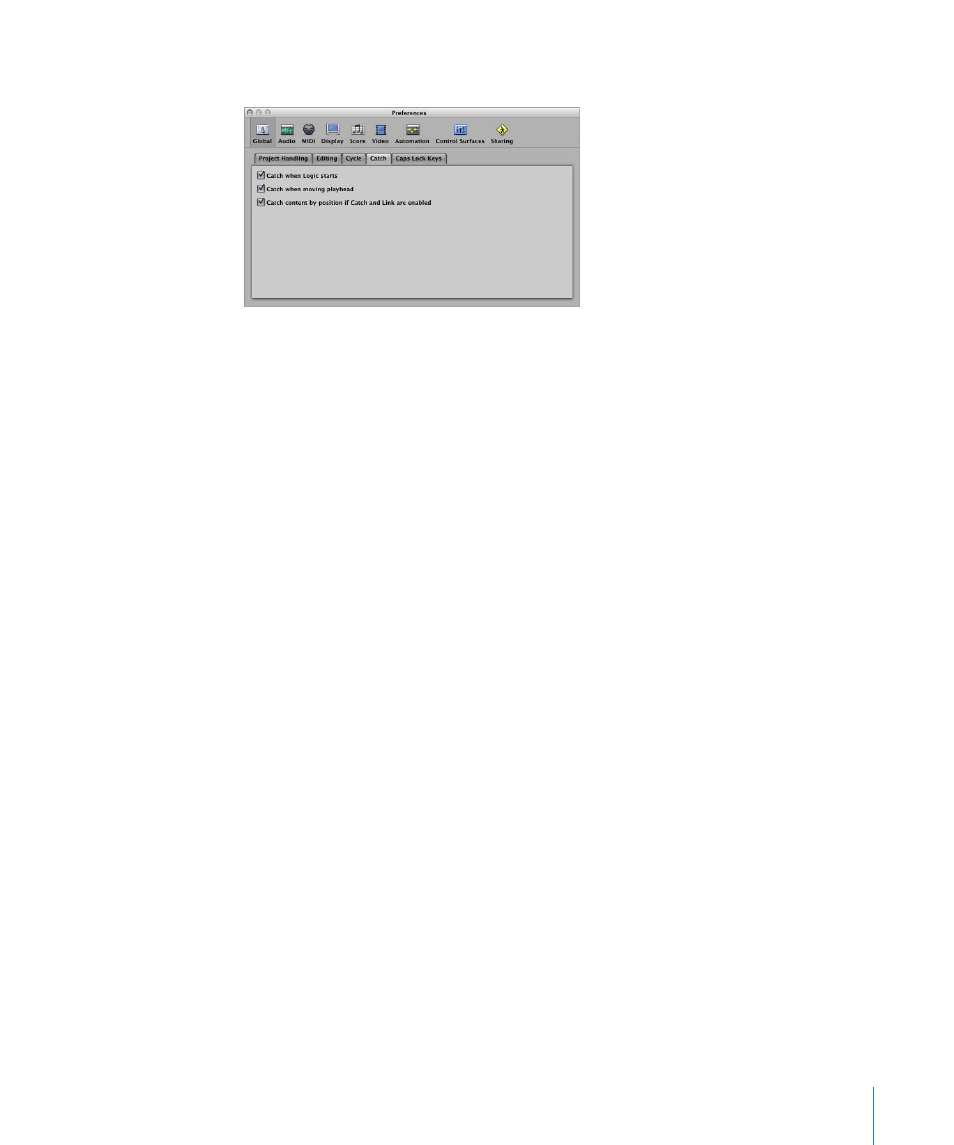
Chapter 40
Project Settings and Preferences
957
Catch Preferences
 Catch when Logic starts: Every time you start playback (including paused playback),
the Catch function is automatically switched on, in all windows.
 Catch when moving playhead: Activation of this option ensures that whenever you
move the playhead, the Catch function is automatically switched on. This makes it
easier to perform edits—as moving the playhead in the Arrange will be reflected in
the open editor window, and vice-versa.
 Catch content by position if Catch and Link are enabled: If the Catch and Link buttons
are active (Content Catch mode), the contents of the region at the current playhead
position are shown. If this option is turned off, the window view still follows the
playhead position within the displayed region, but does not update to show the
contents of subsequent regions as the playhead passes them (in play or record
mode).
Caps Lock Keys Preferences
Full details on the use of your computer keyboard for MIDI note entry is discussed in
“
” on page 389. The Caps Lock Keys preferences are
covered in “
Caps Lock Keyboard Preferences
Audio Preferences
The Audio preferences contain the following tabs:
 Devices
 General
 Sample Editor
 Surround
 MP3
 Reset
 Nodes
