Please see, Copying tracks and moving regions – Apple Logic Pro 8 User Manual
Page 189
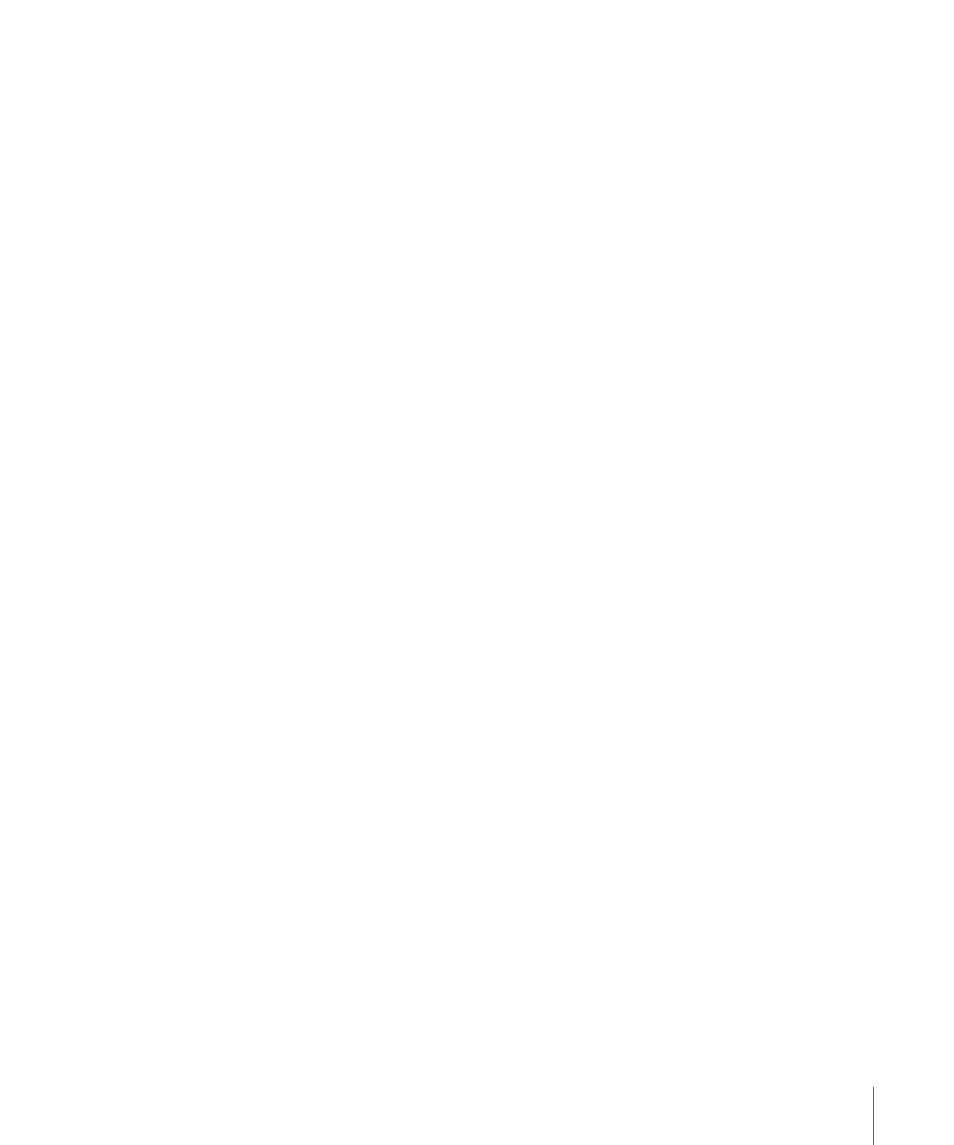
Chapter 9
Working With Tracks
189
Copying Tracks and Moving Regions
Hold down Option when moving a track vertically (click-drag the track number) to
create a copy of the track at the destination position. All selected regions on the source
track are moved to the new track.
Note: If you hold down Option before grabbing the track number, no further regions
on the track will be selected. If no regions were selected in the first place, an empty
track (assigned to the same channel as the original track) is created at the destination
position.
If the Cycle function is switched on, all regions within the cycle are moved from the old
track to the new track. The musical result is unchanged, as the new track is a copy, and
therefore inherits the channel strip output setting of the source track.
In other words, only one channel strip is used for multiple tracks. This allows you to
double-track parts to thicken them up. It also makes tasks such as creating unison
voicings (an octave apart) simple and quick for software or MIDI instrument tracks.
To do this, Option-drag the regions on the destination track to replicate/restore them
on the source track.
Note: Altering the level (or other parameters) of the channel strip, regardless of which
track is selected, will affect all tracks routed to the channel strip.
Creating Tracks for Overlapping Regions
The Track > New for Overlapped Regions function creates new tracks for wholly or
partly overlapped regions. The regions are redistributed across the newly created
tracks. The number of new tracks is equal to the number of overlaps. All tracks use the
same channel assignment as the original track.
As above, only one channel strip is used for all tracks.
Creating Tracks for Selected Regions
The Track > New for Selected Regions function creates a new track for the selected
regions on a track. The selected regions are moved to the new track, and removed from
the source track. All new tracks use the same channel assignment as the original track.
If you use this command when multiple regions are selected across several tracks, a
new track will be created for each source track. As an example:
 Two regions are selected on track a, one region is selected on track b, four regions
are selected on track c.
 Following use of the command, the two regions on track a are moved to the newly
created track a copy, the region on track b is moved to b copy, and the four regions
of track c to c copy.
