Customizing your window setup, Window types, Normal windows – Apple Logic Pro 8 User Manual
Page 59: Chapter 3
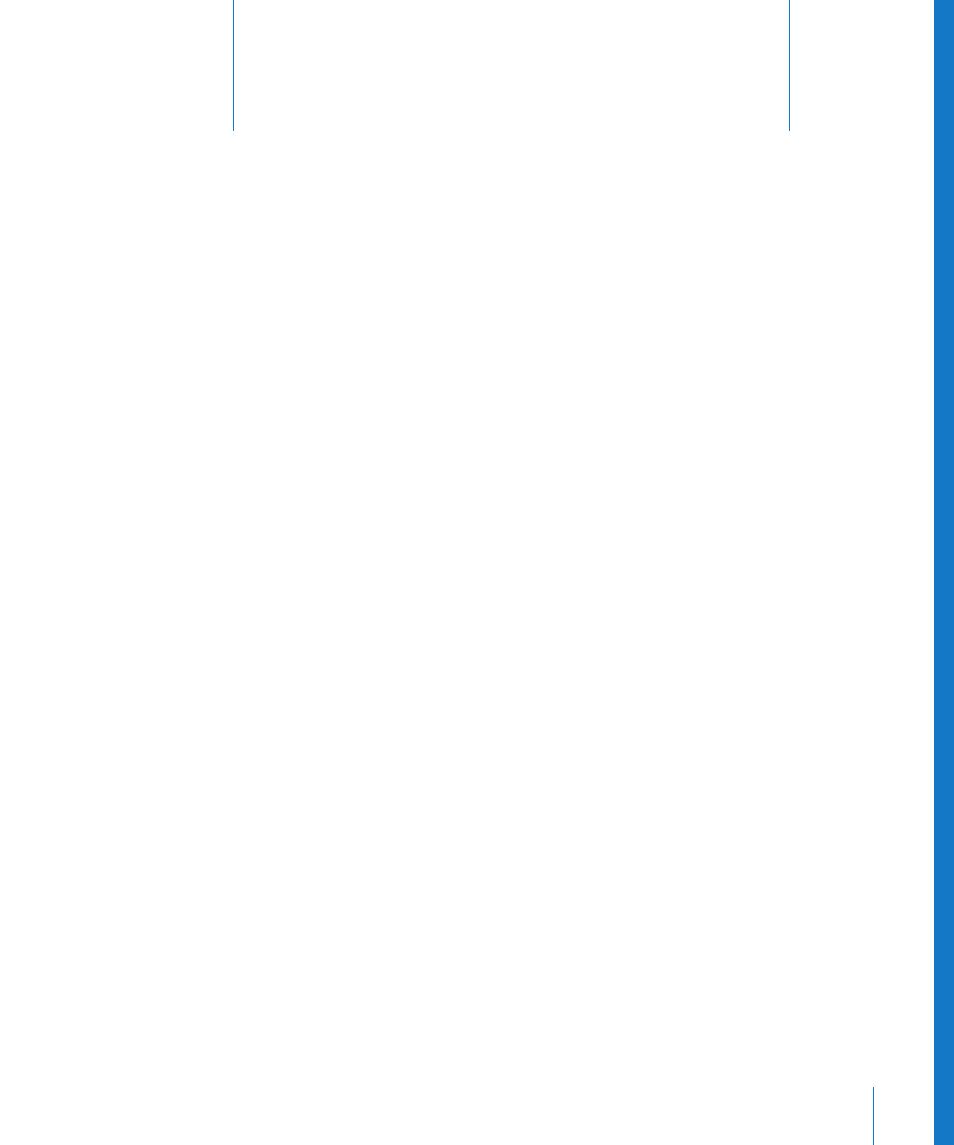
3
59
3
Customizing Your Window Setup
Logic Pro allows you to customize your window setup to fit
both your working style and the task at hand.
While you will perform most of your work in the Arrange, you can open different
combinations of windows (even several of the same type) and adjust each individually.
It is also easy to save different window arrangements (called screensets, discussed in
“
” on page 78), and recall them by pressing a key.
All open windows in a project are constantly updated, following the position of the
playhead. Alterations made in one window are immediately reflected in all other open
windows. As an example, if the pitch of a note event is changed in the Score Editor, this
change is instantly shown in an open Piano Roll Editor window.
This chapter outlines how you can customize and save your overall window setup. The
display options of individual windows or editors are not covered in this chapter.
Window Types
There are two different types of windows in Logic Pro: normal windows and floating
windows.
Normal Windows
You can open as many normal windows as desired, including several of the same type.
Even though the contents of all windows are constantly updated, only one window
ever has the status of being the top, or active window. This is the window that is in the
foreground when several normal windows overlap. It is referred to as having key focus.
Key focus windows can be recognized by a title bar that is illuminated, and black title
bar text (the project name).
To assign key focus to a window or area, do one of the following:
m
Click on the window title bar, or within the working area.
Take care with the latter, as you may accidentally insert an event or region, if the Pencil
tool is active in the window.
