Tuning software instruments – Apple Logic Pro 8 User Manual
Page 248
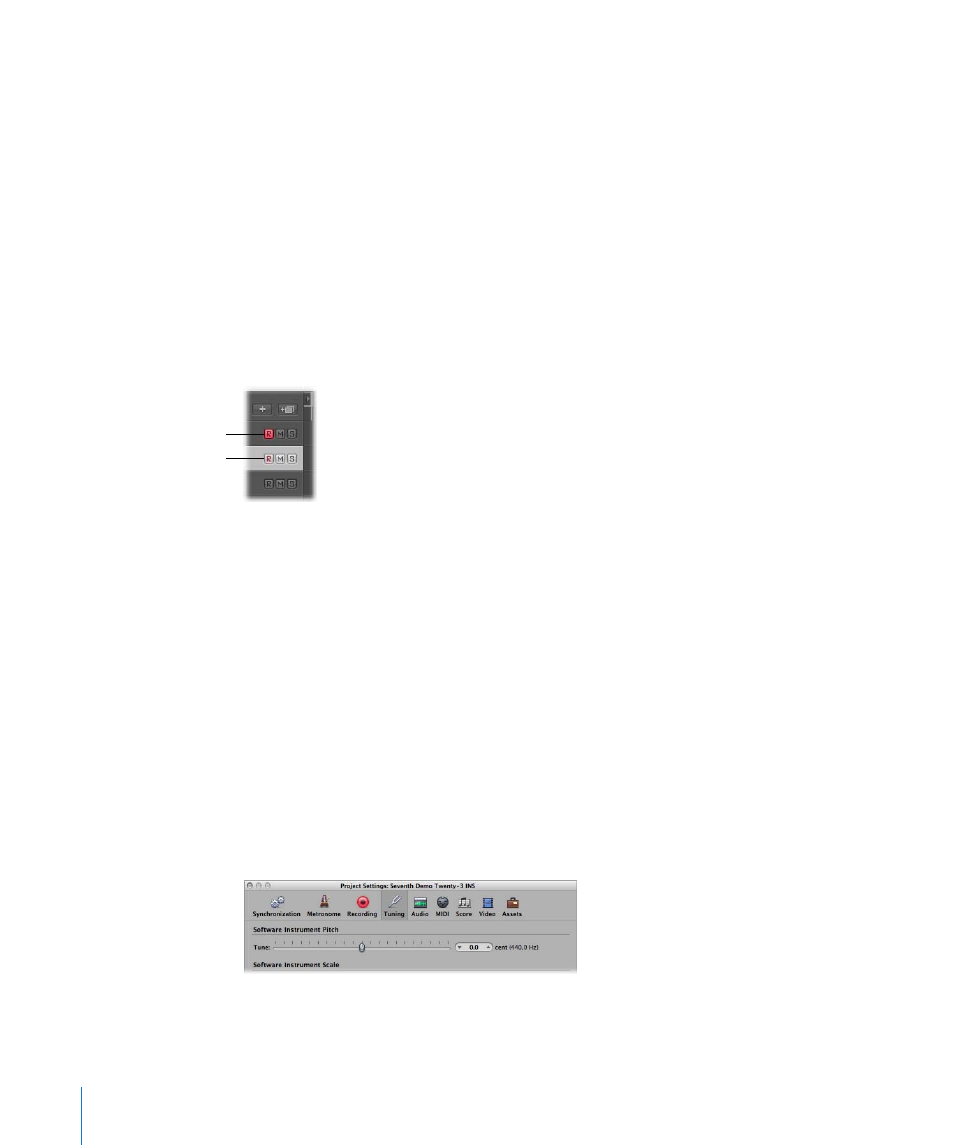
248
Chapter 10
Working With Instruments and Effects
Why Live Mode is Necessary
Live mode instruments need to stay in live mode while the audio engine is running
(when Logic Pro is in play or record mode), as switching a software instrument track
out of live mode will create a gap (or noise) in the audio stream. Obviously, this is
unacceptable.
Software instruments that are live (ready for playing) require considerably more CPU
power than those that are merely playing back existing regions. If the act of selecting a
software instrument track automatically activated live mode, switching between
multiple instrument tracks would compound the problem, possibly resulting in CPU
overloads.
The Record button of selected software instrument tracks gives visual feedback of the
current state of a software instrument:
Saving Software Instrument Processing Resources
The Bounce function allows the entire instrument track to be recorded as an audio file.
This bounced audio file can then be used (as an audio region) on a standard audio
track, allowing you to reassign the available processing power for further software
instrument tracks. For details, please refer to Chapter 27, “
You can also make use of the Freeze function to capture the output of a software
instrument track, again saving processing power. For details, please refer to “
Tuning Software Instruments
The File > Project Settings > Tuning > Software Instrument Pitch parameter remotely
controls the main tuning parameter for all software instruments (the ES1 or EXS24 mkII,
for example) by ±50 Cents.
By default, it is set to concert pitch A at 440 Hz. Simply drag the slider to the desired
value. As you do so, the cent and Hz values will update.
Instrument in live mode
Selected instrument, not
yet in live mode
