Editing score sets, Scaling score sets – Apple Logic Pro 8 User Manual
Page 766
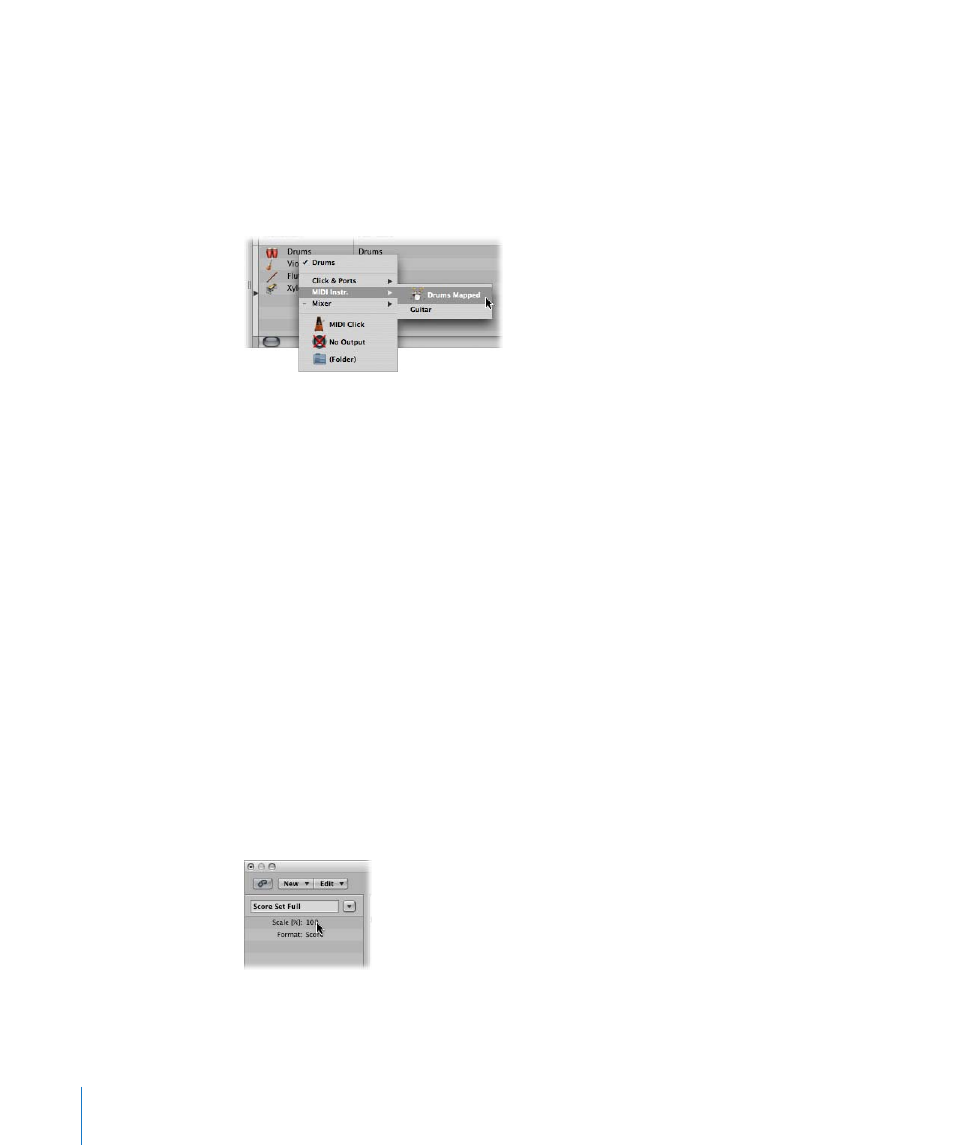
766
Chapter 33
Working With Notation
Editing Score Sets
Once you have created a score set, you can change the assignment of instrument
entries, add instruments, or change their order.
To assign another instrument to an existing score set entry:
m
Click-hold the name of the instrument you want to replace in the Instrument column,
then choose the desired instrument from the pop-up menu.
To add an instrument to the middle of the list:
m
Set the insert mark to the desired position, then choose New > Add Instrument Entry.
A new instrument entry is added at the insert mark.
To add an instrument at the bottom of the list:
m
Double-click below the instrument list.
A new instrument entry is added at the bottom of the list.
Reordering Instruments
You can use the usual Cut, Copy, and Paste commands to reorder the instrument
entries in a score set. If pasted, they will be placed at the insert mark position, which
must be set beforehand.
Scaling Score Sets
You can scale any score set to a desired size between 50 and 200 percent of the
original size.
To scale a score set:
m
Select the score set in the Score Set window, then set the Scale parameter to the
desired value.
