Apple Logic Pro 8 User Manual
Page 375
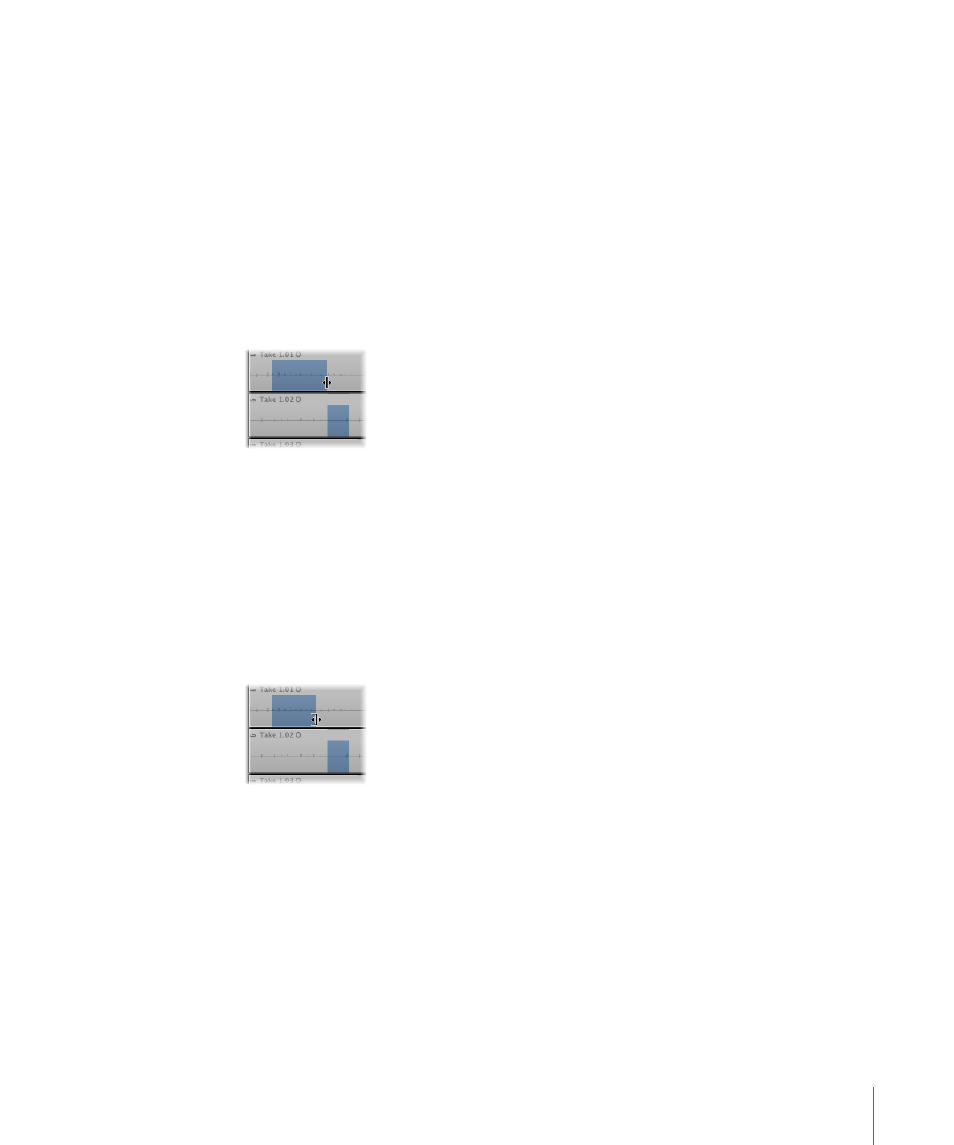
Chapter 14
Recording in Logic Pro
375
The top track in the take folder displays a composite waveform overview of all selected
take sections. The vertical lines in the waveform overview indicate the transitions
between different takes.
m
In a closed take folder, you can quickly replace a take section by Control-clicking the
folder section, and choosing a different take from the pop-up menu.
Important:
Before performing any edits on a comp, you should save it (see below). Any
subsequent changes will automatically create a new comp.
To edit a comp:
m
Change the borders of the existing take sections by click-dragging the start or end
points (the length change icon is shown).
When you extend a section (move the beginning to the left or move the end to the
right), adjacent selections in other takes are automatically shortened.
When you shorten a section (move the beginning to the right or move the end to the
left), adjacent sections on different take tracks are automatically extended. This ensures
that you do not create silence between different sections
Dragging the edge while holding Shift shortens the section without extending
adjacent sections on different takes. The cursor turns into a Resize pointer.
This allows you to create breaks (silence between different sections).
∏
Tip: You can listen to your comp edits in real time by creating a cycle that spans the
comp folder, and starting playback.
