Filtering midi input – Apple Logic Pro 8 User Manual
Page 383
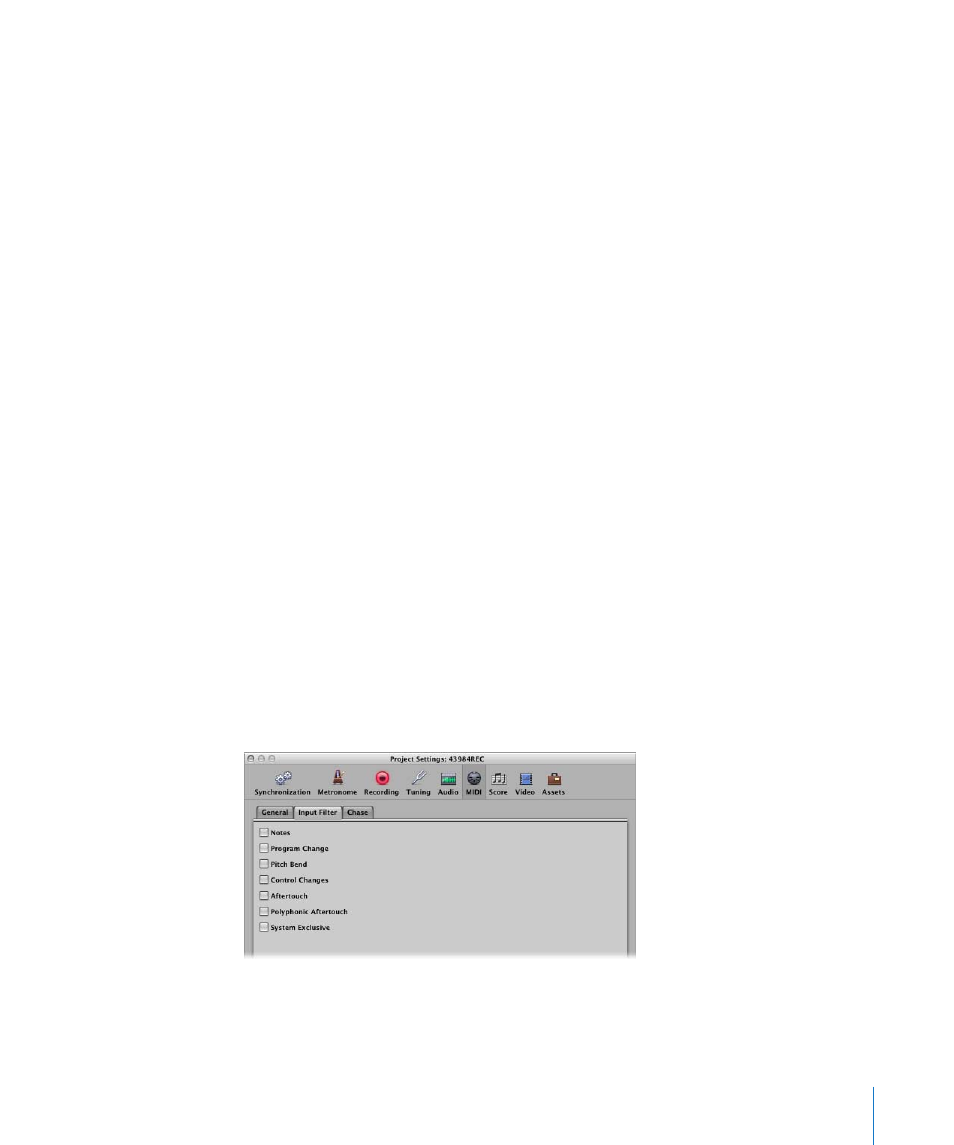
Chapter 14
Recording in Logic Pro
383
You should ensure that each of your MIDI controllers transmit on different channels. If
this is not possible, simply use different inputs on your MIDI interface, and change the
MIDI channel of each input, using a transformer object between the Physical Input and
Sequencer Input (see “
Physical Input and Sequencer Input Objects
To switch from the Layer recording mode (default) to Multiplayer recording mode:
m
Switch on the File > Project Settings > Recording > “Auto demix by channel if
multitrack recording” option.
Switching Instruments to Software Instrument Live Mode
When you select a (software) instrument track, it does not immediately switch into live
or performance mode. You must send a MIDI event before live mode is activated, but
this takes around 100 milliseconds to engage, which is more than enough to destroy
the timing of your first played note.
If you require perfect timing for the first played note, you need to send silent MIDI
events in advance; press the sustain pedal, make a small move of the pitch bender or
modulation wheel as examples. This will switch on live mode. Fur further information,
see “
Filtering MIDI Input
The MIDI protocol can contain a broad range of MIDI messages, beyond note-on and
note-off messages. These include controller information such as pitch bend,
modulation, and aftertouch (pressure) commands.
There may be situations where you don’t want to record all information being sent by
your MIDI controllers. This is done with several “MIDI filters” that allow you to define
what event types will be accepted or rejected at the sequencer input.
To filter incoming MIDI events:
1
Choose File > Project Settings > MIDI, and click the Input Filter tab.
2
Enable the checkboxes that correspond with the MIDI event types that you would like
to filter at the Logic Pro sequencer input.
