Automatic backup files, Reverting to the saved version, Saving a project as a template – Apple Logic Pro 8 User Manual
Page 153
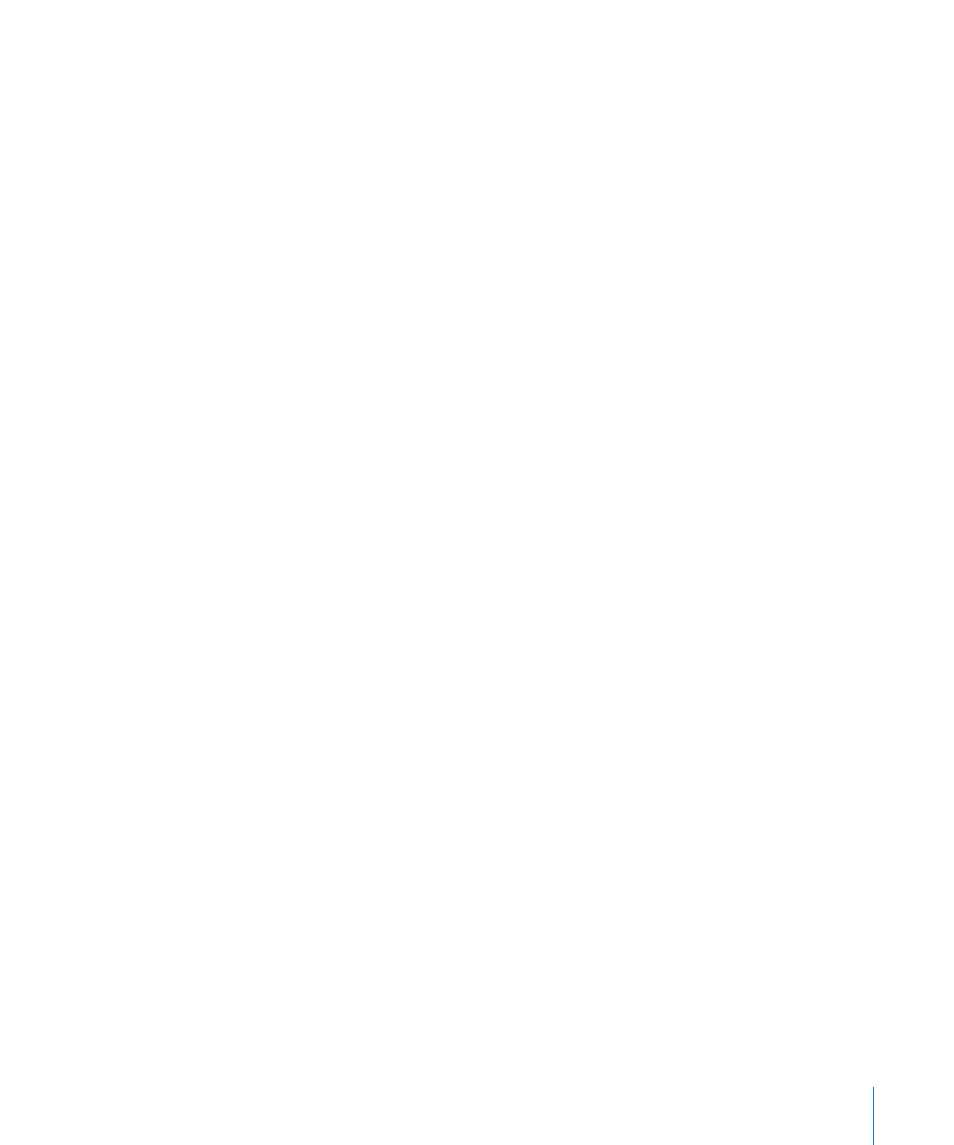
Chapter 7
Working With Projects
153
Automatic Backup Files
When you save a project, Logic Pro will automatically make a safety copy (a backup) of
the project file. Backup files are saved in the project folder, and are named after the
project, but feature the “~” character after the project name.
Reverting to the Saved Version
Any time you make a mistake, you can undo it by choosing Edit > Undo (Command Z).
If you have made some really serious blunders (as unlikely as that may be), or you
decide that in the 15 minutes since you last saved, your creative efforts have resulted in
material too unpleasant to describe politely, you may find the File > Revert to Saved
function (or the corresponding key command) very helpful. This replaces the current
project with the previously saved version.
Saving a Project as a Template
You can save a project as template, creating starting points for new projects. Not all
projects have the same needs, so customizing several projects to meet these needs
offers an ideal starting point for different jobs. As examples:
 A template that is software instrument-focussed, for dance music projects. This
would feature 32 software instrument tracks, and say eight audio tracks.
 An audio track-centric template, featuring say 64 audio tracks, would be ideal for live
recording.
 A specific live performance template that makes the job of quickly switching
between parts faster, or perhaps makes heavy use of Environment processing.
 Several scoring templates for: choirs, a rock band, symphony orchestra, string
quartet, jazz combo, and so on.
 A template containing modified synchronization settings for control of ADAT
hardware.
 A template for video work: This would typically contain a Video track plus specific
dialog, foley, and music tracks.
 A second video template could be used for jobs where the video is running on an
external video tape machine that is synchronized with Logic Pro via SMPTE.
Screensets can be customized for each template, or you can make use of the File >
Project Settings > Import Settings command to copy them between templates.
To save a project as a template:
m
Choose File > Save as Template (or use the Save as Template key command), then type
in the desired name.
The project will be saved in the ~/Library/Application Support/Logic/Project Templates
folder. The next time you open the Templates dialog, you will see your template in the
My Templates collection, below the factory template collections.
