Apple Logic Pro 8 User Manual
Page 575
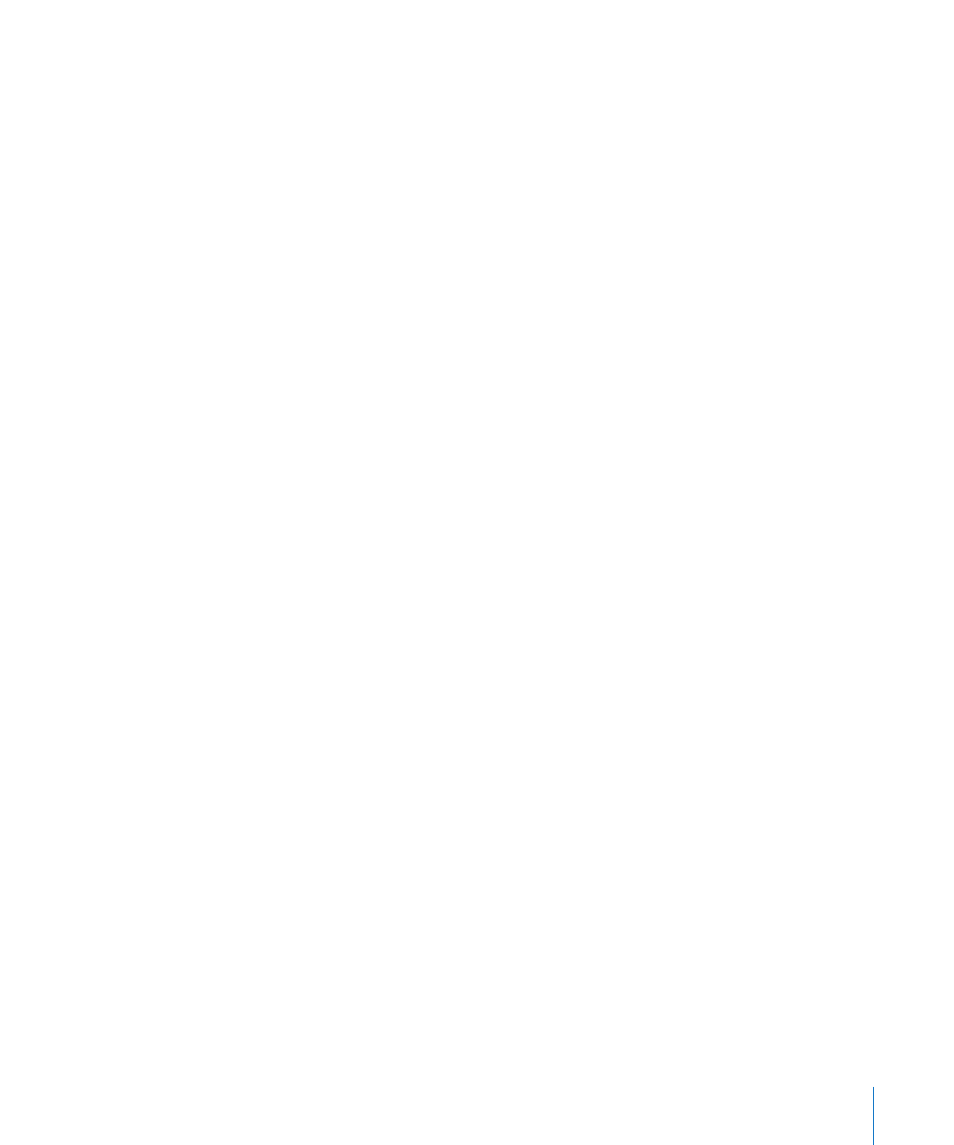
Chapter 25
Mixing
575
 The channel strip which is assigned to the selected arrange track.
 If the selected track is a multi output software instrument: The aux channel strips
assigned to the individual output signals are displayed beside the software
instrument channel strip. These are placed in ascending order, in accordance with the
output number.
 All aux channel strips, with other auxes as their input source—used as send
destinations for the arrange track’s channel strip (or other displayed auxes)—are
shown in an ascending order that follows aux channel numbering.
 All output channel strips used as a routing destination for the Arrange track’s
channel strip (or other displayed channel strip) are shown in an ascending order that
follows output numbering.
Note: The signal flow channel strips are only displayed if the View menu’s Add Signal
Flow Channel Strip setting is active.
Arrange View
The Arrange view displays the signal flow of all channel strips that correspond to tracks
(audio, instrument, or external MIDI) used in the Arrange window.
The entire signal flow is laid out from left to right:
 All channel strips that are assigned to Arrange tracks are shown in ascending order.
 Aux channel strips—used for the individual output signals of multi output software
instruments—are displayed beside the software instrument channel strip. These are
placed in ascending order, in accordance with the output number. An auxiliary
channel with outputs 3 and 4 will be to the left of an aux channel routed to outputs
7 and 8, for example.
 All aux channel strips with buses as the input source—used as send or routing
destinations for other channel strips used in the Arrange, or displayed in the Mixer—
are shown in an ascending order that follows bus numbering.
 All output channel strips which are used as send or routing destinations for other
channel strips (used in the Arrange, or displayed in the Mixer) are shown in an
ascending order that follows output numbering.
The signal flow channel strips are only displayed if the View menu’s Add Signal Flow
Channel Strip setting is active.
You can use the following two settings in the View menu to further refine the Arrange
view:
 Other Tracks: Enable to show (or disable, to filter) track channels that do not offer any
mixing parameters, such as volume or pan control. These “other tracks” include the
No Output and Metronome tracks. This is useful for setting the level and routing
assignment for the Metronome, with the latter option being handy if you need to
provide a click track to a specific output (for a musician or synchronization purposes).
