Apple Logic Pro 8 User Manual
Page 192
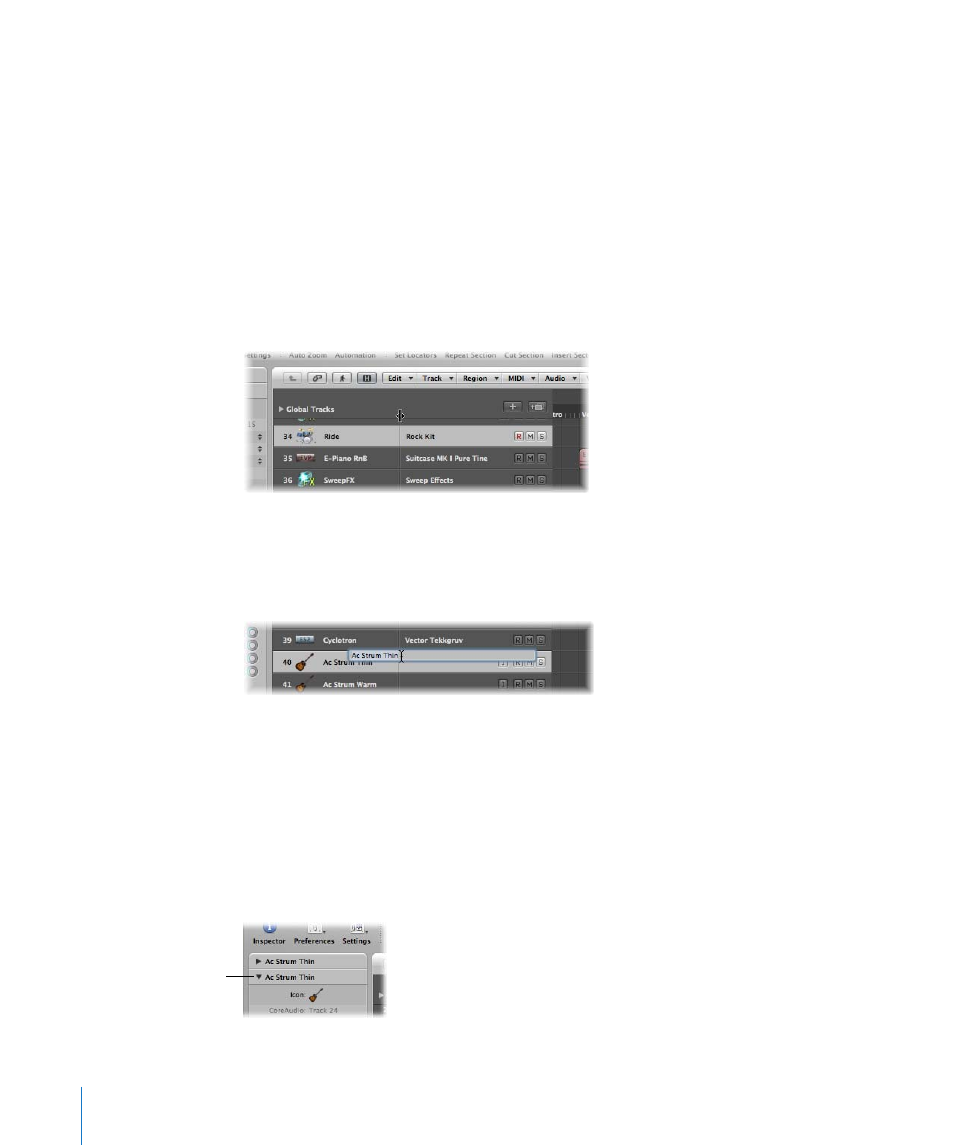
192
Chapter 9
Working With Tracks
To determine the track names you want to view:
1
Open the Track Configuration dialog by doing one of the following:
 Choose View > Configure Track Header in the Arrange area.
 Control-click on any track header in the track list, then choose Configure Track
Header from the pop-up menu.
2
Choose the desired track name option in the first pop-up menu.
3
Enable the checkbox of the second pop-up menu to view two track names, then
choose the desired name option.
The option chosen in the first pop-up menu is always shown to the left if both names
are shown, divided by a line.
You can move this dividing line by dragging the mark at the top of the track list.
To create a track name:
m
Choose Track > Create Track Name, then type in the text input field that appears.
m
If the track name is already visible in the track header: Double-click on the channel
strip name in the track list, then type in the text input field that appears.
The new track name is displayed in place of the channel strip name, and will be used as
the default name for newly recorded regions.
The name of the channel strip (that the selected track is routed to) is also shown in the
Track Parameter box of the Inspector. You can rename the channel strip by clicking on
the name.
Channel strip name
