Viewing a frameless environment window, Working with objects – Apple Logic Pro 8 User Manual
Page 863
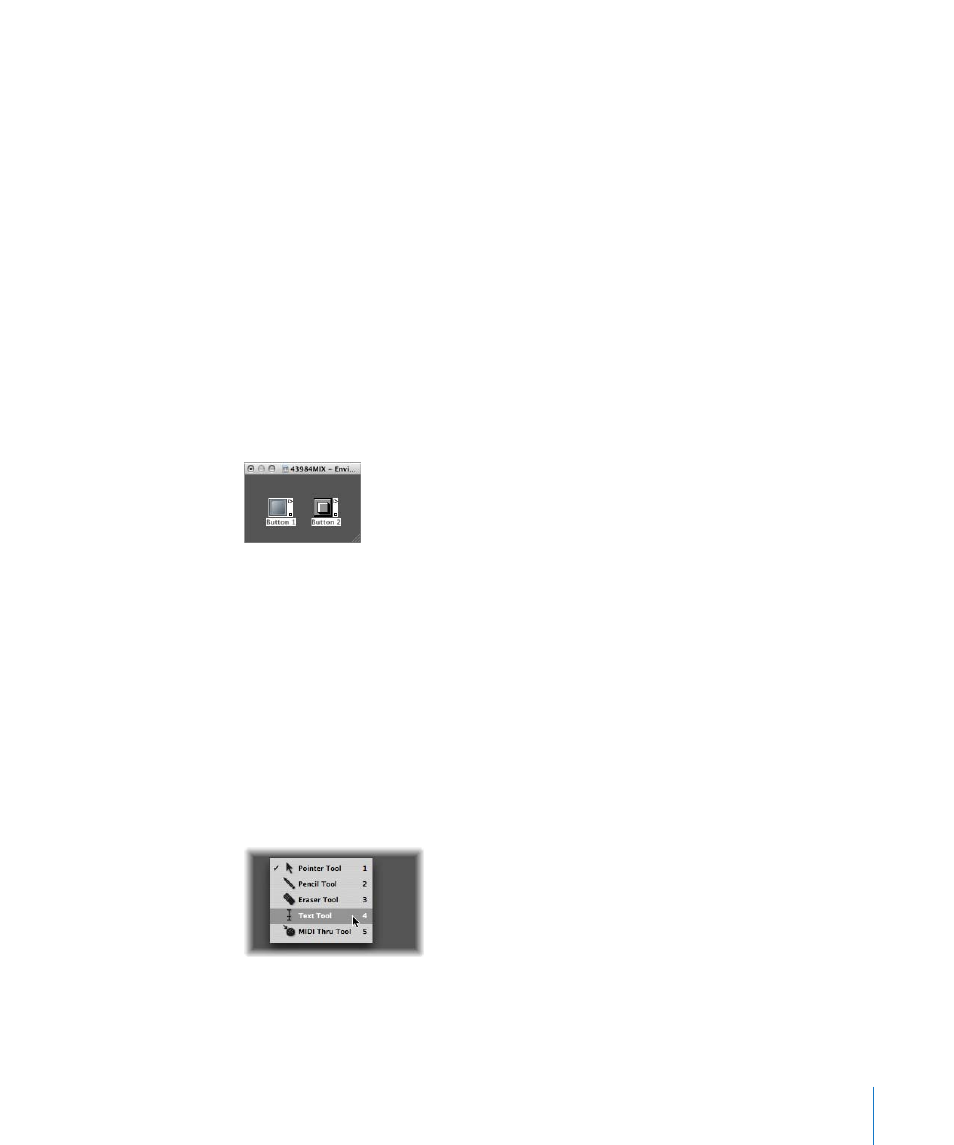
Chapter 39
Working in the Environment
863
Viewing a Frameless Environment Window
There may be occasions where you would like to have access to particular Environment
objects while working in the Arrange window. As an example, a few buttons that are
used to control a tape machine.
Rather than needing to open (or indeed viewing) a full Environment window every
time you need to control the tape machine, you can create a mini window that floats
on top of other windows.
Typically, this would be the approach:
1
Create a new layer.
2
Create the objects, cable them if necessary, and adjust their parameters as needed.
3
Reposition the objects, and resize the Environment window so that it is just large
enough to accomodate the objects.
4
Choose View > Frameless Floating Window.
This will create the mini Environment window, which floats above other windows.
5
Position it as desired (above the Arrange window would be the most obvious use), and
press Shift-L to lock this as a screenset.
6
Simply choose this screenset to access to the tape controls whenever you need them.
Working With Objects
As with all windows, you interact with onscreen elements and data by using different
tools. The Environment window Tool menus offer the standard Pointer, Pencil, and
Eraser tools found in other windows. These are used to select, create, and delete
objects in the Environment. In addition, the following tools are available in the
Environment:
 Text tool: Clicking an object with the Text tool allows you to rename it. Click
anywhere outside the text field, or press Return, to complete the naming operation.
