Using the shortcut menu, Alternative tempo lists, Synchronization and video options – Apple Logic Pro 8 User Manual
Page 648
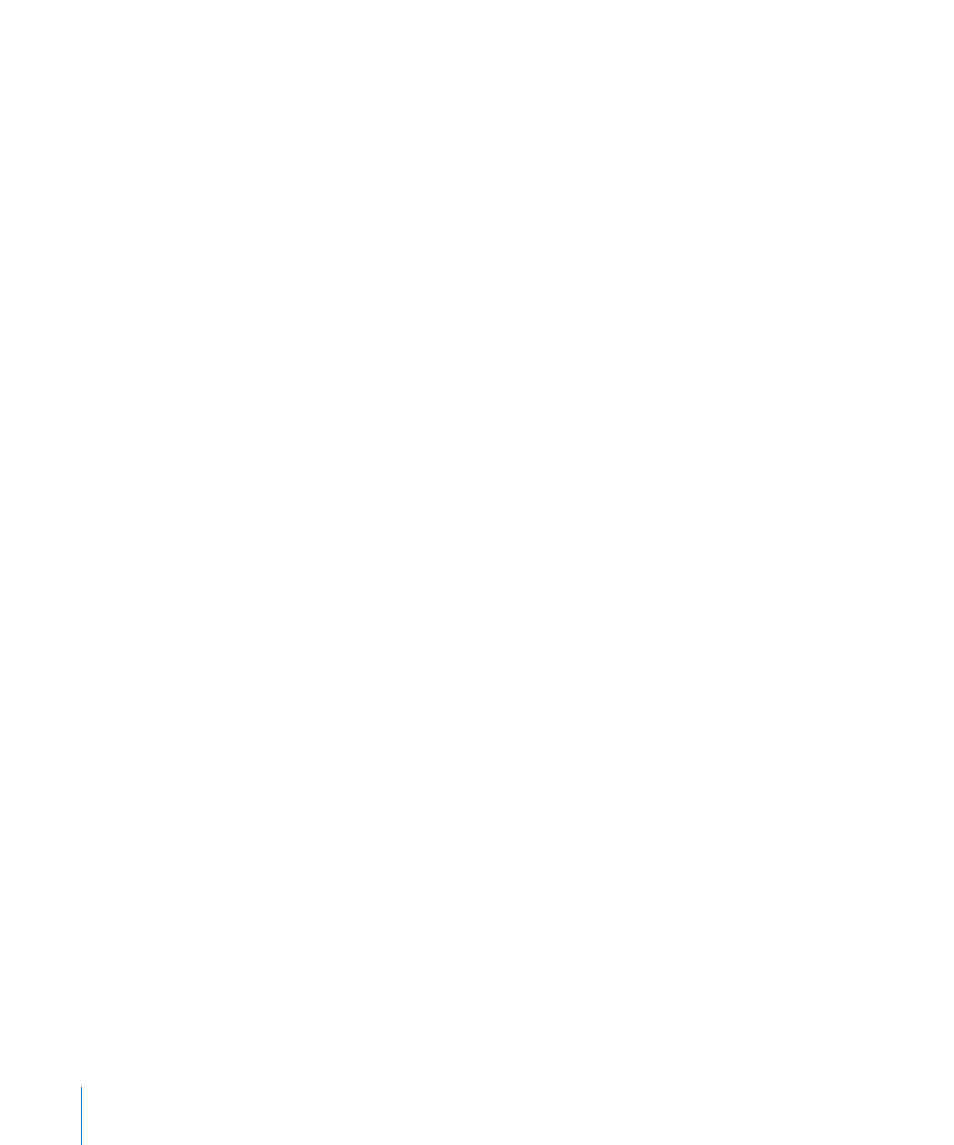
648
Chapter 30
Advanced Tempo Operations
To copy tempo changes from a passage:
1
Set the locators to the passage containing the correct tempo change.
2
Choose Edit > Select Inside Locators.
3
Copy the tempo events to the Clipboard (Command-C).
4
Deselect all tempo events (by clicking the background).
5
Paste the tempo events from the Clipboard (Command-V).
6
The paste position will default to the current playhead position, but this can be
changed. A position input box appears alongside the first of the pasted tempo events,
allowing you to alter the bar position. If the first tempo change is not at the start of the
bar in the passage, be sure to alter the bar number, and leave the beat, sub beat, and
frame or tick values unaltered.
7
Press Return. The copied tempo changes will be selected, and you can undo the
operation if necessary.
Using the Shortcut Menu
Many selection, editing, and other commands can be accessed by Control-clicking or
right-clicking anywhere in the window. Make use of this to accelerate your workflow.
Note: Right-click functionality is dependent on the Right Mouse Button: Opens
Shortcut Menu option being chosen in the Logic Pro > Preferences > Global > Editing
tab.
Alternative Tempo Lists
You can use up to nine different Tempo List variations per project. This is useful in
projects with tempo changes, as it allows you to:
 Temporarily slow down the tempo when recording MIDI regions.
 Temporarily disable tempo changes.
 Try out different tempo variations.
To switch between the different Tempo Lists:
m
Choose Options > Tempo Alternatives, and choose the desired Tempo List.
Synchronization and Video Options
The Tempo List window features a SMPTE Frame Rate menu and Detect checkbox. By
default, the Detect checkbox is turned on, which means that Logic Pro will
automatically detect the frame rate of incoming synchronization signals.
As a general rule, this is ideal when working with external video and film playback
devices.
