Default settings for new midi regions, Selecting multiple regions in the score editor – Apple Logic Pro 8 User Manual
Page 729
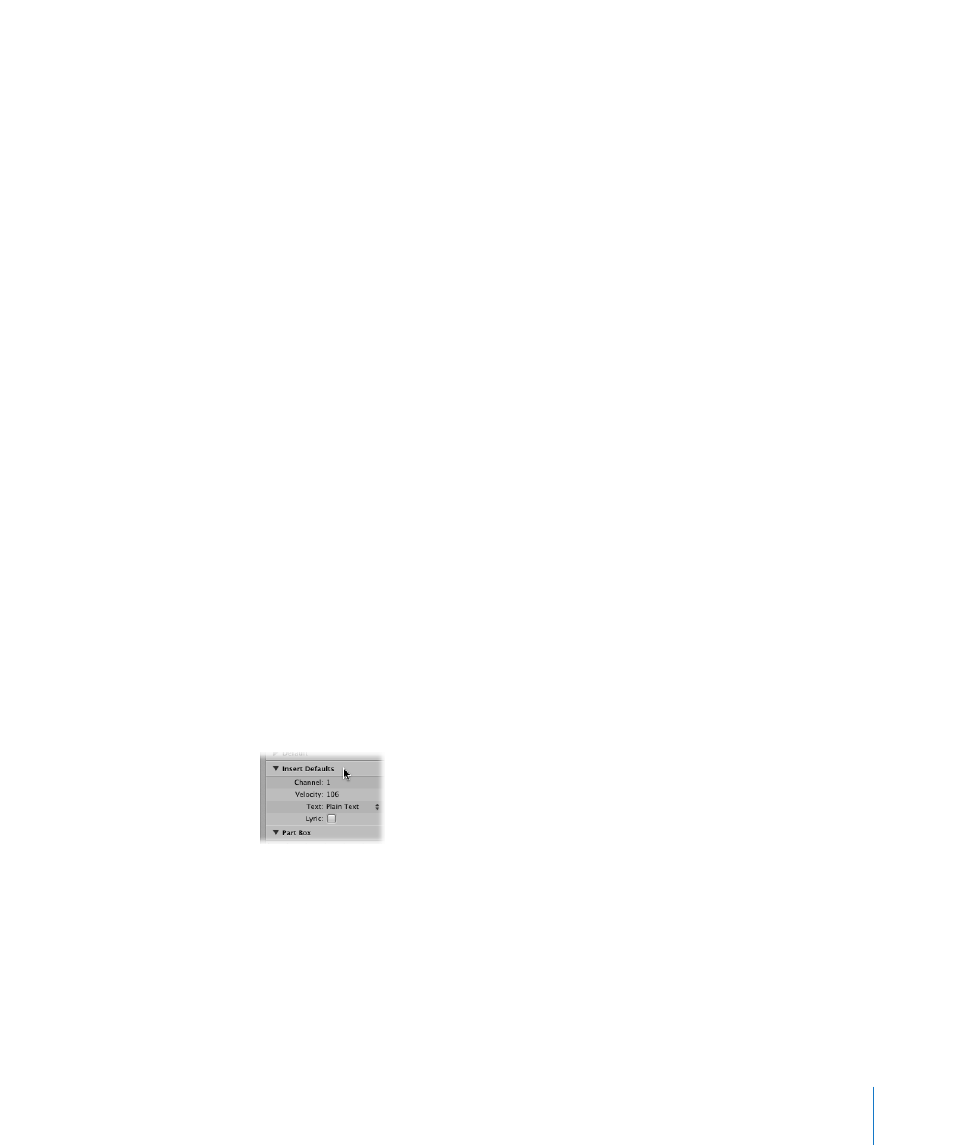
Chapter 33
Working With Notation
729
Default Settings for New MIDI Regions
If a new MIDI region is created with the Pencil tool in the Arrange area, or through MIDI
recording, Logic Pro applies a set of default parameters to it. These defaults can be seen
and edited in the Display Parameter box, when no MIDI region (no staff ) is selected.
The title line shows Insert Defaults to indicate this status. These settings will remain as
set, until you quit Logic Pro, but can be changed at any time.
Click on any empty spot on the Score Editor background to display the Insert Defaults.
Edit any of the parameters as desired—Set Quantize to the value that you will use for
most regions in the project, for example. From this point on, all new regions will
automatically use these settings when created. If Quantize is set to “default”, the display
Quantize setting of newly recorded or created regions will match the division value
shown in the Transport bar.
Note: The default setting for staff styles (Style) is not defined here. This is separate for
each track, and is set in the bottom line of the Arrange area’s Track Parameter box.
Simultaneously Changing the Settings of Several Selected MIDI Regions
The top line of the Display Parameter box indicates the number of regions or objects (if
the selection includes folders) currently selected (“3 Regions sel.”, for example), instead
of the MIDI region name. If these regions have differing values for any of the
parameters, a “*” will be displayed in the corresponding parameter line. If you change
this value, all selected regions will be set to the same value for that particular
parameter.
Selecting Multiple Regions in the Score Editor
You can use two special functions to select multiple regions in the Score Editor:
 Click on the title line in the Display Parameter box to select all regions that are visible
in the current display.
