Apple Logic Pro 8 User Manual
Page 404
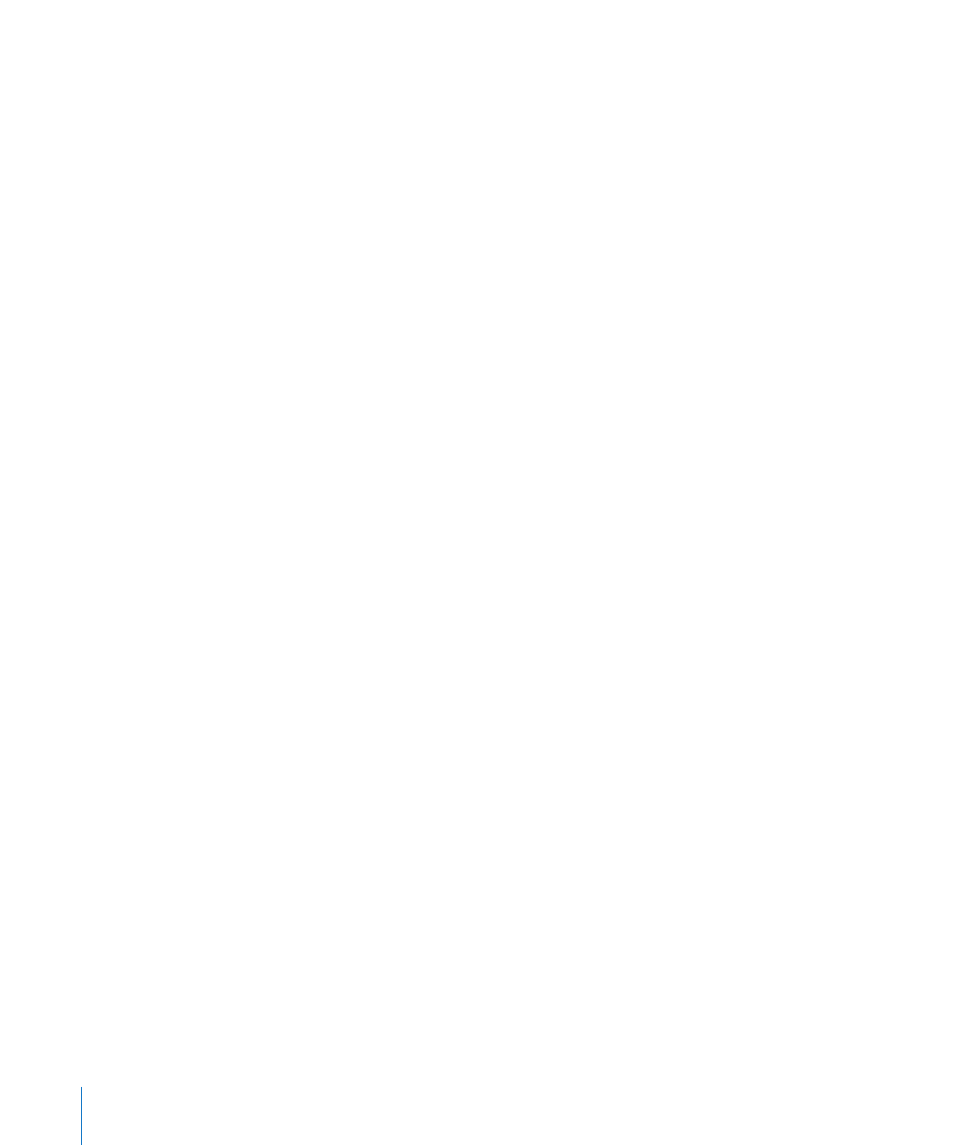
404
Chapter 16
Editing MIDI Events in the Piano Roll Editor
To delete similar or equal events:
1
Select one of the notes you want to delete.
2
Choose Edit > Select Similar Events or Edit > Select Equal Events (notes of the same
pitch, for example), and then delete the selected events by pressing Backspace.
For more information about similar and equal events, see “
Selecting Similar or Identical
You can also delete events by choosing one of the Delete MIDI Events commands from
the Piano Roll Editor’s local menu bar.
To delete doubled events:
m
Choose Functions > Delete MIDI Events > Duplicates (or use the Delete Duplicated
Events key command, default: D).
Any events occurring twice or more at the same position (and pitch) are deleted,
allowing one to remain.
Points to Note About Duplicated, Identical, and Similar Events
Duplicated events may have different second data bytes (velocity, aftertouch, or
controller values); Logic Pro only looks at the event type and position, when
determining whether or not two or more events are duplicated.
Events of the same type, but on different MIDI channels, are not viewed as being
identical.
The “same time position” includes two notes which are output simultaneously because
of the current quantization setting. Full details on all quantizating options are covered
in Chapter 19, “
To delete events inside or outside the locators:
1
Set the left and right locator positions as desired.
2
Do one of the following:
 Choose Functions > Delete MIDI Events > Inside Locators.
 Choose Functions > Delete MIDI Events > Outside Locators.
This deletes all events between or outside the locator positions.
When copying events or reducing the length of MIDI regions, events can sometimes
end up outside the limits of a MIDI region. These technically still belong to this MIDI
region, although they won’t be played or heard.
To delete events outside the MIDI region:
m
Choose Functions > Delete MIDI Events > Outside Region Borders.
