Creating lyrics – Apple Logic Pro 8 User Manual
Page 718
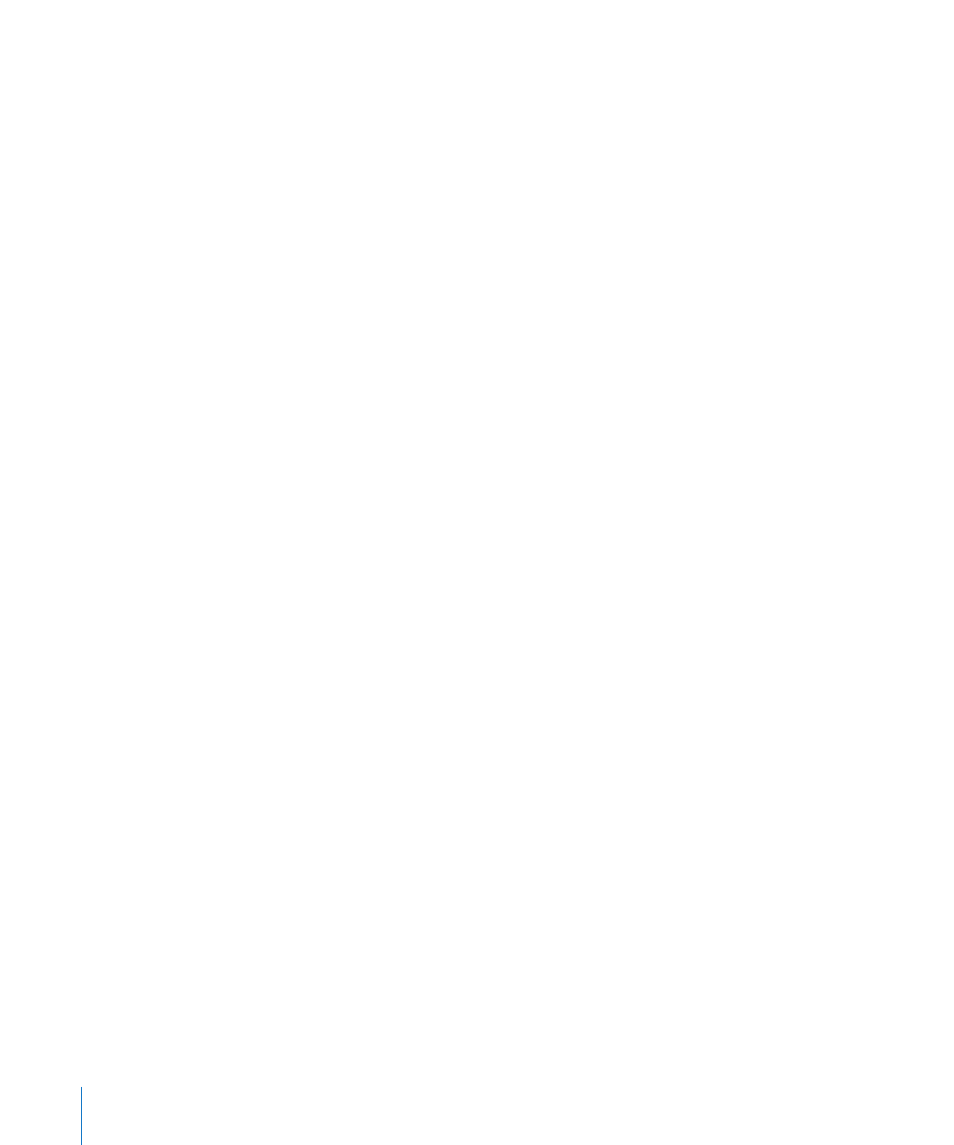
718
Chapter 33
Working With Notation
These automatic text objects can be inserted as both global text (in the margin areas),
or as text objects that are related to a bar position (in one of the staffs/regions). As an
example: You can insert the INSTR object as a global object—to display the name of
the current score set on all pages. The appearance, and exact positioning, of these
objects can be set in the Event Parameter box.
Creating Lyrics
The text group in the Part box contains an object named LYRIC, which allows you to
create lyrics—aligned to note events. When you use the LYRIC object to input text,
pressing Tab moves the text cursor to the beginning of the next MIDI note.
To create lyrics:
1
Do one of the following:
 Drag the lyric object below the first note of the melody.
 Select the lyric object in the Part box, then click at the position of the first note with
the Text tool.
Note: Watch the help tag: each lyric object must be at the same bar position as the
note it belongs to (taking display quantization into account).
2
Enter the text for the first note—and press Tab, not Return—which automatically
moves the text cursor to the beginning of the next MIDI note.
If a MIDI note is displayed as several tied (graphic) notes, press Shift-Tab to move the
cursor to the next graphic note. This allows you to write several syllables below one
longer note. This method enables you to enter all lyrics in one process, although each
syllable is saved as an independent lyric object.
Editing lyrics is just like editing regular text. The Event Parameter box displays the same
parameters (the Lyric checkbox is activated).
Apart from the fact that cursor movement is bound to notes in lyric input mode, the
only difference between regular text objects and lyric objects is that the latter affect
the distance between the notes they are assigned to. This provides enough space for
the text to be displayed properly, without overlapping. If the text (or text style) is
changed later on, the note distance will be recalculated accordingly.
To convert a standard text object to lyrics:
m
Select the text, and click the Lyric checkbox in the Text Event Parameter box.
