Disconnecting split stereo files – Apple Logic Pro 8 User Manual
Page 855
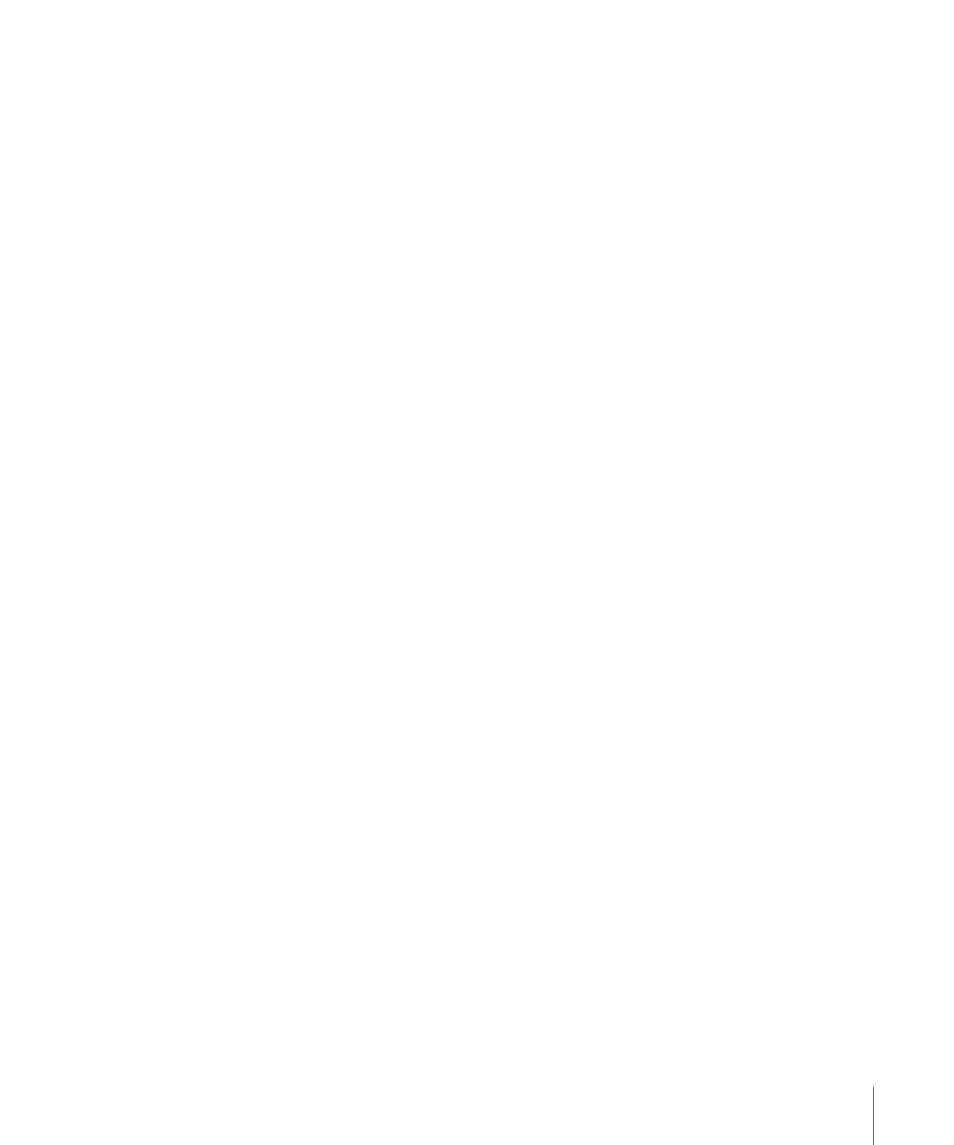
Chapter 38
Working With Split Channel Audio File Formats
855
Disconnecting Split Stereo Files
Both sides of a split stereo file are normally edited together, as discussed above. On
occasion, however, you may need to edit one side individually.
To disconnect a split stereo file:
1
Select (either side of ) the split stereo file in the Audio Bin.
2
Choose Edit > Disconnect Selected Split Stereo File.
You can now edit both sides of the recording as individual mono files. This function will
only disconnect one split stereo file at a time.
Important:
If you want to reconnect the files, don’t define any new regions!
To reconnect all split stereo files in your project:
m
Choose Edit > Reconnect All Split Stereo Files in the Audio Bin.
Logic Pro reconnects all disconnected stereo files in the project. Only files that were
previously part of a split stereo “pair” are reconnected.
Converting Split Stereo Files to Interleaved Stereo
You can convert two (split stereo) audio files into an interleaved stereo file—in the SDII,
AIFF, or WAV format. This is useful if you want to use a split stereo file in another
application, such as the WaveBurner CD mastering software, which only supports
interleaved files.
To convert split stereo files into interleaved stereo files:
1
Select the audio files in the Audio Bin.
2
Choose Audio File > Copy/Convert File(s).
3
Choose Split to Interleaved in the Stereo Conversion menu.
4
Type in the desired file name, browse to a folder location, then click Save.
Note: This only works for split stereo files. You can’t use these commands to combine
two mono files into a stereo file.
