Moving, altering, and copying tempo changes, Adjusting the display range – Apple Logic Pro 8 User Manual
Page 644
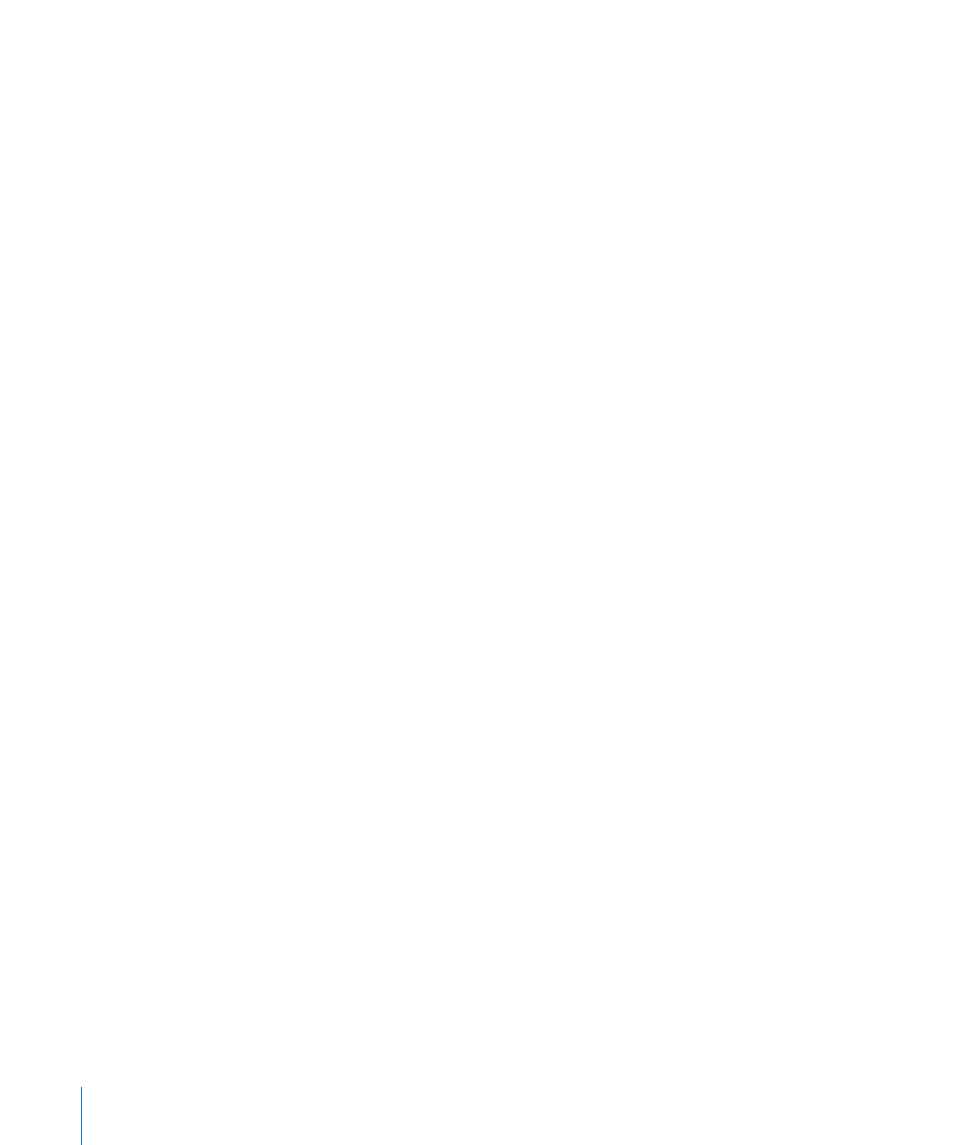
644
Chapter 30
Advanced Tempo Operations
When set to 1/16, there will be four tempo changes per quarter note, 1/1 will only
generate one tempo change per bar, which will result in a coarser transition. A different
resolution can be defined for each node.
To delete a tempo curve:
m
Click the handling node (at the tip of the right angle) with the Eraser tool, or double-
click on it with the Pointer.
Moving, Altering, and Copying Tempo Changes
To move a tempo change event, grab the node (or the line to the right) and drag it left
or right.
To make finer tempo change movements:
m
Hold Shift while dragging the desired node left or right.
To move the selected tempo event to the current playhead position:
m
Use the Pickup Clock Position key command.
To change the value of a tempo change event:
m
Simply drag the node (or line) up or down. A help tag will display the tempo value.
The display range (the scale shown to the left) of the tempo track is automatically
adjusted when you choose a value that exceeds the current minimum or maximum
value (see below).
Note: To prevent unintentional changes, nodes are restricted to either vertical or
horizontal movement for each operation. Put another way, you can either change the
value or position of a tempo change event, but not both at once.
To copy a tempo change event, do one of the following:
m
Hold Option, while dragging a node.
m
Use the standard Copy and Paste procedure (via the Edit menu or the corresponding
key command). The playhead will determine the target position for the first pasted
event.
To copy or move multiple tempo events:
m
Shift-click or rubber-band select (while pressing Control), and drag all nodes to the
target position.
Note: Any tempo events at the target positions will be replaced by the moved or
copied events.
Adjusting the Display Range
The display range for tempo events is, as mentioned above, adjusted automatically.
Dragging a node beyond the current maximum or minimum scale boundaries will
result in an automatic adjustment of the range.
