Using a giant smpte or bar display – Apple Logic Pro 8 User Manual
Page 120
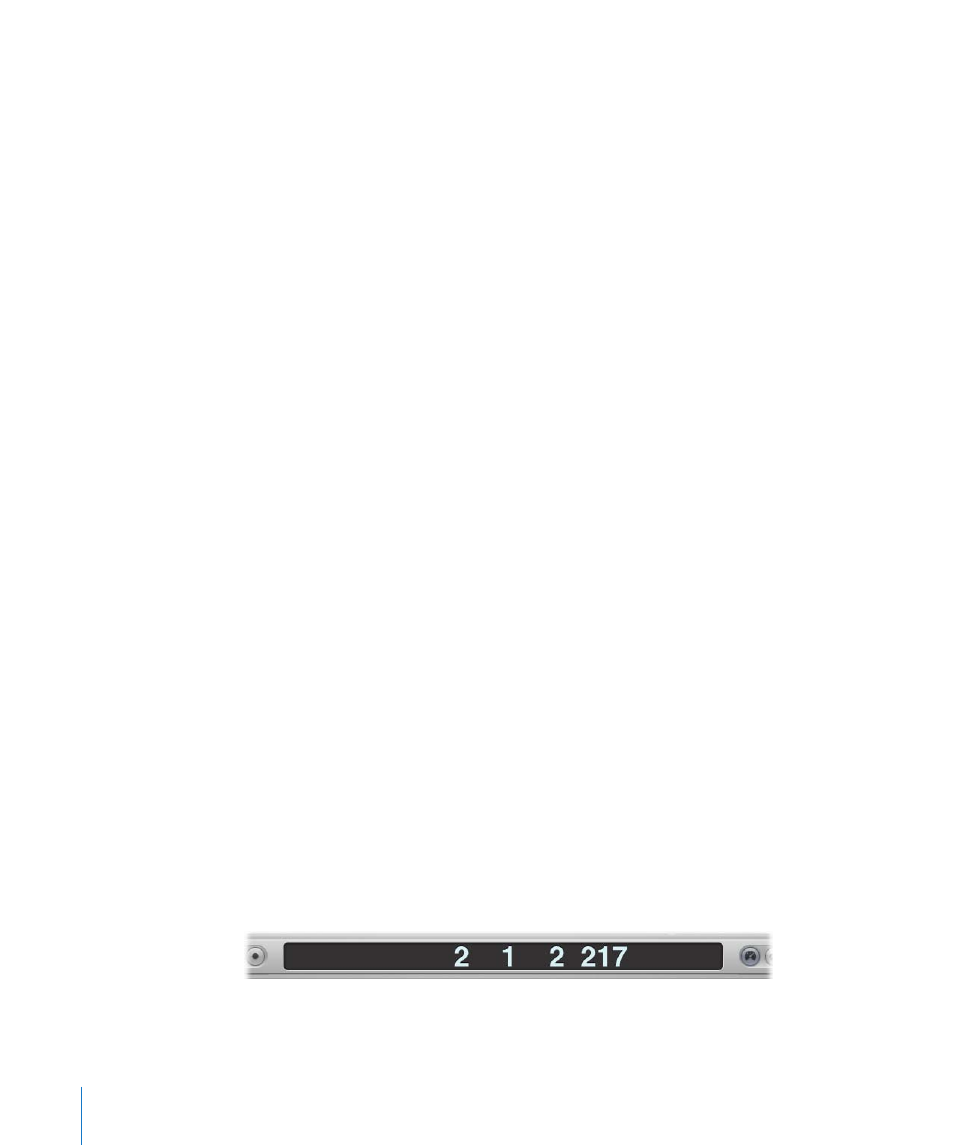
120
Chapter 5
Navigating Your Project
 Move Locators Left by Cycle: Retains the existing cycle, but moves it to the left by the
cycle length. As an example, if the cycle is 4 bars long, and spans bars 12 to 16, using
this command will move the cycle four bars to the left, resulting in a cycle from bar 8
to 12.
 Move Locators Right by Cycle: As above, but moves the cycle to the right.
 Cycle: Enables or disables repeated playback or recording over a project section. The
cycle boundaries are reflected (or set) by the left and right locator values.
 Autopunch: Enables or disables a recording start and end point. It is commonly used
in conjunction with the left and right autopunch locators to automatically record
over a particular project section. This method is often used to fix a mistake in a vocal
or instrumental recording.
 Set Left Autopunch Point by Playhead: The current playhead position is used to define
the left autopunch locator value.
 Set Right Autopunch Point by Playhead: The current playhead position is used to
define the right autopunch locator value.
 Replace: Enables a new recording to overwrite an existing recording.
 Solo: Only selected regions are played, all other regions are muted.
 Sync: Activate to synchronize Logic Pro with an external source (make Logic Pro the
synchronization slave to another device). Control-click or click-hold this button to
open the Synchronization menu.
 Click: Used to turn the Logic Pro internal metronome on and off. Control-click or
click-hold this button to open the Metronome menu.
 Master Level: Click to display a volume slider at the right of the Transport bar. This
slider is directly tied to the Master channel in the Mixer, and acts as a master level
control for all audio and software instrument tracks.
Using a Giant SMPTE or Bar Display
You can configure the Transport bar to display a giant SMPTE or Bar display in place of
the standard Transport bar display area.
Alternately, you can spawn a new giant SMPTE or bar display window.
To replace the standard Transport bar display area with a SMPTE or bar display:
m
Control-click the display area of the Transport bar, and choose Big Bar Display or Big
SMPTE Display, as required.
The Transport display area will be replaced with the chosen big display.
Repeat the step above to return to the standard display.
