Apple Logic Pro 8 User Manual
Page 515
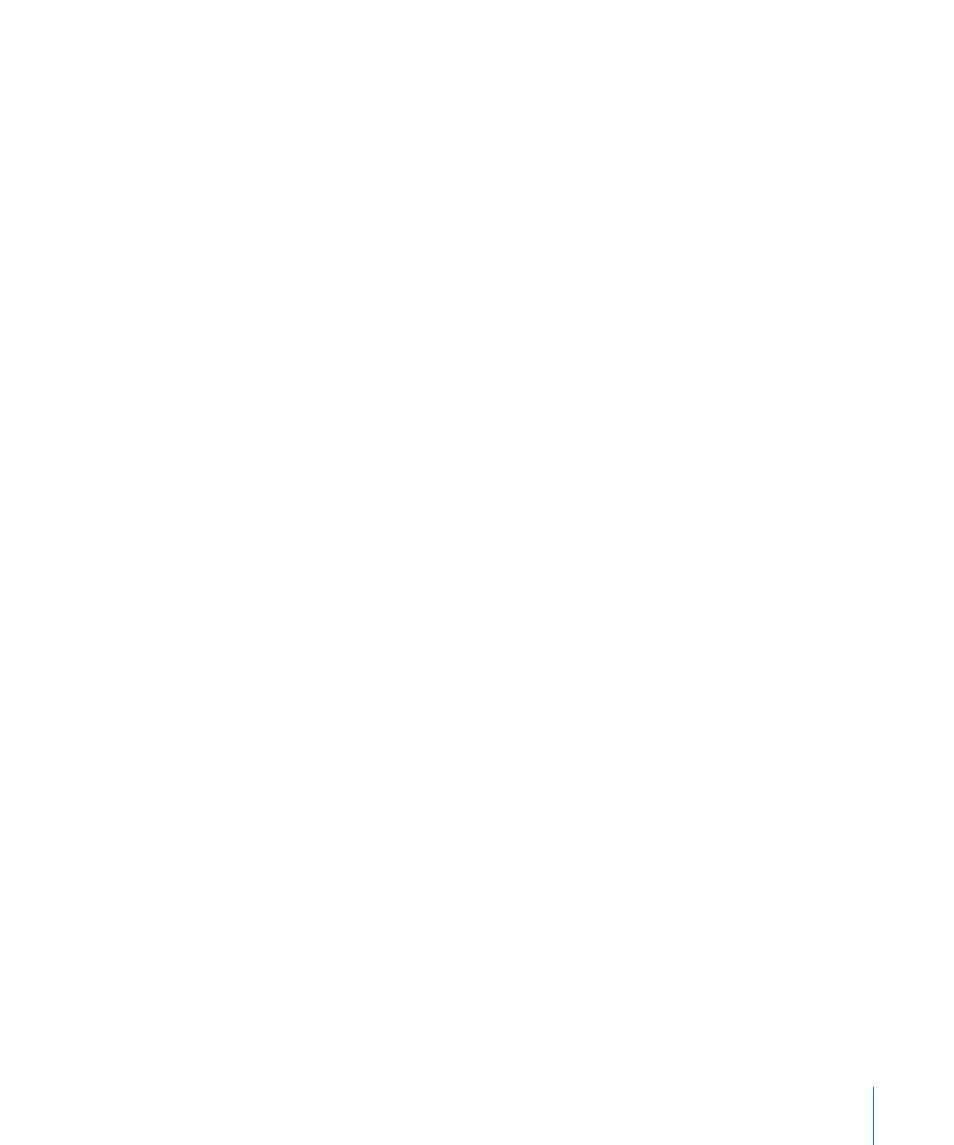
Chapter 21
Editing Audio in the Sample Editor
515
3
Set the desired parameter values in the Audio to Score tab.
4
Click the Process button.
A Score Editor window, containing the transcription of the audio file, opens
automatically.
Setting the Audio to Score Parameters
The following section outlines the parameters you can set in the Audio to Score tab.
Preset
This menu contains various presets for the Audio to Score parameters, which are suited
to specific types of audio material. You can use these presets as starting points for your
own processing.
There are also four User presets. Choose any of the User 1–4 presets, and make the
desired parameter changes. They will be memorized.
Granulation
Use Granulation to determine the time span of louder components in the audio
material. Logic Pro uses these peak signals (or transients) to discriminate between
notes that it should—or should not—analyze. The most useful values are usually
between 50 and 200 milliseconds, depending on the tempo of the audio material.
Attack Range
This tells Logic Pro how long the attack phases of the sounds in the audio material are.
As examples of how you might use this parameter: drum and percussion instruments
have short attack times of less than 20 ms, while string instruments have longer attack
phases. The best values for most instruments are usually between 5 and 40 ms; with
most around 20 ms.
Smooth Release
This parameter is specifically designed to process audio material that contains sounds
with a long release or reverb tail. This makes it easier to convert these sounds into
notes. The value you choose here should generally be between 0 and 5%, except when
processing passages that contain sustained notes, distorted guitars, or similar sounds.
Note: The quality of the Audio to Score results will benefit from non-legato
performances, so the audio material should contain few, if any, reverb or release tails, if
you can avoid them.
Velocity Threshold
This parameter sets the threshold level. All signals that fall below this value are ignored.
In most cases, you should choose a value of 1, except when processing very dense,
loud material with soft background noises.
