Changing note head, Changing note sizes – Apple Logic Pro 8 User Manual
Page 736
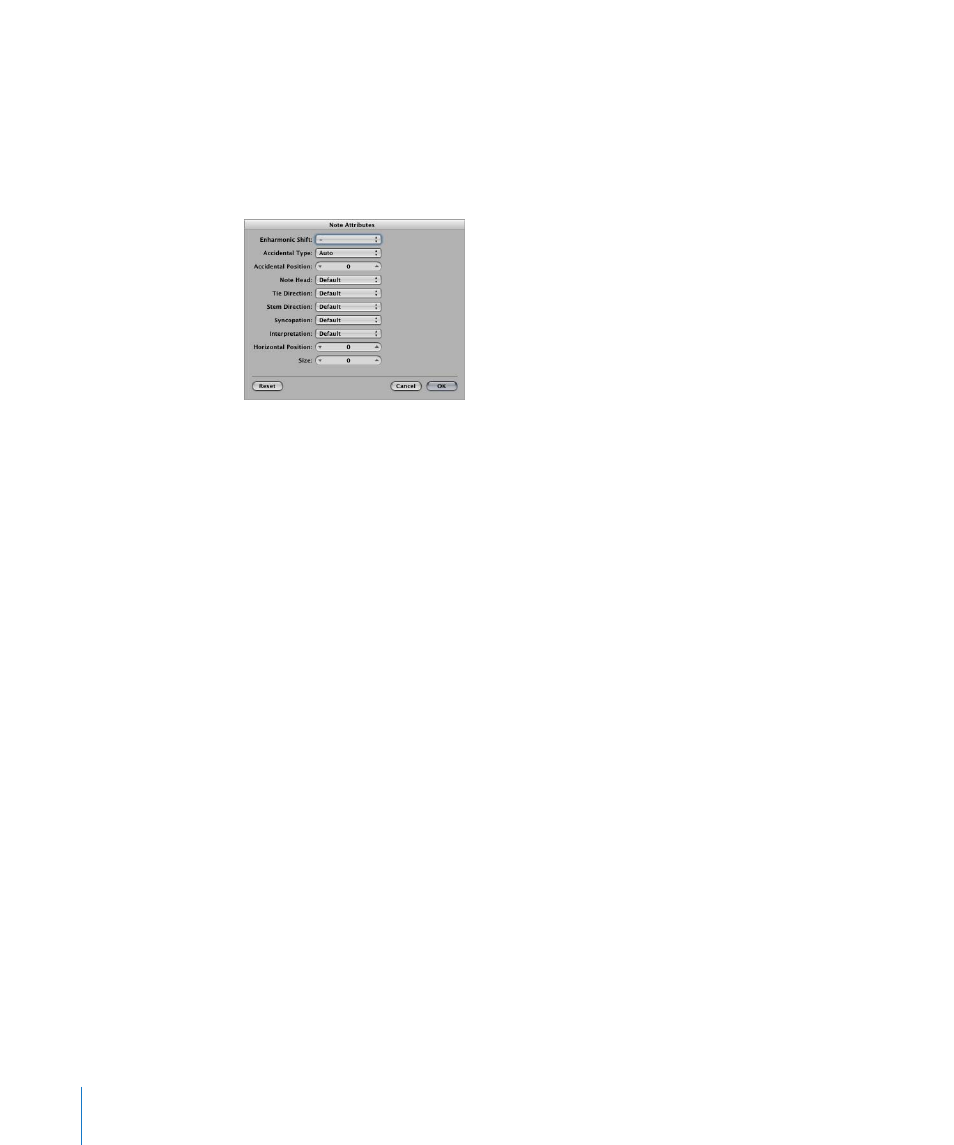
736
Chapter 33
Working With Notation
Note: Please ensure that the Note Attributes setting is chosen in the “Double-click note
to open” menu of the Logic Pro > Preferences > Score window. It is on by default.
To change note attributes, do one of the following:
m
Double-click a note head to launch the Note Attributes window.
Only one note can be changed at a time in the Note Attributes window.
m
Select one or more notes, and choose the desired command from the Attributes menu.
The Attribute menu (and corresponding key commands) allows a group of selected
notes to be assigned new attributes.
You can also change specific note attributes via the Part box, and with tools.
The following section lists all note attributes, and provides information on accessing
and altering various attribute options.
Changing Note Head
The default setting for note heads is normal (round and black).
To change the attributes of a note head, do one of the following:
m
Drag the desired note head from the Part box to the respective note.
m
Choose the desired note head from the Note Head menu in the Note Attributes
window.
Changing Note Sizes
The default note size is set with the Size parameter in the Staff Style window.
To change a note’s size, do one of the following:
m
Click-hold the note with the Resize tool and drag up (increase) or down (decrease).
m
Choose the desired size in the Size menu of the Note Attributes window.
