Updating arrange position – Apple Logic Pro 8 User Manual
Page 291
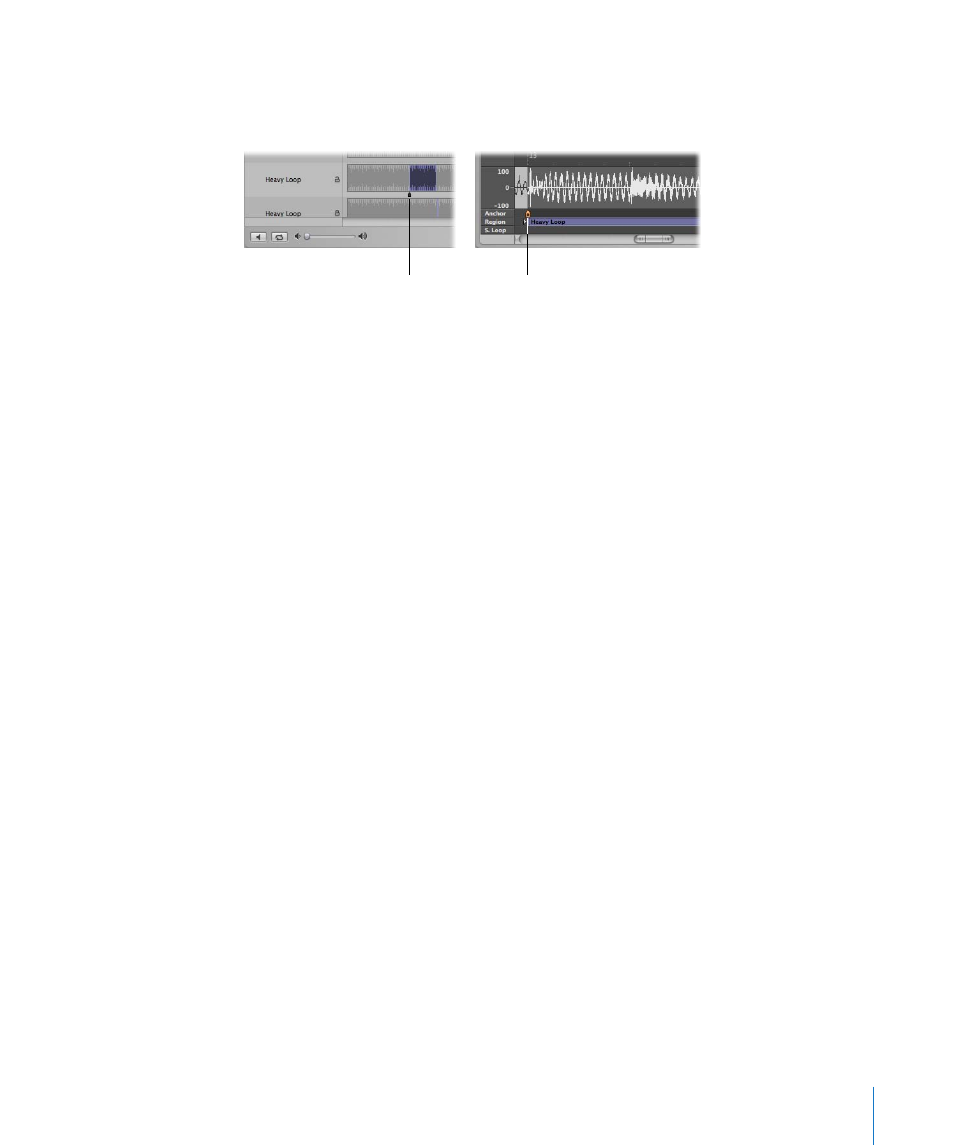
Chapter 12
Getting to Know Regions
291
You can edit the anchor of a region in the Audio Bin window and Sample Editor. The
anchor is represented by a black indicator (orange in the Sample Editor) below the
region waveform.
To move the anchor in the Sample Editor or Audio Bin window:
m
Grab the small indicator below the region, then move the anchor to the desired
position.
Any changes to the anchor point will change the relative position of the audio region
in the project. Given that the start point of a region is the default position for the
anchor, you must also take care when changing the region start point.
Protecting the Anchor Point When Moving the End Position
If you move the start or end points of a region past the anchor point, the anchor point
will also move. This is often not what you want to happen!
Hold down Option while moving the end marker to prevent the anchor from moving.
Note: The anchor can never be to the left of (before) the region start point, so it will
move if you drag the region start past the anchor (to the right), even with Option
pressed.
Updating Arrange Position
When you change the anchor point in the Sample Editor, you can use the Compensate
Region Position feature to ensure that the position of a given audio region stays at the
same place in the arrangement.
To switch the Compensate Region Position feature on or off:
1
Click on the title bar of the Sample Editor, to ensure that it has key focus.
2
Choose Edit > Compensate Region Position.
 If Compensate Region Position is active, moving the anchor won’t change the audible
result. Moving the anchor in the Sample Editor will lead to the same result as
dragging the region start point in the Arrange area.
 If Compensate Region Position is not active, moving the anchor changes the position
of audio regions in the Arrange area. The region will shift in relation to the time axis,
while the anchor remains tied to the same bar value, and is marked by a dotted line.
Anchor
Anchor
