Apple Logic Pro 8 User Manual
Page 876
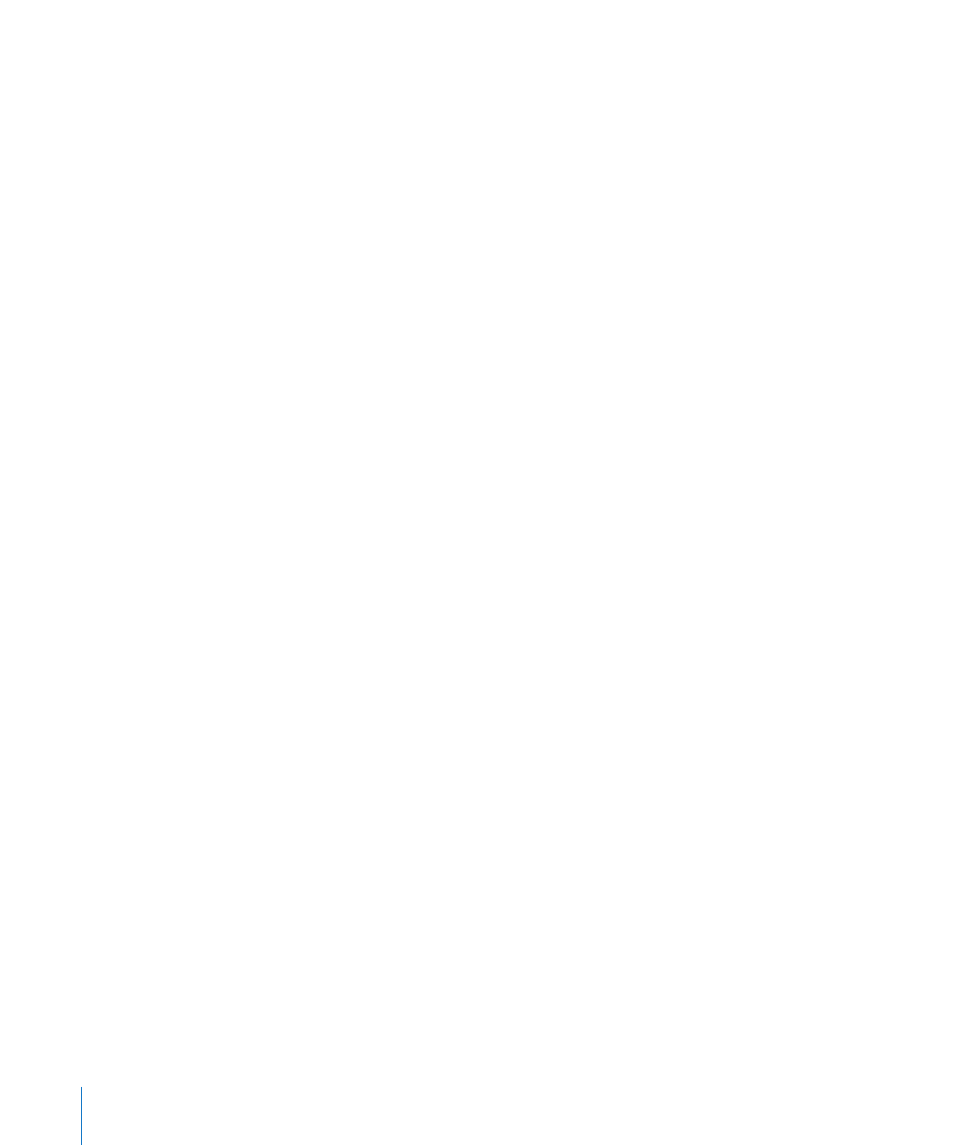
876
Chapter 39
Working in the Environment
Opening and Closing the Object Parameter Box
By clicking the triangle at the top left, you can hide all parameters except the object
name and type. This reduces the box to its minimum vertical size.
You can also hide or show the Inspector by choosing View > Inspector (default key
command: I).
Common Parameters
The following parameters are shared by all object types:
Name
The name of the object is shown next to the triangle, and can be selected for editing
by clicking on it. You can also edit the name by clicking directly on the object with the
Text tool.
Object Type
The object type is shown in brackets, and cannot be edited.
Display Filter for the Track Assignment Menu
Turn on the checkbox beside Icon to make the object visible in the Arrange area’s Track
Assignment menu (see “
Assigning Tracks to Environment Objects
” on page 194). This is
obviously useful for instrument objects, but can also be handy for other objects such as
arpeggiators, touch tracks, and chord memorizers.
Once made visible, you can Control-click an Arrange track, and reassign the track to
one of these objects. The object, in turn, can be routed into an instrument channel, for
example.
The upshot of this, is that selecting an arpeggiator object (routed into a software
instrument channel) in the track list, results in a real time arpeggiation of the
instrument sound when you play chords on your keyboard while Logic Pro is running.
Objects not in the Track Assignment menu can still be assigned to tracks by dragging
them from the Environment onto the track list, or by using the Environment’s MIDI Thru
tool.
If you move a multi instrument object into the track list, the selected sub-channel is set
as the track instrument. If no sub-channel is selected, all initialized (sub-channels that
are not crossed out) sub-channels are set for the destination track, and the tracks
below that. If there are no tracks below the destination track, new tracks are
automatically created and assigned to sub-channels of the multi instrument object.
If the checkbox is not active, the object and its icon will still appear in the Environment.
You should only activate the icon checkbox if the object will be used as a track
destination.
