Apple Logic Pro 8 User Manual
Page 617
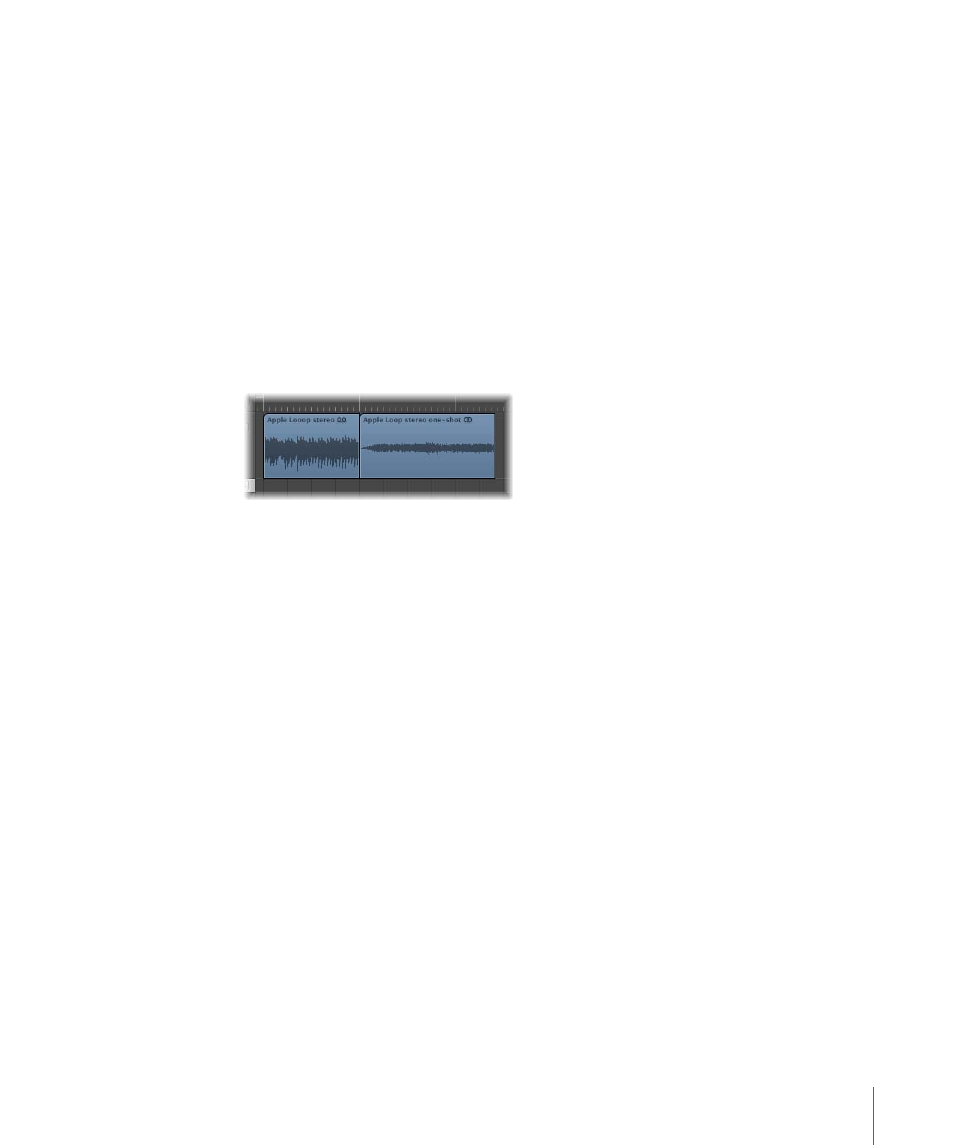
Chapter 28
Creating Apple Loops
617
Note: One-shots do not follow the project tempo and key. This is useful if you want to
add discrete, non-musical sounds (such as sound effects) to the loop library. It would
generally not be desirable to have such sounds affected by the tempo and key
properties of the project. These types of loops still contain metadata tags, allowing easy
searching and categorization in the Loop Browser.
4
Click Create.
The loop is added to the Loop Browser. It will be stored in ~/Library/Audio/Apple
Loops/User Loops/SingleFiles. You can find it by using the category buttons, menus, or
by typing the (whole or partial) name in the Search field. If you drag the loop into the
Arrange area, the Apple Loops symbol is shown beside the file name.
As one-shots are handled like normal audio files, the usual stereo or mono region
symbol is shown alongside the file name (rather than the Apple Loops symbol).
If you want to create a looped Apple Loop from an audio file that does not match the
project tempo, you should use the Apple Loops Utility. The Apple Loops Utility allows
you to define the intended length of the loop, regardless of the project tempo, by
manually setting the Number of Beats and Time Signature tags.
Note: The Apple Loops Utility only works with audio regions—not with MIDI regions
on instrument tracks. For further information about the Apple Loops Utility, see
“
Creating Apple Loops in the Apple Loops Utility
You can also adjust the project tempo to the file length. Logic Pro offers an automatic
function that matches the length of an audio region with the intended musical length.
The length of the region remains constant, but the sequencer tempo is varied
automatically, with the region playing back at the intended length.
To adjust the project tempo to an audio file:
1
Create an audio region that spans the complete audio file.
2
Construct a cycle in the Arrange window Bar ruler. Set the length to match the
intended musical length of the region. As an example: If the audio region is one bar
long, set a cycle length of one bar.
3
Choose Options > Tempo > Adjust Tempo using Region Length and Locators from the
main menu bar (or use the corresponding key command, default: Command-T).
The tempo is recalculated, and the region (and the referenced audio file) matches the
project tempo.
