Enabling one or more tracks for recording – Apple Logic Pro 8 User Manual
Page 361
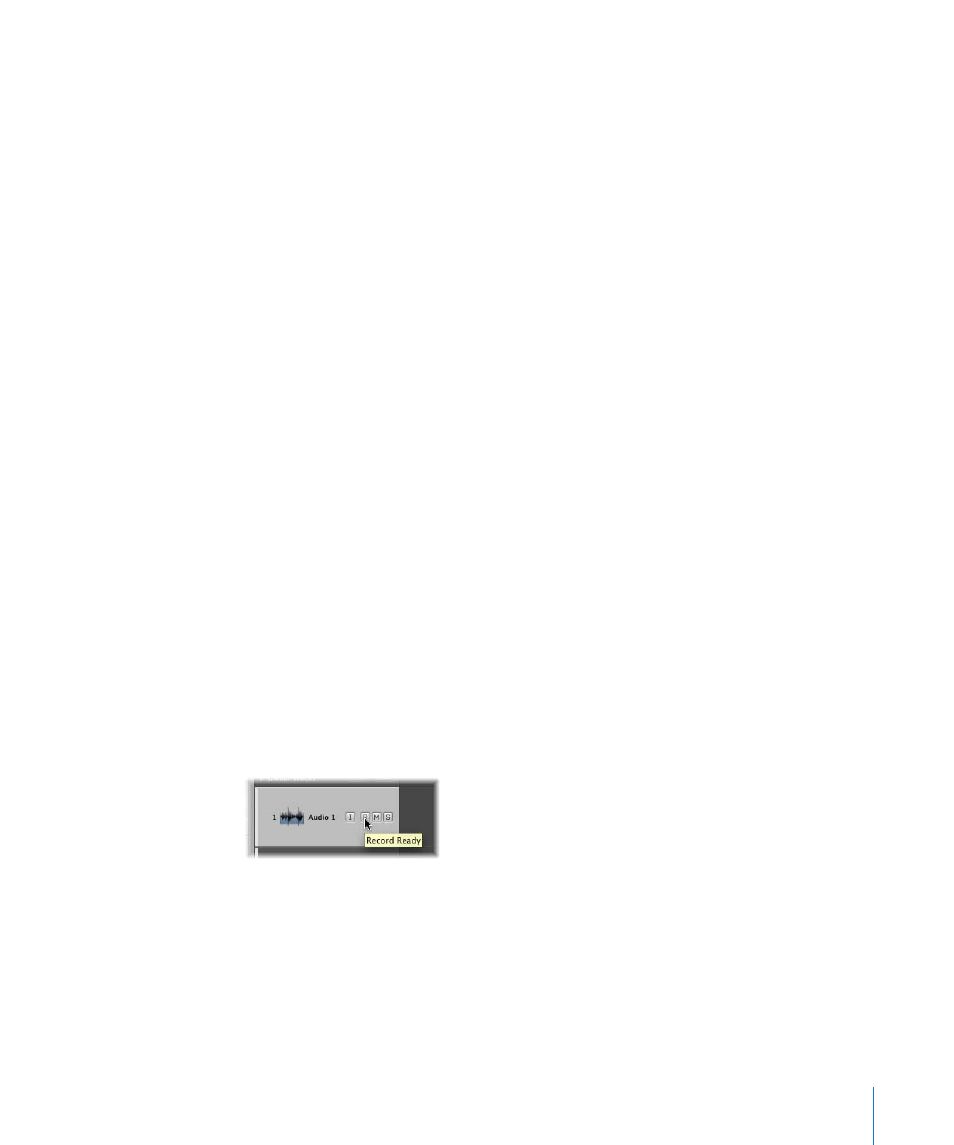
Chapter 14
Recording in Logic Pro
361
 Left: Two circles, left one filled, indicates a left channel input format. When this input
format is chosen, only the left channel of a stereo audio file is played back. The level
meter shows a single column.
 Right: Two circles, right one filled, indicates a right channel input format. When this
input format is chosen, only the right channel of a stereo audio file is played back.
The level meter shows a single column.
 Surround: Five circles indicates the surround channel input format. The level meter
divides into multiple, linked columns (the number matches the project surround
format).
Enabling One or More Tracks for Recording
Audio tracks must be manually record-enabled (armed) before recording, just as you
would with tracks on a tape recorder. The Record Enable button turns red to indicate
this armed state.
You can only make audio recordings on armed tracks, irrespective of which track name
is selected in the Arrange track list.
If several Arrange tracks are routed to the same channel strip (“Audio 1”, for example),
the new audio file will be recorded to the selected track (routed to “Audio 1”). If none
are selected, audio will be recorded to the first (top) of these tracks.
Space is reserved on the hard disk for armed tracks, and will no longer be available for
Undo files. For this reason, Logic Pro will automatically disarm audio tracks when
editing in the Sample Editor, or if the hard disk is nearly full.
Important:
You can only activate the Record Enable buttons of audio tracks that have a
unique input. Simultaneous arming of multiple tracks that use the same input (selected
in the Input slot) is not possible.
To enable one or more audio tracks for recording, do one of the following:
m
Click the Record Enable button on the desired track (or tracks) in the track list.
m
Click the Record Enable button of all track channels (in the Mixer) that you wish to
record to.
m
Select the desired track (or tracks) in the Arrange area and use the Record Enable Track
key command.
