Creating and editing events in the tempo list – Apple Logic Pro 8 User Manual
Page 647
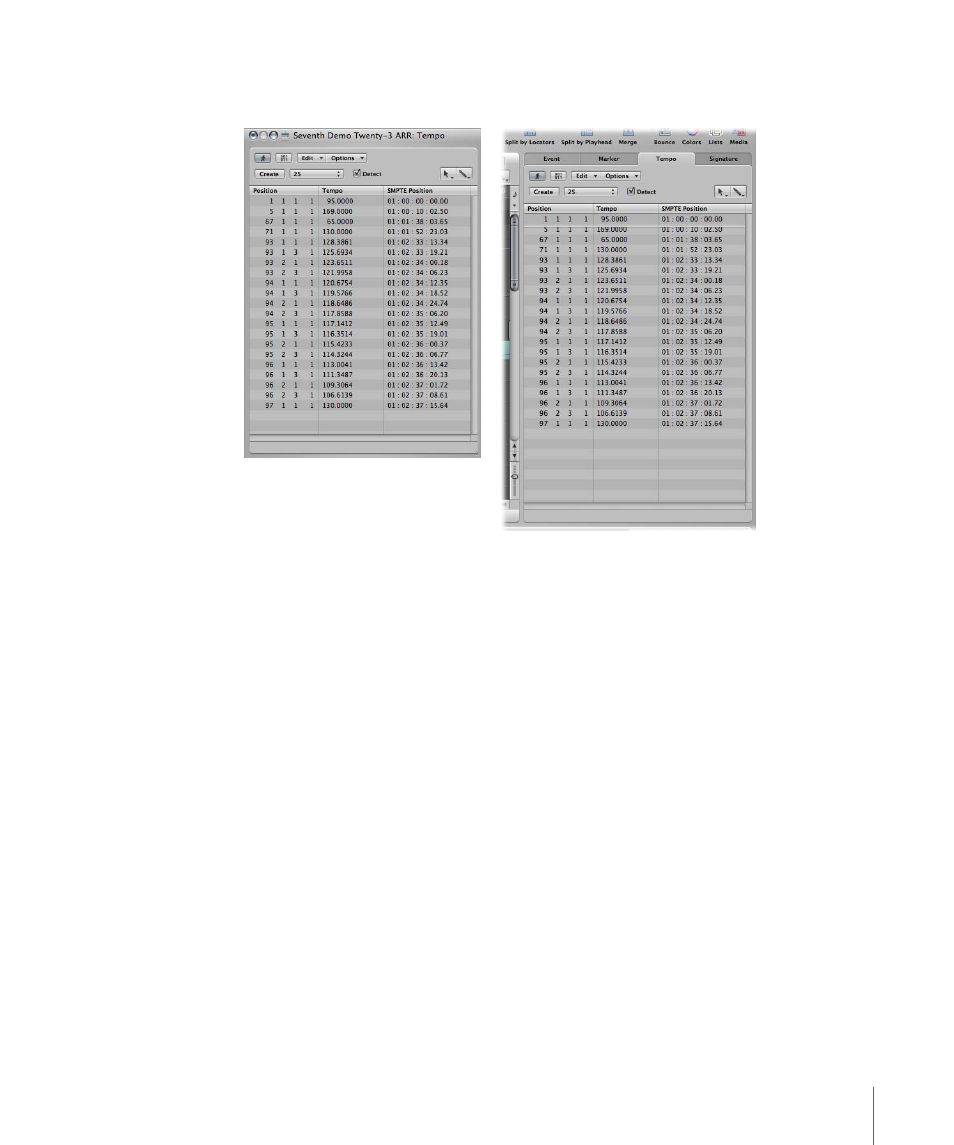
Chapter 30
Advanced Tempo Operations
647
m
Choose Options > Tempo > Open Tempo List (or use the Open Tempo List key
command).
Creating and Editing Events in the Tempo List
The layout, and way you use the Tempo List, are very similar to the Event List. The
following section only outlines the most important Tempo List operations. For more
information on general (and identical) Event List operations, see Chapter 18, “
To create a tempo event in the Tempo List:
1
Move the playhead to the desired project position.
2
Click the Create button, or click below the bottom tempo event with the Pencil tool.
A tempo event (which uses the current project tempo value) appears. You can alter the
value in the Tempo column.
To delete a tempo event in the Tempo List, do one of the following:
m
Click the tempo event with the Eraser tool.
m
Select the tempo event, then choose Edit > Delete (or press Backspace).
To change the position of a tempo change event:
m
Use the mouse as a slider, or double-click and directly type in the desired values in the
Position or SMPTE columns.
To move any selected tempo event to the current playhead position:
m
Use the Pickup Clock Position key command.
