The sub-instrument’s parameter box, Cabling directly to a sub-instrument, Using the multi instrument window – Apple Logic Pro 8 User Manual
Page 885: Ound, Using the, Multi instrument window
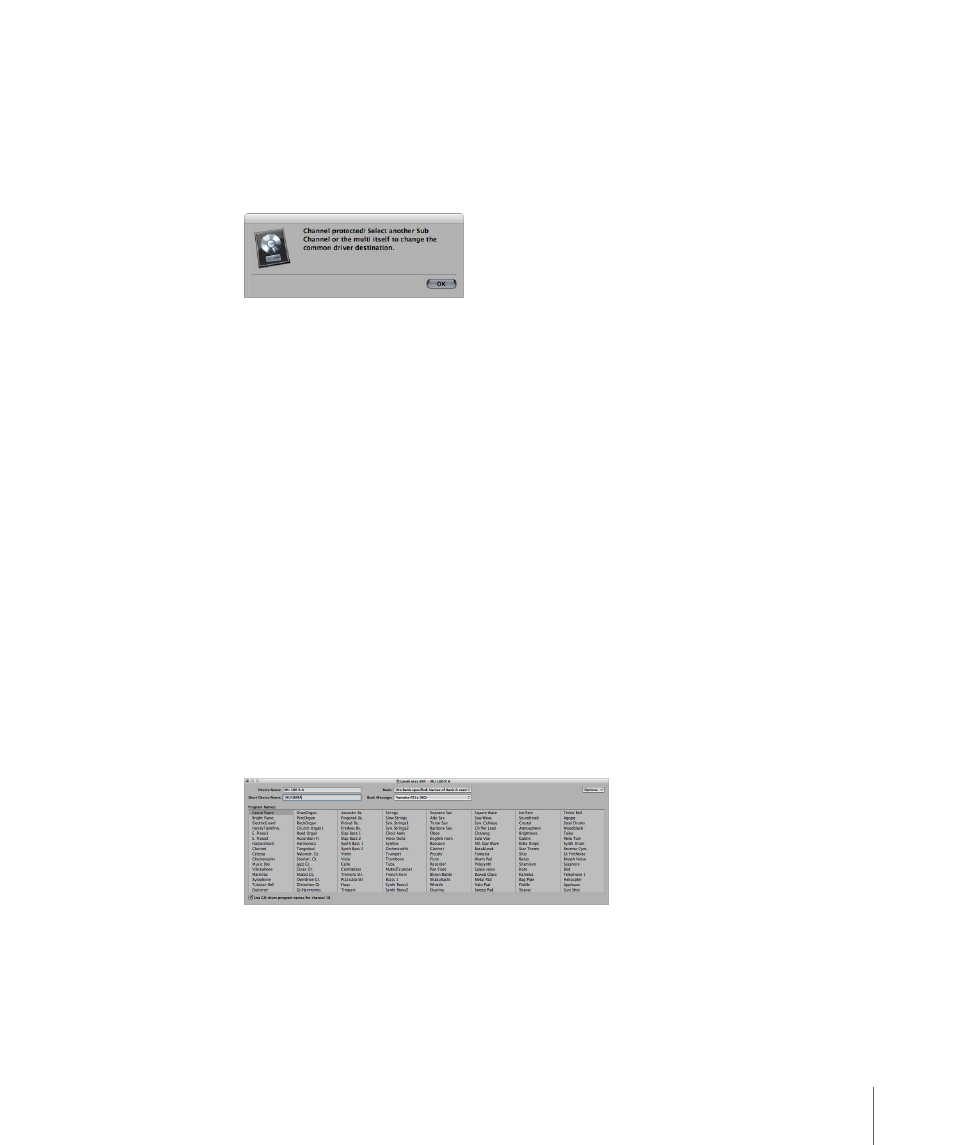
Chapter 39
Working in the Environment
885
The Sub-Instrument’s Parameter Box
The sub-instrument parameters are the same as those of standard instrument objects
(see “
” on page 880). The only parameter you can not change is
the MIDI channel.
If you try to change the channel, you’ll see the following warning:
You can, however, change the channel in the Arrange window’s Track Parameter box to
any sub-instrument of the multi instrument, and the track will be assigned to the
selected sub-instrument. This allows you to redirect the (regions on the) track to
another sub-instrument, making it easy to play multiple parts with a particular
channel/sound.
Note: If you change the Output port parameter of any sub-instrument, this will affect
the entire multi instrument and all other sub-instruments.
Cabling Directly to a Sub-Instrument
To connect the output of an Environment object directly to the input of a sub-
instrument, Option-click the source object’s output triangle and choose the sub-
instrument in the Track Assignment menu (see “
Note: You can not drag a cable to a sub-instrument. Any dragged cables can only be
connected to the entire multi instrument object, not one of its sub-instrument
channels.
Using the Multi Instrument Window
Double-clicking a multi instrument opens the Multi Instrument window:
Device Name and Short Name
At the top left, under Device Name, you can enter the full name of the multi
instrument. Directly below, under Short Device Name, you can also enter a short name.
This short name is used in the Arrange window track list, when the program name is
displayed.
