Mouse input (using the part box) – Apple Logic Pro 8 User Manual
Page 674
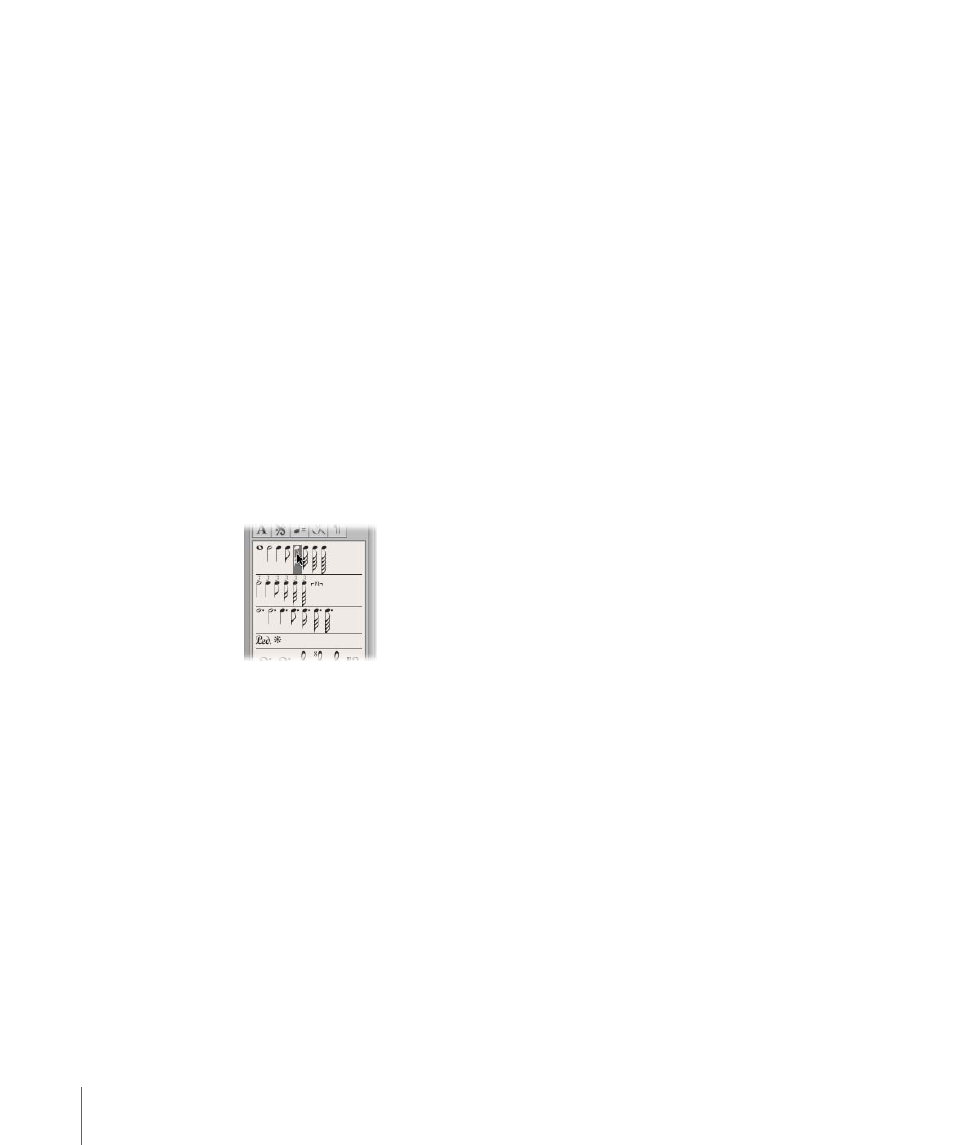
674
Chapter 33
Working With Notation
Preparing for step input:
1
Make the following adjustments to the display settings for the selected MIDI region:
 Interpretation should be turned off (see “
 The Display Quantize setting should be set to the smallest note value that you intend
to insert (see “
2
Set the first playhead insert position by Option-clicking the staff at the desired point.
The selected position is displayed in the help tag while the mouse button is pressed.
This function is especially helpful in Page view, where no Bar ruler is displayed.
Note: You can only set the playhead position when the sequencer is stopped.
Mouse Input (Using the Part Box)
A staff must exist before notes, symbols, and text elements (called objects in the
following sections) can be inserted. Each staff (including empty staffs) represents one
or more regions.
To input notes or symbols with the mouse:
1
Select an object in the Part box (see “
2
Do one of the following:
 Drag it to the desired staff position, and release the mouse button.
 Select the Pencil tool in the Toolbox and click at the desired staff position. If you
click-hold the mouse button, you will insert the previously selected symbol.
As a positioning aid, you will see a help tag while the mouse button is held. Drag until
the desired position is shown in the help tag, and release the mouse button. The help
tag is especially important for positioning when working at smaller zoom levels.
