No overlap – Apple Logic Pro 8 User Manual
Page 734
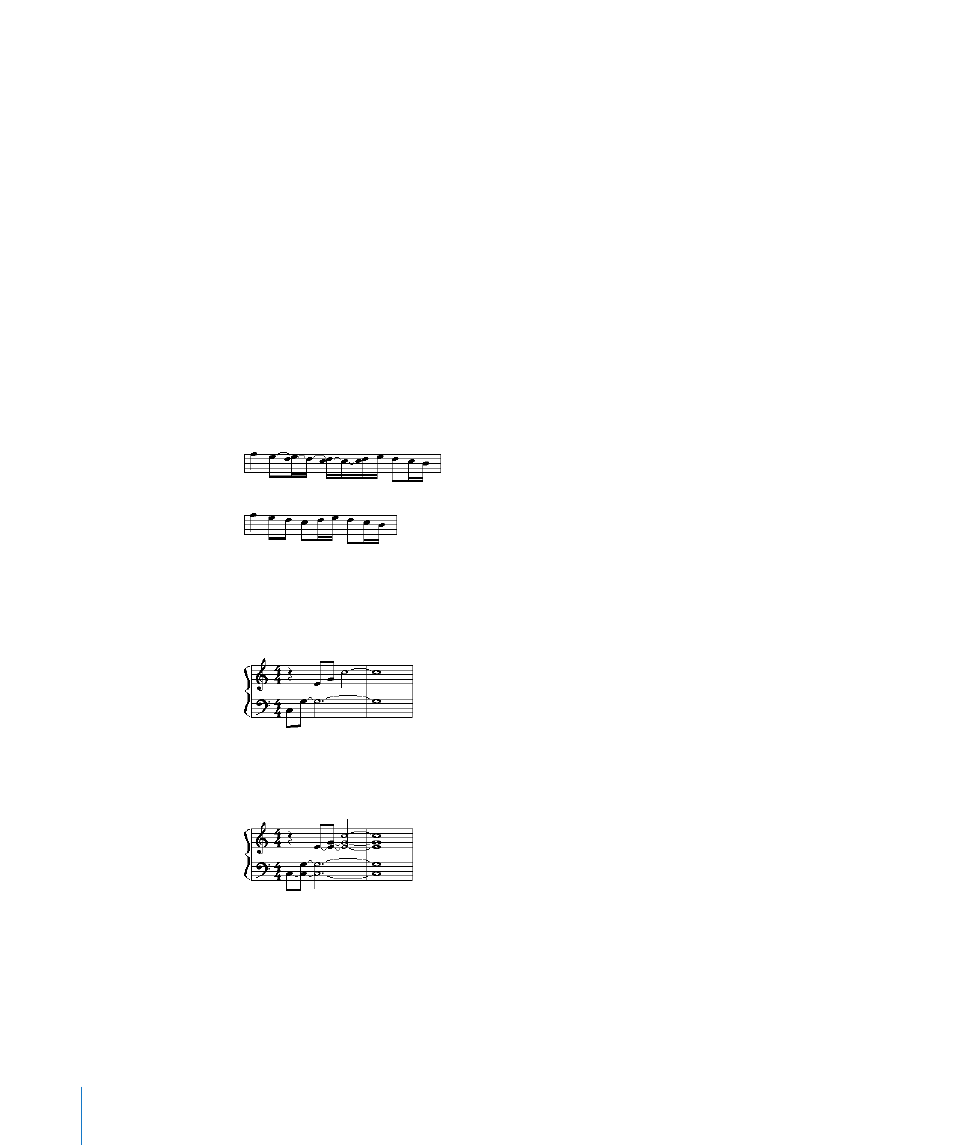
734
Chapter 33
Working With Notation
This trick works for all notes, not just syncopated ones (see “
page 699). In polyphonic staff styles, the MIDI channel of the rest and the
corresponding note must be identical.
No Overlap
No Overlap, when turned on, prevents the overlapped display of notes in melodies that
are played with an exaggerated legato. The displayed length of notes is truncated
(shortened) to the beginning of the next note (unless a polyphonic staff style is used—
see “
” on page 741 for details). Notes beginning
simultaneously (chords, in other words) are displayed with the (note) length of the
shortest note in the chord.
When set to off, the score display shows the lengths of the notes fairly precisely. The
music is definitely harder to read this way, however.
The effect can be seen in the following example, which shows the same MIDI region,
first without, then with, overlap correction:
No Overlap should only be deactivated in rare cases. If, for example, a piano player
arpeggiates a chord and holds the notes, the score displays the following result with
No Overlap on:
Although you can’t see that all notes continue to sound here, the result looks like this if
No Overlap is deactivated:
The solution typically involves switching No Overlap on, and using sustain pedal
markings. Logic Pro will automatically display pedal markings if notes are recorded in
real time with a MIDI keyboard, and sustain pedal.
