Where different plug-in types can be used – Apple Logic Pro 8 User Manual
Page 213
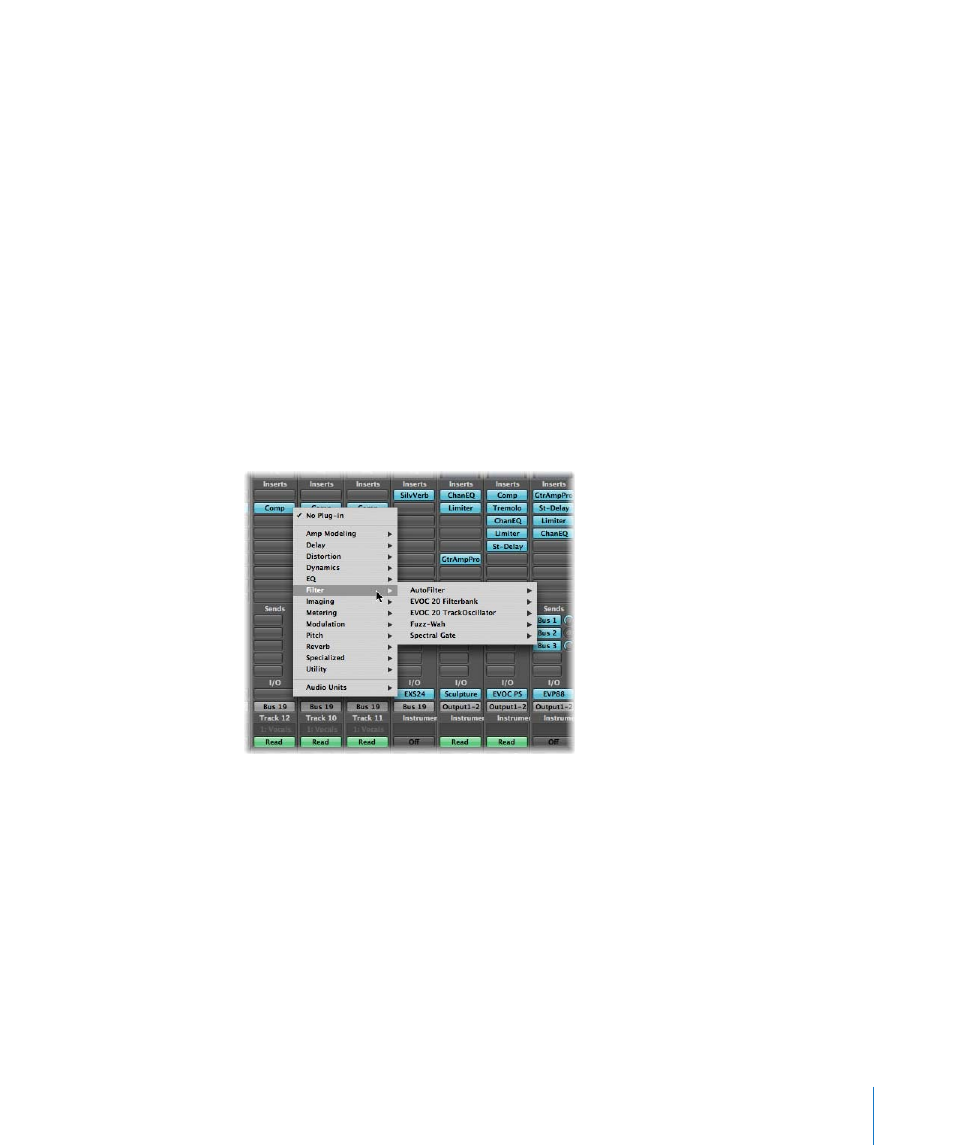
Chapter 10
Working With Instruments and Effects
213
Note: Logic Pro also supports the non real time AudioSuite plug-in format in the
Sample Editor window. For details, please see “
Details on the use of TDM plug-ins can be found in the Logic Pro 8 TDM Guide.
Where Different Plug-in Types Can Be Used
 Effect plug-ins can be placed in the Insert slots of all audio channel strip types (audio,
instrument, auxiliary, output).
 Software instruments can only be inserted into instrument channel strips. These
channel strips feature an Instrument slot, directly above the Output slot, which is
used for software instrument insertion.
 Audio Unit Generators can only be inserted into instrument channel strips.
 Audio Unit MIDI controlled effects are inserted into the Instrument slot of instrument
channels. The audio signal that you would like to process is then selected via the
plug-in’s Side Chain menu.
To insert an effect plug-in:
1
Click a channel strip Insert slot.
The Plug-in-menu appears, showing all available effect plug-ins, sorted into different
categories.
2
Browse through the different levels of the menu and choose a plug-in name by clicking
on it. This will load a plug-in version that matches the chosen channel strip input
format.
You also have the option of choosing a mono or mono to stereo version of the plug-in,
for example, by clicking on the appropriate entry.
Logic Pro effects are displayed in various categories such as Delay and Reverb, Audio
Unit and TDM effects can be found in the corresponding submenus (these sub-menus
are only displayed if plug-ins in these formats are installed on your system).
