Apple Logic Pro 8 User Manual
Page 629
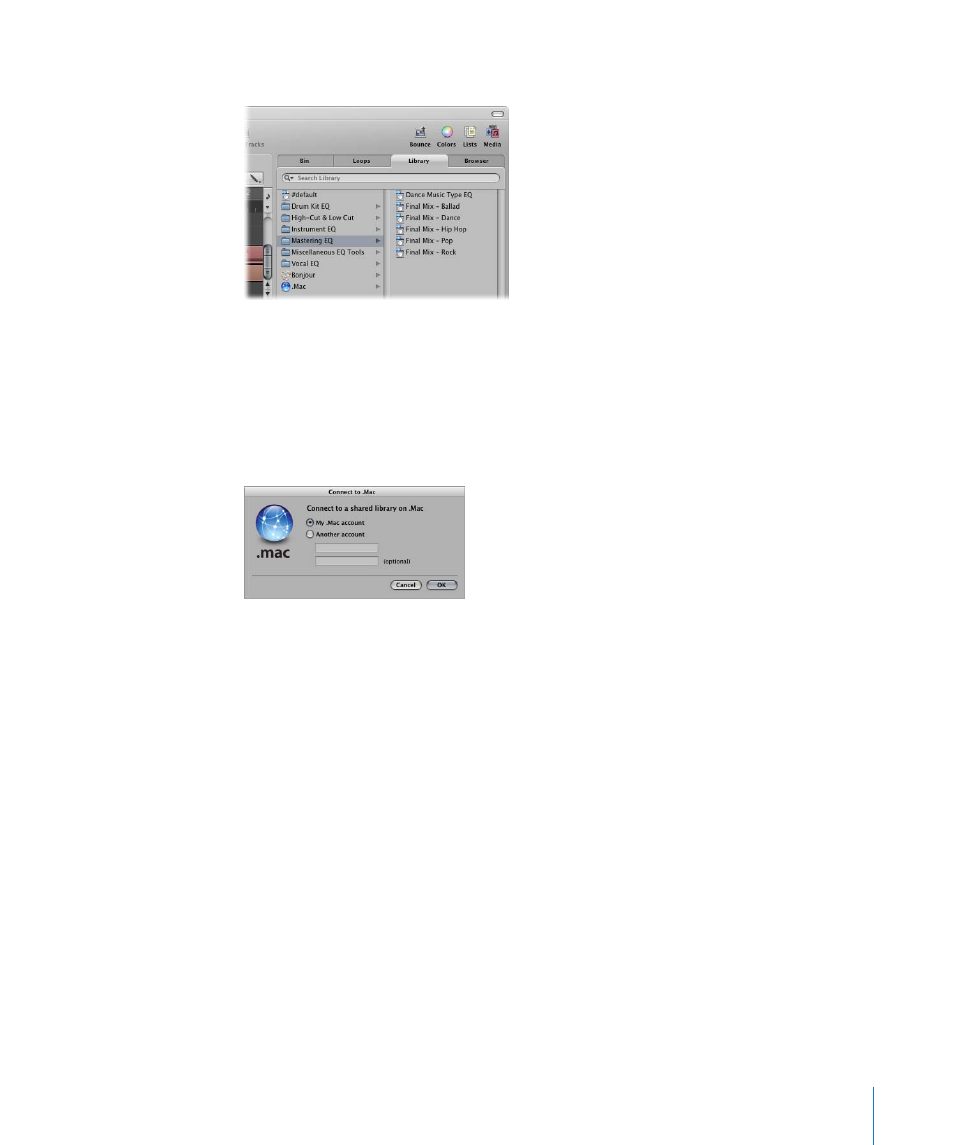
Chapter 29
Project and File Interchange
629
Settings shared by other users appear as follows in the Library:
 Bonjour folder: Shows all shared settings on the local network.
 .Mac folder: Shows all settings of .Mac accounts you are connected to.
To connect to a .Mac account:
1
Choose Connect to .Mac in the Action menu of the Library.
2
Do the following in the Connect to .Mac account:
 Select the .Mac account you want to connect to.
You have the choice of your own account (this accesses the backup folder) or
another account (which accesses the Public folder).
 Input the name of the .Mac account.
∏
Tip: You can access your own public .Mac folder by choosing another account, and
typing in your own user name.
3
Click OK when you are done.
Note: Data accessed through .Mac is downloaded in an on demand fashion, and is only
stored (on the local hard disk) if you decide to do so. This is similar to settings which
exist in a project, but are not saved as files on the hard disk.
To disconnect the active .Mac account:
m
Choose Disconnect .Mac in the Action menu of the Library.
This allows you to connect to another account, or to perform a local refresh or other
operation, without impacting on the .Mac data.
