Editing markers – Apple Logic Pro 8 User Manual
Page 131
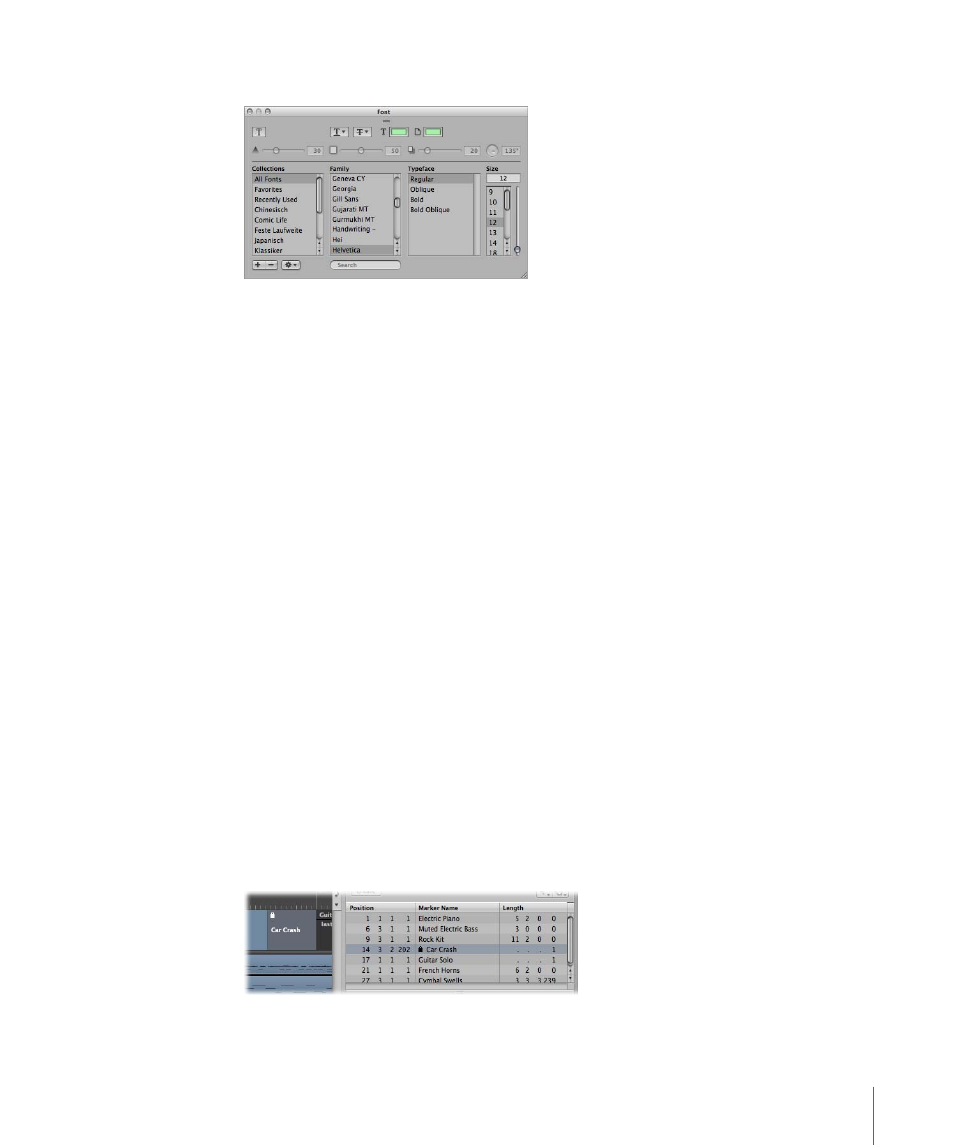
Chapter 6
Working With Markers
131
3
Choose the desired settings in the Font window.
Editing Markers
Markers can be edited in various ways. Common tasks include changing marker
positions, coloring markers, and adjusting marker lengths.
To change the position of a marker, do one of the following:
m
In the Marker track: Drag it to the left or right.
m
In the Bar ruler: Command-drag the marker to the left or right.
m
In the Marker List: Use the mouse as a slider on the bar position display, or double-click
on a position value and enter the new value with the computer keyboard.
Note: The smallest movements that can be achieved in the Marker track and Bar ruler
are dependent on the division setting in Transport area, the Snap menu setting, and
the horizontal Zoom level (including sample accurate placement at the highest zoom
levels). Watch the help tag for precise feedback on movements. The alternative for fine
position adjustments is the Marker List.
There are times where you will want to protect markers from being moved. Thankfully,
Logic Pro has a feature that preserves the absolute time position of events.
To protect the position of selected markers:
1
Choose Options > Lock SMPTE Position in the Marker List (or use the corresponding key
command).
This locks (fixes) the SMPTE position of markers. To indicate this status, a lock symbol is
displayed at the beginning of the marker name.
